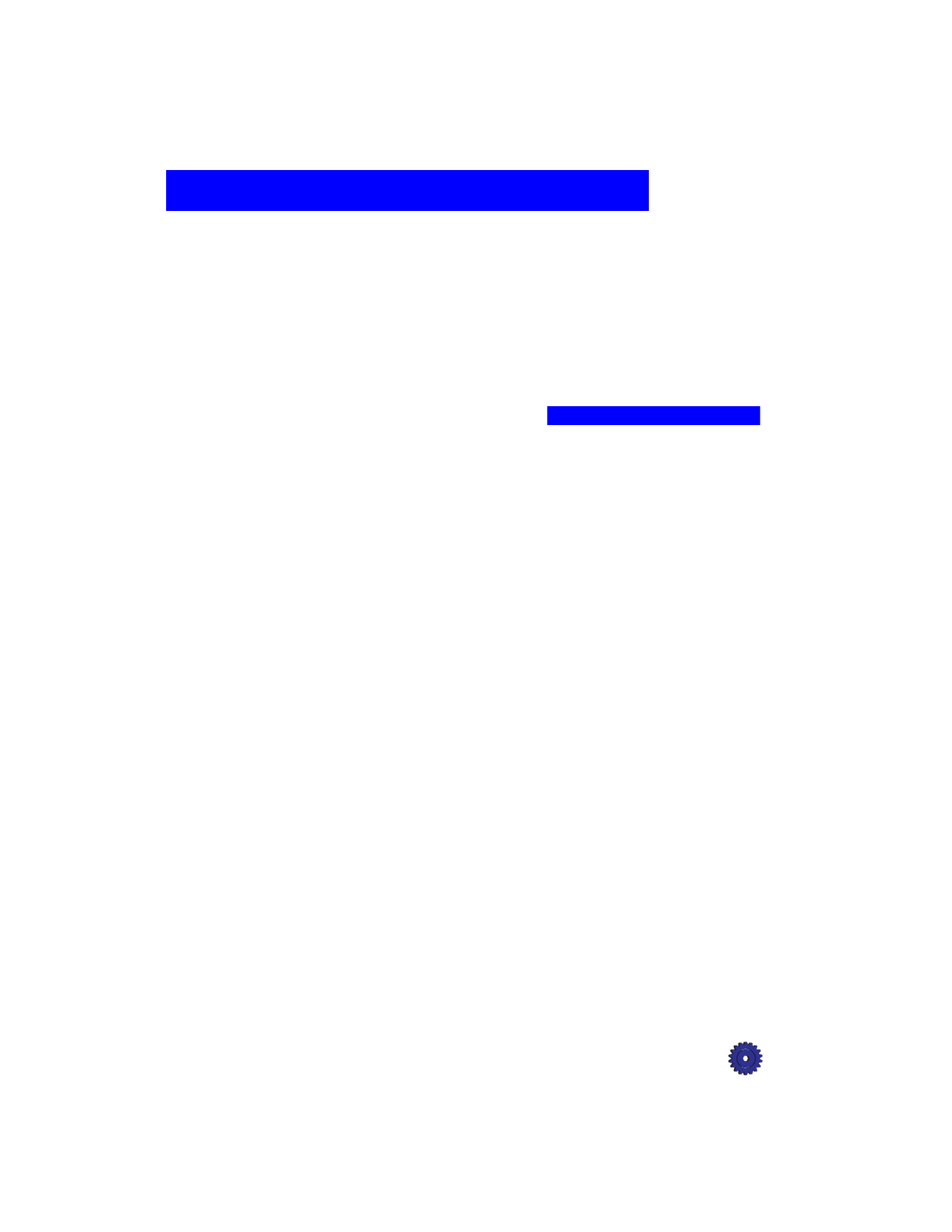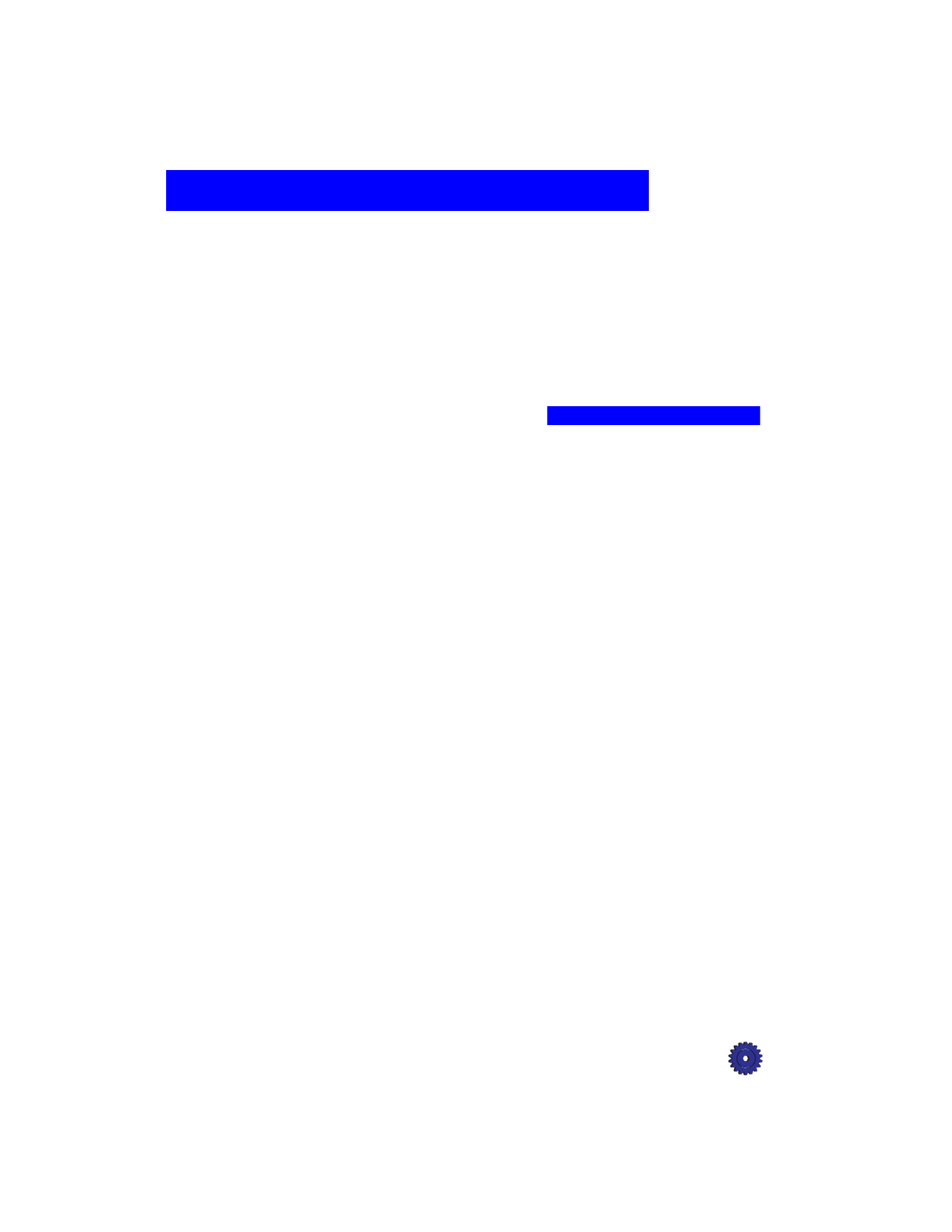
HP OfficeJet Pro User’s Guide 6-1
Communicating
6
This chapter explains how to scan and send it as a fax file attachment
using the HP OfficeJet Pro and Symantec WinFax PRO. To scan and
send e-mail, refer to the Symantec WinFax PRO on-line help.
Scanning Using WinFax PRO
Scanning Using Scan To Fax
With the OfficeJet Pro, you can scan a page (or multiple pages),
automatically launch Symantec WinFax PRO, and include the scanned
pages in the fax you send.
To use Scan To Fax:
1
Place the item(s) you want to scan against the green borders on the
scanner glass or in the automatic document feeder (ADF). If you
are using the ADF, be sure to place the originals with the printed
side facing back and the top to the right.
2
Press the
Scan To Fax
button on the front panel of your
HP OfficeJet Pro.
The page (or pages) are scanned and included as separate pages in
your fax. After all pages have been scanned, the Symantec WinFax
PRO “Send Fax Wizard” window is displayed on your computer.
3
On your computer, enter destination information for your fax, and
add a cover page, message, and attachments, if desired.
4
Press
Finish
to send the fax.