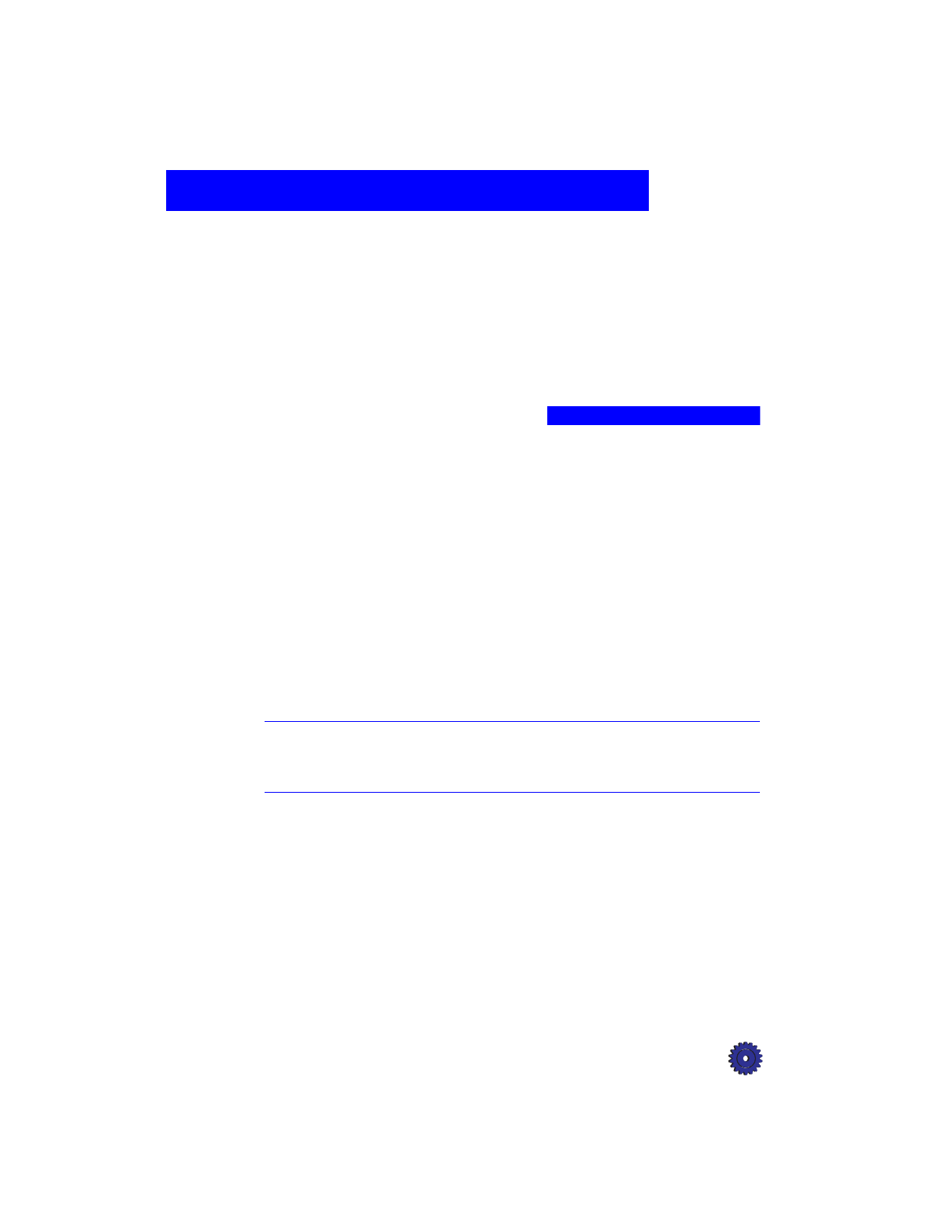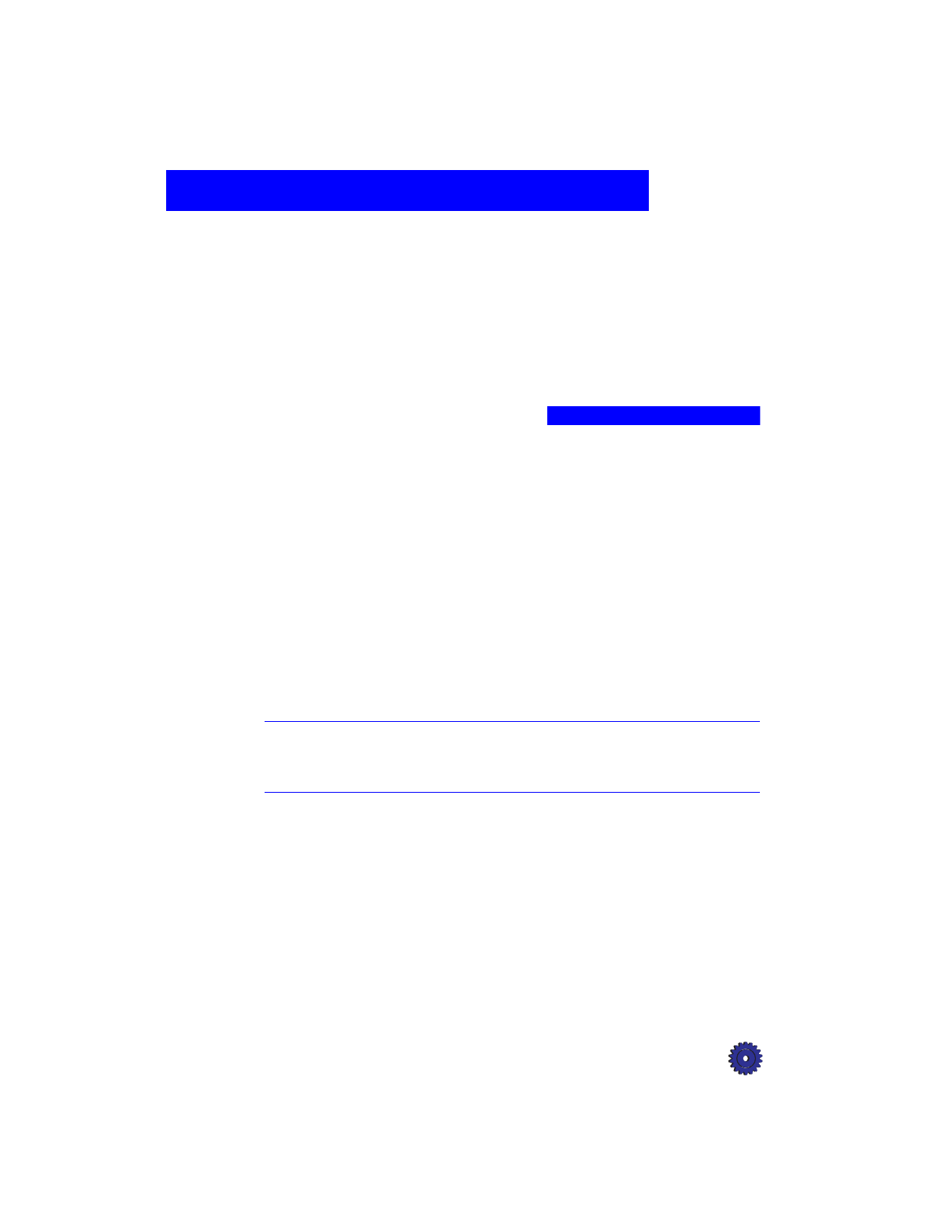
HP OfficeJet Pro User’s Guide 13-1
Adding and Removing
Software Programs
13
This chapter explains how to remove HP OfficeJet Pro software from
your computer. It also explains how to reinstall the software, if
necessary.
Uninstalling Software
When you install a software program on your computer, many files on
your system are either added or changed because of the new program.
When you need to remove a software program, you need to remove all
files associated with that program, not just the files you see in a
particular program folder. Do
not
simply remove the executable file
from your hard drive. Be sure to “uninstall” it properly, using either the
special uninstaller program that came with the product or using the
Windows 95/98 “Add/Remove” feature, as instructed below.
NOTE
During the uninstall process, if you are asked whether you would like to
remove Shared files, answer “No.” Other programs that use these files may
not work properly if the files are deleted.
Uninstalling the HP OfficeJet Pro Product Software
1
From the taskbar, select
Start
, then select
Settings
and go to the
Control Panel.
2
Double-click the
Add/Remove Programs
icon.
3
Select
HP OfficeJet Pro 1170C
Series
, and click the
Add/Remove
button.
4
Go back to the Control Panel, and open the Printers folder.