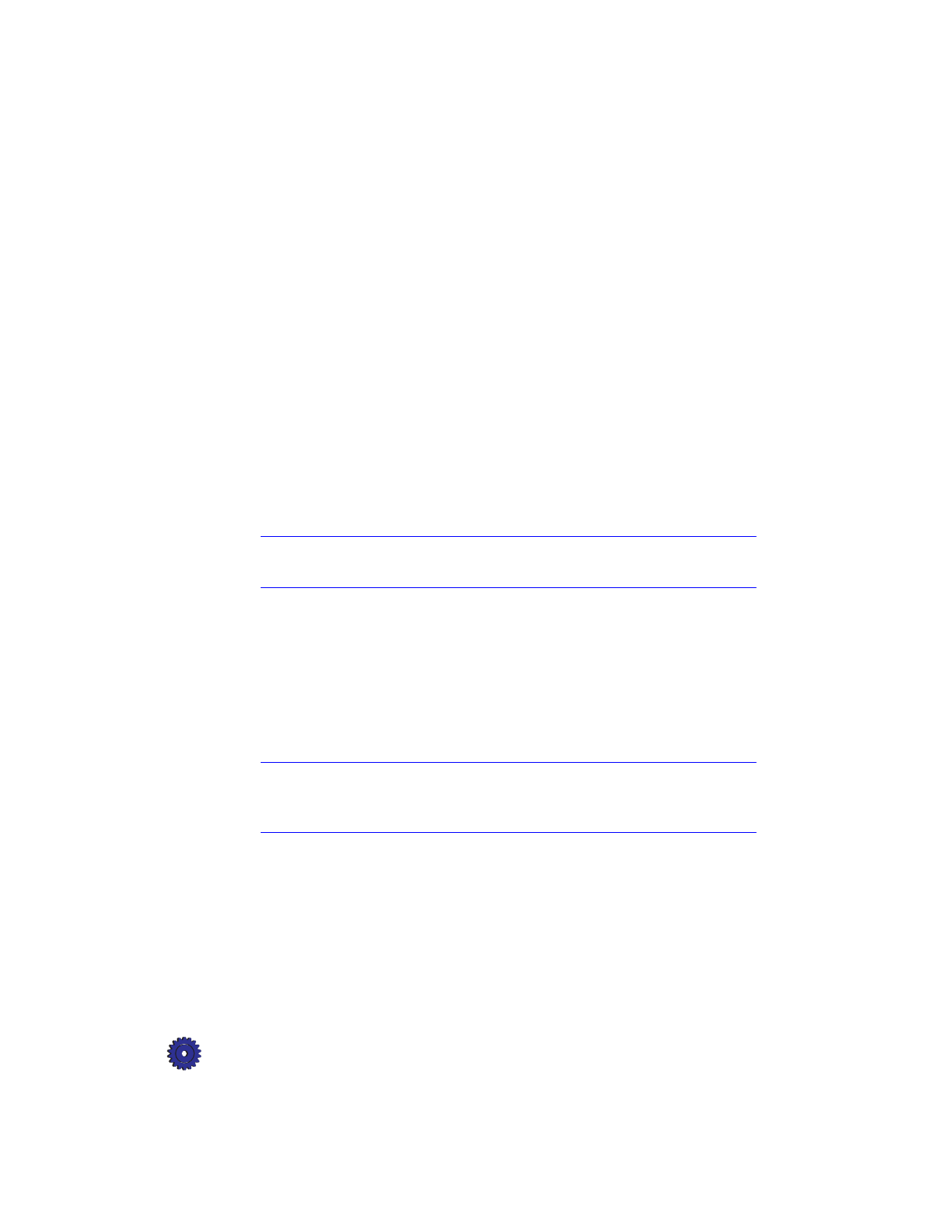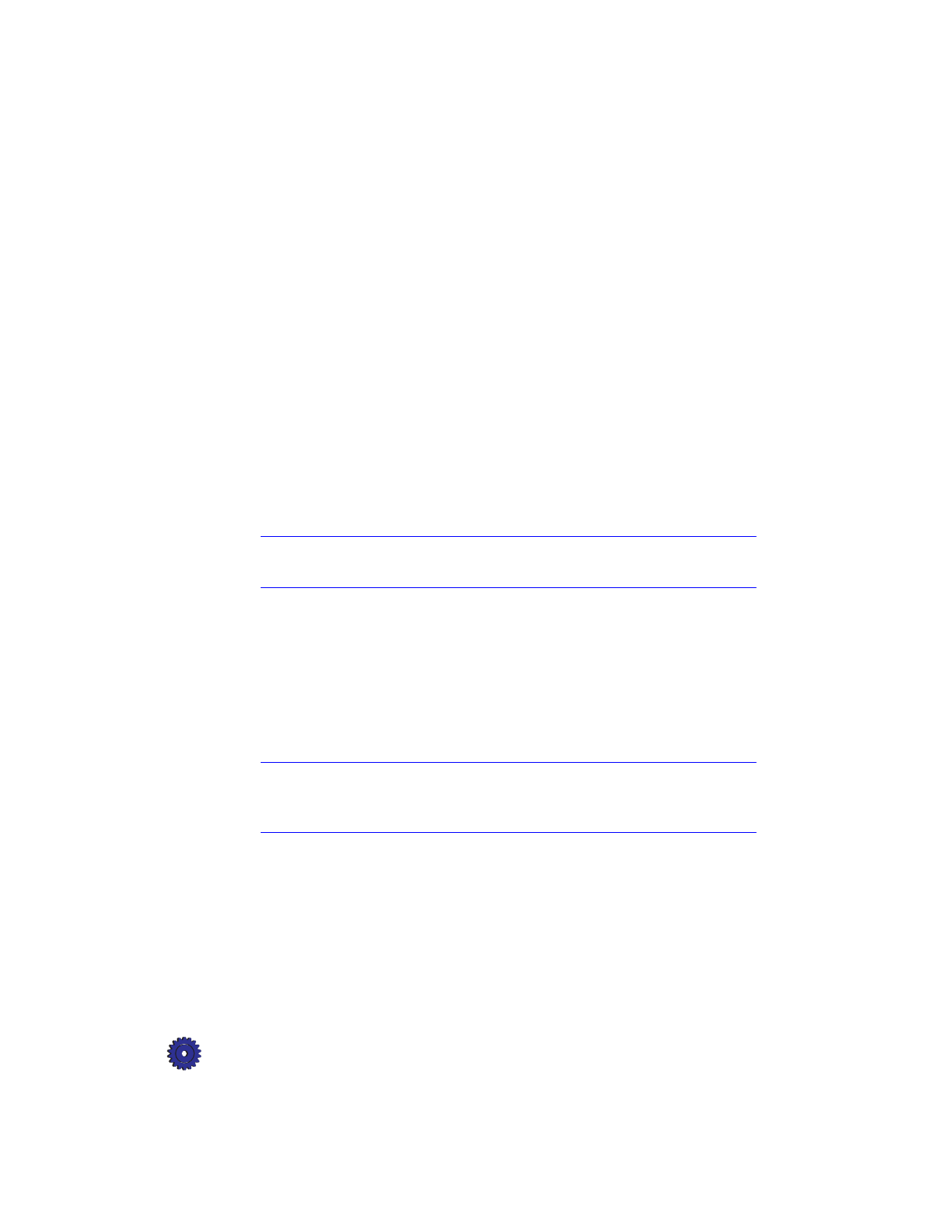
5-6 Scanning
TIP
If you want to save an image in FlashPix (.fpx) format, launch
Adobe PhotoDeluxe, and use the TWAIN feature to scan the image.
Then save it as a .fpx file type. See “Scanning Pictures in
TWAIN-Aware Programs” on 5-3.
Scanning Text Using Caere OmniPage LE
To scan text and save it in a new text file:
1
Under the Start menu, select
Programs
and then select
OmniPage Limited Edition
from the Caere Applications folder.
2
From the File menu, select
New Job
to create a new file.
3
In the Load Scanner window:
a
Click
Feeder
if you are scanning using the automatic
document feeder.
b
Click
Flatbed
if you are scanning one item on the scanner
glass.
NOTE
If a page is loaded in the automatic document feeder, the Load Scanner
window will not display.
4
Click
Scan
to start scanning.
Caere OmniPage LE scans the loaded images and imports them as
separate pages in your new “Job” file.
5
After the page is scanned, click the
OCR
button.
Caere OmniPage LE processes the image and converts it into
editable text.
NOTE
If you are scanning multiple pages using the automatic document feeder, the
next page will not be scanned unless you click the OCR button to convert the
previous page.
6
Name your new file, and save it.