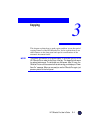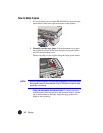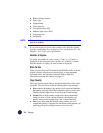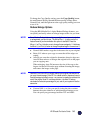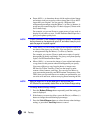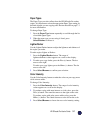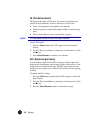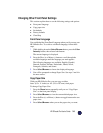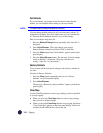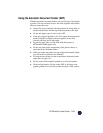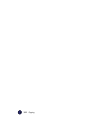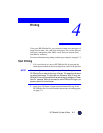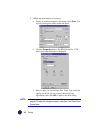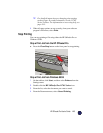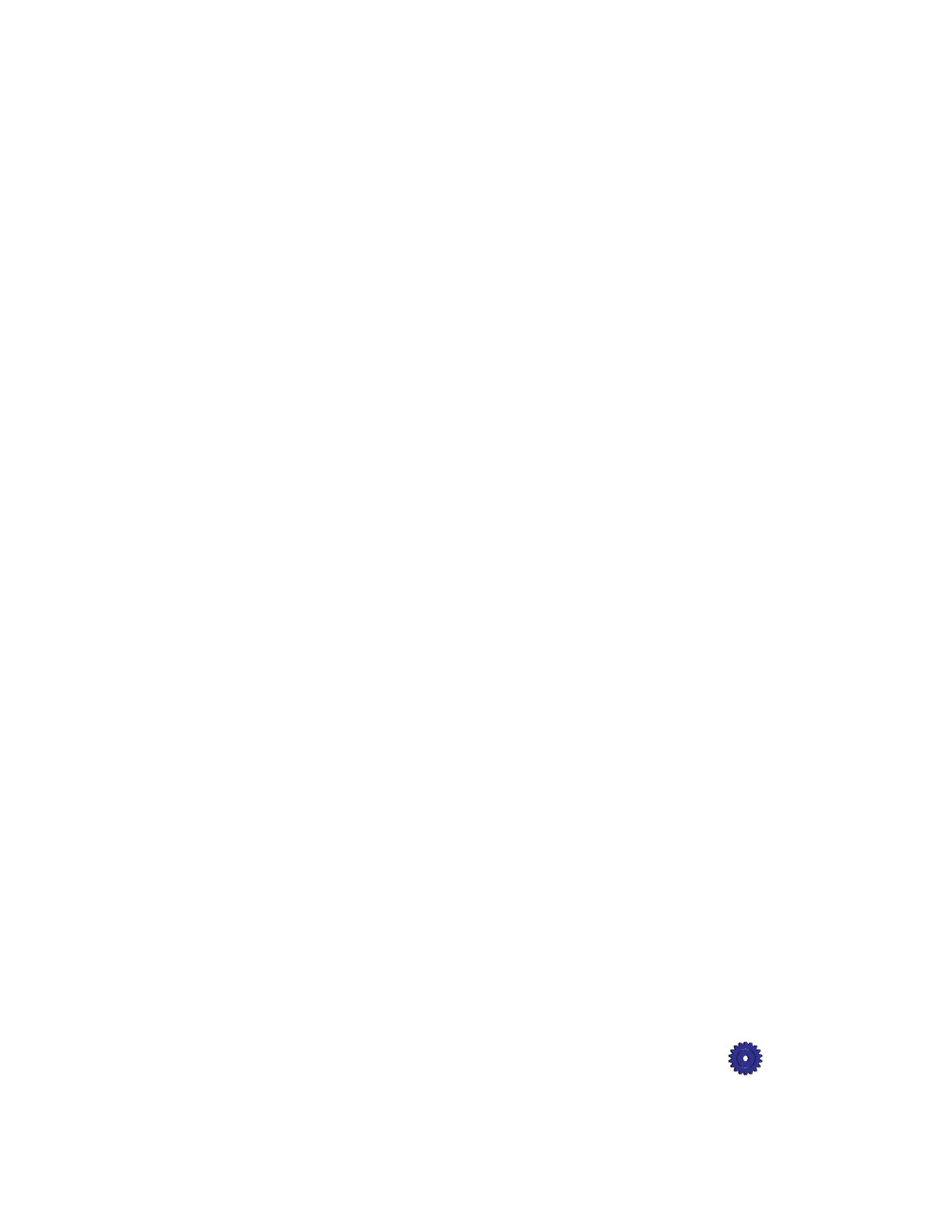
HP OfficeJet Pro User’s Guide 3-9
Changing Other Front Panel Settings
This section explains how to use the following settings and options:
◆
Front panel language
◆
Copy paper size
◆
Set defaults
◆
Factory defaults
◆
Clear/Stop
Front Panel Language
You established the Front Panel Language when you first set up your
HP OfficeJet Pro. To switch to a different language, follow these
steps.
1
While holding down the
Select/Resume
button, press the
Color
Intensity
button, then release both buttons.
The current language is displayed.
2
Press the Plus (
+
) or Minus (
–
) button to scroll through the
available languages until the language you need appears.
The following languages are available: English, Español,
Deutsch, Français, Italiano, Nederlands, Dansk, Norsk,
Portugués, Svenska, and Suomi.
3
Press
Select/Resume
to choose the displayed language.
4
You will be prompted to change Paper Size. See steps 3 and 4 in
the next section.
Copy Paper Size
With your HP OfficeJet Pro, you can copy on either
letter- (8.5 x 11 inches) or A4- (210 x 297 mm) sized paper.
To change Copy Paper Size:
1
Press the
Menu
button repeatedly until you see “Copy Paper
Size” on the front panel display.
2
Press
Select/Resume
to view the current default paper size.
3
Press the Plus (
+
) or Minus (
–
) button to toggle between the two
paper sizes.
4
Press
Select/Resume
when you see the paper size you want.