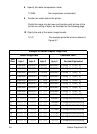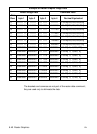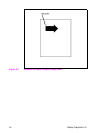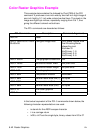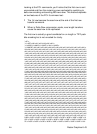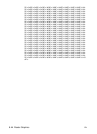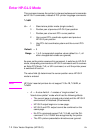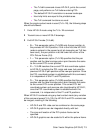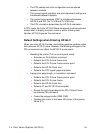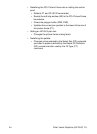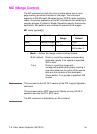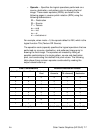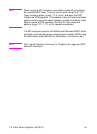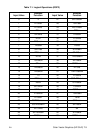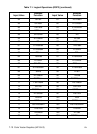EN Color Vector Graphics (HP-GL/2) 7-3
z The ?%#A command closes HP-GL/2, prints the current
page, and performs an
?E before entering PCL.
z The default HP-GL/2 orientation is reverse landscape.
z Hard-clip limits are equal to the printable area.
z The ?E command functions as usual.
When the single-context mode is used (
?%–1B), the following steps
should be followed:
1 Enter HP-GL/2 mode using the
?%–1B command.
2 Transmit one or more HP-GL/2 drawings.
3 Exit HP-GL/2 mode (
?%#A).
• 0 — This parameter option (
?%0B) sets the pen position to
the previous HP-GL/2 position; if this is the first time HP-GL/2
mode is entered in the present print job (assuming an
?E has
been sent), the pen position is at the lower left corner of the
PCL Picture Frame (0,0).
• 1 — This parameter option (
?%1B) specifies that the pen
position and the label carriage return point become the same
as the current PCL cursor position.
• 2 —
?%2B transfers the current PCL dot coordinate system
to HP-GL/2, including the PCL origin and axes, but uses the
previous HP-GL/2 pen position as the new pen position. Once
the PCL coordinate system is established with this command,
it is independent of the P1 and P2 positions.
• 3 — This parameter option (
?%3B) specifies that the pen
position and the label carriage return point become the same
as the current PCL cursor position. The current PCL dot
coordinate system and axes are also transferred to HP-GL/2;
once the PCL coordinate system is established with this
command, it is independent of the P1 and P2 positions.
When HP-GL/2 is entered using any dual-context mode (any variation
of the command except
?%-1B), the HP-GL/2 and PCL contexts can
be merged, resulting in the following:
• HP-GL/2 and PCL data can be combined on the same page.
• HP-GL/2 graphics can be integrated directly with text.
• The size and location of the PCL picture frame can be
specified.
• HP-GL/2 graphics can be scaled to fit within the picture frame.