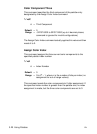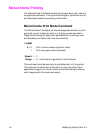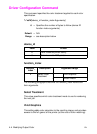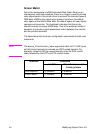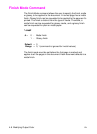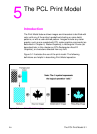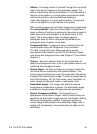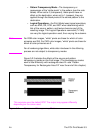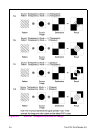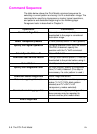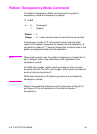5-2 The PCL Print Model EN
• Pattern—The design which is “painted” through the non-white
area of the source image onto the destination image. The
pattern is defined by the Current Pattern (
?*v#T) command. It
may be a color pattern or a single-plane monochrome mask,
such as the printer's internal predefined shading or
cross-hatch patterns, or a user-defined pattern. Foreground
color is not applied to a user-defined color pattern.
When printing a page, text and raster images are printed using
the current pattern. Once the current pattern is specified, it
stays in effect until another is selected or the printer is reset. A
reset returns the current pattern to its default value (100%
black). The current pattern does not always apply to
rectangular area fill, which uses patterns defined by the
rectangular area fill pattern commands.
• Foreground Color—Foreground color is selected from the
current palette using the Foreground Color command
(
?*v#S). Foreground color affects everything except
user-defined color patterns and HP-GL/2 primitives. Raster
color mixes with foreground color (see Chapter 6 “Color Raster
Graphics”).
• Texture—Texture is another name for the combination of
pattern and foreground color, or for a color pattern which is not
combined with a foreground color.
• Source Image—the Source Image is an image in which the
non-white bits are replaced by the specified pattern. The
source image functions like a stencil through which the pattern
is applied to the destination image. The source image may be
one of the following: HP-GL/2 primitives, rules, characters, or
raster images (single plane mask or multi-plane color)
• Destination Image—The image onto which the source
image/texture combination is placed. The destination image
includes any images placed through previous operations.
• Source Transparency Mode—The transparency or
opaqueness of the source image’s “white” pixels as they are
applied to the destination image (see the note below). Setting
the source transparency mode to 1 (opaque) applies the
source image's white pixels to the destination image; with a
setting of 0 (transparent), these pixels have no effect on the
destination.