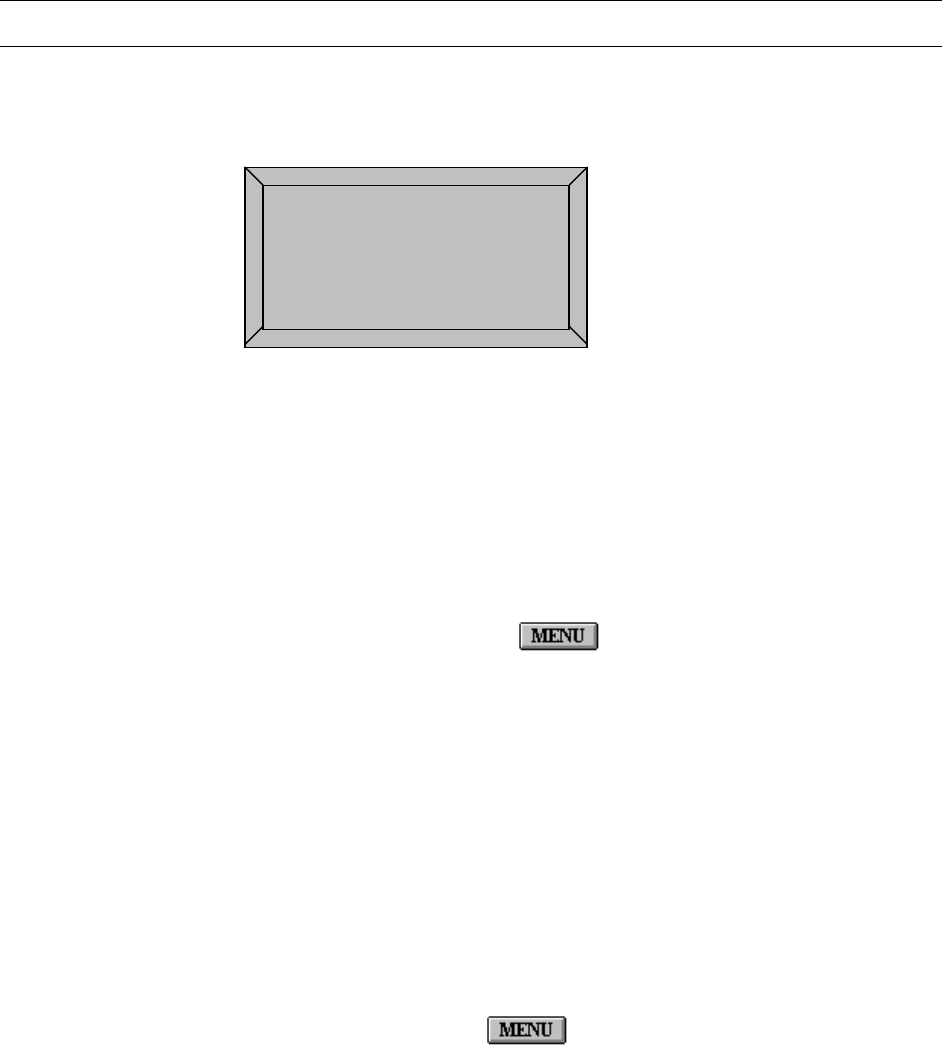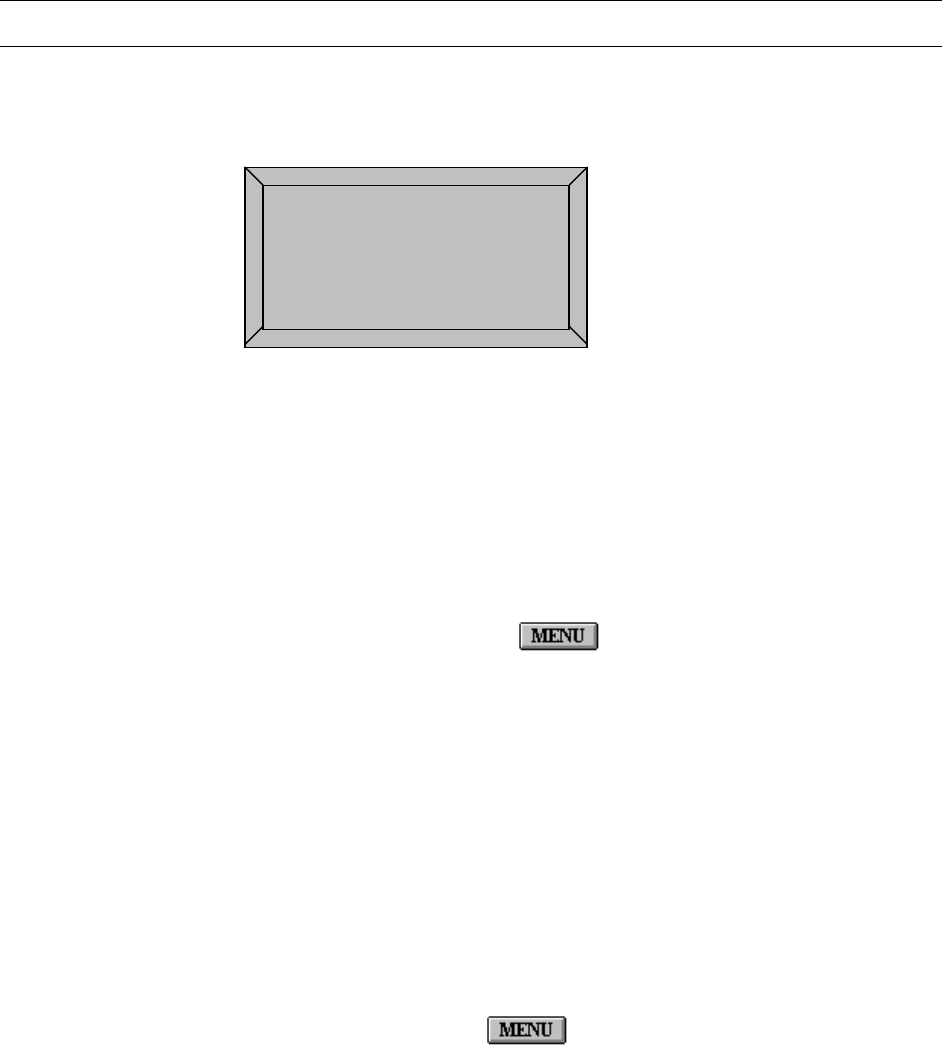
CHAPTER 7:
THE TEXT CHANNEL MENU SYSTEM
7.1 WHAT IS THE TEXT CHANNEL MENU SYSTEM?
The MAXPRO-Net generates the Menu system using the Text Lines displayed on the
Monitor, which enables the Operator to perform Sign in, Sign Off, Change PIN
operations.
<MAXPRO-Net Menu>
MAXPRO-Net V5.2
SIGN-ON OPERATOR
04MAR2005 11:50:29
Fig 7.1: Menu displayed on the Monitor Text Channel
The Three Options of the Text Channel Menu System,
• SIGN-ON OPERATOR
• SIGN-OFF OPERATOR
• CHANGE PIN
7.1.1 Accessing the MENU SYSTEM
To access the MENU SYSTEM, press the key on the keyboard. Text channel
of the current keyboard monitor should display the menu.
If a monitor is not currently selected, the menu will appear on your last selected monitor.
• Only one operator (that is, keyboard) can have access to the Menu System at any
one time.
• If more than one keyboard is selecting the monitor, the Menu System CANNOT be
accessed. Move to another monitor prior to using the Menu System.
• If the monitor is running a scan sequence, then selecting the Menu System will
HALT the scan sequence. Exiting the Menu System will NOT restart the scan
sequence; this must be done manually.
7.1.2 Exiting the MENU SYSTEM
To exit the MENU SYSTEM, press the key again. The menu display will be
replaced by the original camera selection. You can exit from the MENU SYSTEM at any
time, from any menu level.
Rev. A 7-1 HMXMU001056
03/16/05