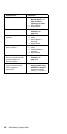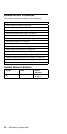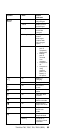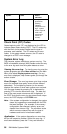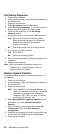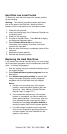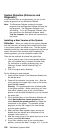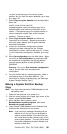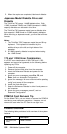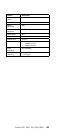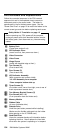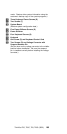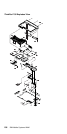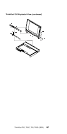System Diskettes (Reference and
Diagnostic)
If the hard disk drive is not operational, you can run the
system programs from the Reference Diskette.
Note: The Reference Diskette contains the system
programs and the Diagnostic Diskette contains the
test programs. The Diagnostic Diskette is not
self-starting. To run the Diagnostic Diskette, start
the system from the Reference Diskette, select
Test the computer, then follow the instructions on
the screen.
Installing a New Version of the System
Diskettes: When you install the new system diskettes
onto the hard disk,
all
existing files (including option files)
in the system partition are written over. The new system
diskettes provide the new system programs but they do not
contain the option files; therefore, after completing the
following process, you must reinstall the option files.
There are two methods to reinstall the option files.
1. From a backup copy of the current system partition.
(this is the easiest way to reinstall the option files).
For instructions on making a backup copy, see
“Making a System Partition Backup Copy” on
page 101.
2. From the original option diskettes.
Do the following for both methods.
1. Insert the new version of the Reference Diskette into
the diskette drive.
2. Power-off the computer, then power it on. After the
cursor moves to the upper right corner of the screen,
press Ctrl+Alt +Insert.
Warning: This process writes over
all
existing files
in the system partition. Before continuing, you
must
have either a backup copy of the current system
partition or all the option diskettes so you can reinstall
the option files.
3. Go to the Main Menu of the Reference Diskette and
select Backup/Restore system programs, then
select Restore the system partition and follow the
instructions on the screen. This transfers all files,
programs, and the IML image of the new diskette
onto the system partition.
4. When the Main Menu appears again, remove the
diskette from the diskette drive and power-off the
computer, then power it on.
5. After the cursor moves to the upper right corner of the
screen, press Ctrl+Alt+Insert.
6. If you have a backup copy of the current system
partition, continue with step 7 on page 101. If you
do
100 IBM Mobile Systems HMM