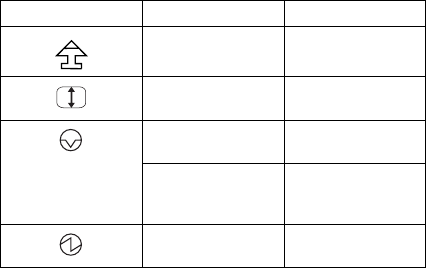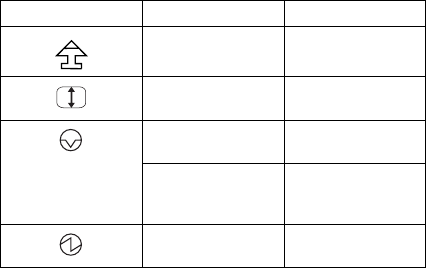
Symbol Color Meaning
Green Keys in Caps
Lock mode
Green Keys in Scroll
Lock mode
Green Computer in
suspend mode
Blinking green Computer
resuming normal
mode
Green Computer
powered on
How to Run the Diagnostics
Use either the TrackPoint III or the cursor move keys to
interact with the tests. The Enter key works the same as
selecting the OK icon to reply OK.
1. Press and hold the F1 key; then power-on the
computer. Hold the F1 key down until Easy-setup
screen appears.
2. Select Test and press Enter.
3. Select a device and press Enter to run the test.
To test the Infrared Port, click the "SystemBoard"
icon.
4. The test progress screen appears.
5. OK appears when the test ends without any errors.
6. Start the Advanced Diagnostic test by pressing
Ctrl+A on the basic diagnostic menu screen.
7. Select Tool to install the tools.
8. Select a device, press the space key, and install the
tool. Multiple devices can be selected by repeating
this step.
A √ mark appears for the selected device.
9. Select OK and press Enter if the selection is OK.
10. Select a device and press Enter to start the tests.
11. Select Test All to test all devices.
12. Select Loop Test to loop tests.
A loop option menu appears in which a device loop or
all loop can be selected. Select a device and press
the space key to select a device. Repeat this step to
select multiple devices. Press Enter to start the
diagnostic loop. If no device is selected, all device
tests are looped.
13. To exit the loop, keep pressing Ctrl+Pause until the
test exits. A beep sounds to notify that the exit
interrupt is sensed by the test program.
ThinkPad 755CD, 755CDV (9545)
345