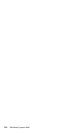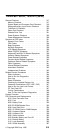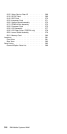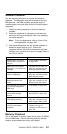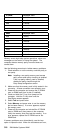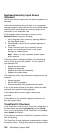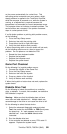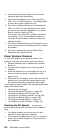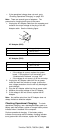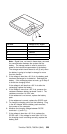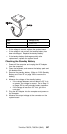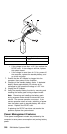on the screen automatically for a short time. This
self-acting pointer movement can occur when a slight,
steady pressure is applied to the TrackPoint III pointer
while the computer is powered on or while the system is
running, or re-adjustment is required because the
temperature has exceeded its normal temperature range.
This symptom does not indicate a hardware problem. No
service actions are necessary if the pointer movement
stops in a short period of time.
If a click button problem or pointing stick problem occurs,
do the following:
1. Go to the Easy-Setup screen.
2. Select an item with the pointing stick.
3. Press either the left or right click button.
4. Verify that both buttons work correctly.
If either the pointing stick or the click button will not work,
do the following actions one at a time to correct the
problem. Do not replace a non-defective FRU.
Reseat the three keyboard cables.
Replace the keyboard.
Replace the interposer card.
Replace the system board.
Game Port Checkout
Do the following if a joystick problem occurs.
1. Connect the Joystick to the Game Port.
2. Go to the Easy-Setup screen.
3. Select an item with the Joystick.
4. Press any button of the Joystick.
5. Verify all buttons work correctly.
If either the Joystick or button does not work, replace the
system board.
Diskette Drive Test
Do the following to isolate the problem to a controller,
drive, or diskette. A scratch, write enabled, non-defective
2HD diskette is required.
Warning: Make sure that the diskette does not have
more than one label attached to it. Multiple labels can
cause damage to the drive or can cause the drive to fail.
Do the following to select the test device:
1. Select the advanced diagnostic mode and select
Tool; then select the icon FDD-1 or FDD-2 and press
the space key. A √ mark appears next to the
selected icon. Insert the blank diskette when
instructed.
2. Run the diskette drive test.
3. If the controller test detects an error, FRU code 10
appears. Replace the system board.
ThinkPad 755CD, 755CDV (9545)
321