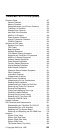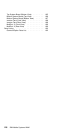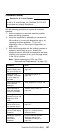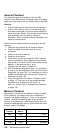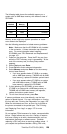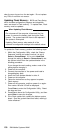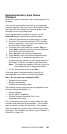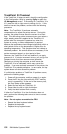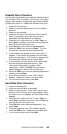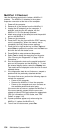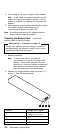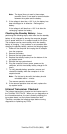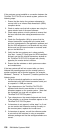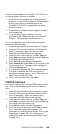TrackPoint III Checkout
If the TrackPoint III does not work, check the configuration
in the Configuration Utility by pressing PgDn to reach the
I/O Management screen. If the setting for TrackPoint III is
Off, press the left or right arrow to change it to On. If this
does not correct the problem, continue with the following
procedure:
Note: The TrackPoint III performs automatic
compensations to adjust the pointer sensor. During this
process, the pointer moves about the screen for a short
time. This self-acting pointer movement can occur when a
slight, steady pressure is applied to the TrackPoint III
pointer when the computer is powered on, when the
system is running, or when readjustment is required
because the temperature has changed significantly within a
short period of time or the temperature is higher than its
operating temperature. This symptom does not indicate a
hardware problem. No service actions are necessary if the
pointer movement stops in a short period of time.
However, the TrackPoint III will not stabilize if you apply
pressure to it. If pointer movement occurs, you can go into
Suspend mode, and then resume normal operation.
Resuming or turning the computer on both cause the
TrackPoint III to be calibrated, which may correct the
problem. If you see continual movement of the pointer, the
TrackPoint III is probably defective. In rare cases, the top
system board can also cause this problem.
If a click-button problem or TrackPoint III problem occurs,
perform the following steps:
1. Power-off the computer, and then power it on again.
2. Press the F1 key any time while the POST memory
count is proceeding. At the end of the memory test,
the Easy-Setup screen appears.
3. Select an item with the TrackPoint III.
4. Press either the left or right click button.
5. Verify that both buttons work correctly.
If either the TrackPoint III or the click button does not
work, perform the following tasks one at a time to correct
the problem:
Note: Do not replace a nondefective FRU.
Reseat the three keyboard cables.
Replace the keyboard.
Replace the top system board.
132 IBM Mobile Systems HMM