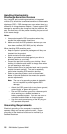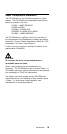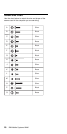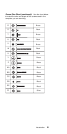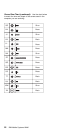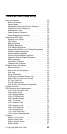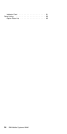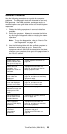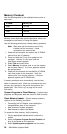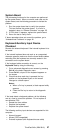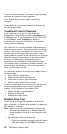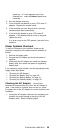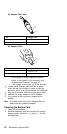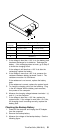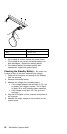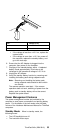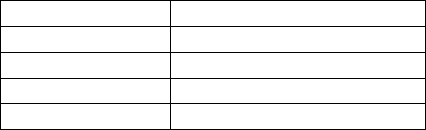
Memory Checkout
See the following table for the available memory size of
each card.
Memory errors might stop system operations, show error
messages on the screen, or hang the system.
Use the following procedure to isolate memory problems.
Note: Make sure that the memory card is fully
installed into the connector. Loose
connections can cause errors.
1. Power-off the computer and remove the IC DRAM
card from its slot (if installed).
2. Press and hold the F1 key; then power-on the
computer. Hold the F1 key down until the
Easy-Setup screen appears.
3. Select Test and press enter.
4. Select Memory and press enter to run the memory
test on base memory. If an error appears, replace
the system board.
5. Power-off the computer and reinstall the IC DRAM
card; then power-on the computer. Verify the
memory size; then test the memory. If an error
appears, replace the IC DRAM card.
If memory problems occur intermittently, use the loop
option to repeat the test. When the test detects an error,
an error log is printed on the printer connected to the
parallel port. See “Error Log” on page 45 for more
information.
System Programs in Flash Memory:
System setup
programs and diagnostic tests are stored in Flash memory.
Flash Memory Update:
A flash memory update is
required for the following conditions:
Connecting the AC Adapter, and installing the
charged
battery pack in the computer.
New versions of system programs.
New features or options are added.
To update the flash memory, do the following.
1. Get the appropriate diskette which contains the
update.
2. Insert the System Program Service Diskette into
drive A and power-on the computer.
3. Select Update system programs from the menu.
IC DRAM Memory size
0 MB 3712 KB
2 MB 5760 KB
4 MB 7808 KB
8 MB 11904 KB
26 IBM Mobile Systems HMM