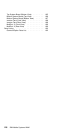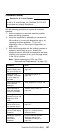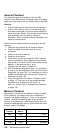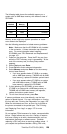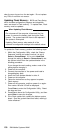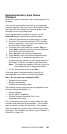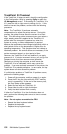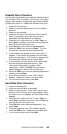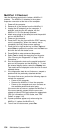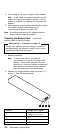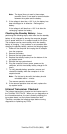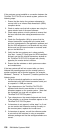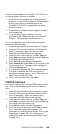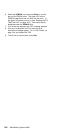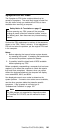MultiPort II Checkout
Use the following procedure to isolate a MultiPort II
problem. The MultiPort II attaches to the system
expansion connector at the rear of the computer.
1. Power-off the computer.
2. Remove all of the devices from the MultiPort II.
3. Unplug the AC adapter from the computer, if
attached, and plug the AC adapter into the
MultiPort II if it is not already attached.
4. Attach wrap plugs to the serial port and the parallel
port on the MultiPort II.
5. Power-on the computer.
6. Press the F1 key any time while the POST memory
count is proceeding. When the memory test is
completed, the Easy-Setup screen appears.
7. Press the left or right arrow key to select Test and
press Enter or position the pointer over the Test icon
and click the left click button once.
8. Press Ctrl+A to enter advanced diagnostics.
9. Select Tool to install the wrap plugs on the ports.
(See “Running the Diagnostics” on page 156 for
instructions.)
10. Run the diagnostics tests on the parallel and serial
ports on the computer and the MultiPort II. To test
the external display device, select the Display icon.
Test results will be displayed under the icon for each
selected device.
11. If the diagnostics tests do not find errors, suspect a
problem with the previously attached devices.
If the tests find errors, perform the following steps to
recheck the computer:
Power-off the computer.
Remove the MultiPort II from the computer.
Power-on the computer and rerun the tests on
the available parallel and serial ports.
If the errors do not reoccur, replace the MultiPort II.
If the errors persist, suspect that the errors are
related to internal FRUs and replace the appropriate
FRU (for information on FRU codes, see “FRU
Codes” on page 144).
12. If power problems appear only when using the
MultiPort II, replace the MultiPort II.
13. To exit from the test screen, press Esc.
134 IBM Mobile Systems HMM