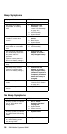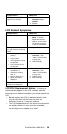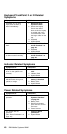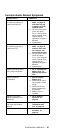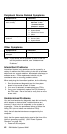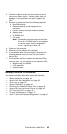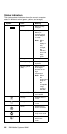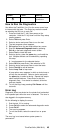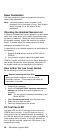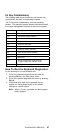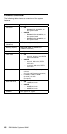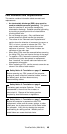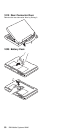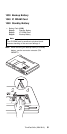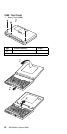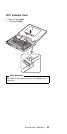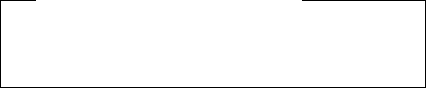
Reset Pushbutton
The reset pushbutton resets the system and forces the
power to be powered-off .
Note: Use this pushbutton when the power is not
completely off or the system is hung. See “System
Board” on page 61 for the location of the
pushbutton.
Checking the Installed Devices List
If a device is installed but the icon appears in a gray shade
rather than a dark shade on the basic diagnostics screen,
the device is defective. Reseat the device connectors. If
the symptom remains, replace the device or the system
board. If needed, adjust the contrast control to clearly
distinguish the shades of the icon.
If a device that is not installed appears in a dark shade, do
the following.
1. Replace the first device, such as a FDD, HDD, or
PCMCIA.
2. If the problem remains, replace the system board.
PCMCIA, Parallel, and Serial icons are always displayed in
dark shade, because the icons represent subsystems of
the system board and not attachment of the devices.
How to Run the Low Level Format
Do the following to format the hard disk.
Before Formatting the Hard Disk
Make sure that the address of the drive to be
formatted is correct. This procedure will erase all
information on the disk.
1. Power-off the computer.
2. Insert the ThinkPad 750Ce hardware maintenance
diskette into diskette drive A and power-on the
computer.
Note: You can use this maintenance diskette for the
Model 340CSE.
3. Select Format the hard disk from the main menu.
4. Select the drive from the menu.
5. Follow the instructions on the screen.
PC Test Card LED
The green LED on the PC test card turns on when the
PCMCIA test is running. If the LED does not turn on,
check that the card is installed correctly by reseating it. If
the LED still does not turn on after the card is reseated, try
using another slot for the test. If the LED still does not
turn on and the test fails, replace the FRU shown in the
diagnostic error code.
46 IBM Mobile Systems HMM