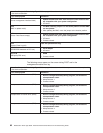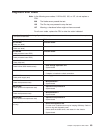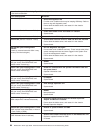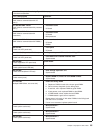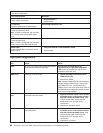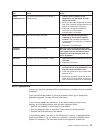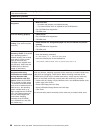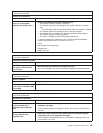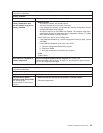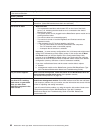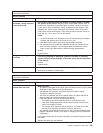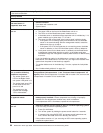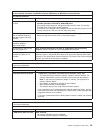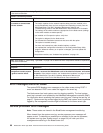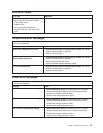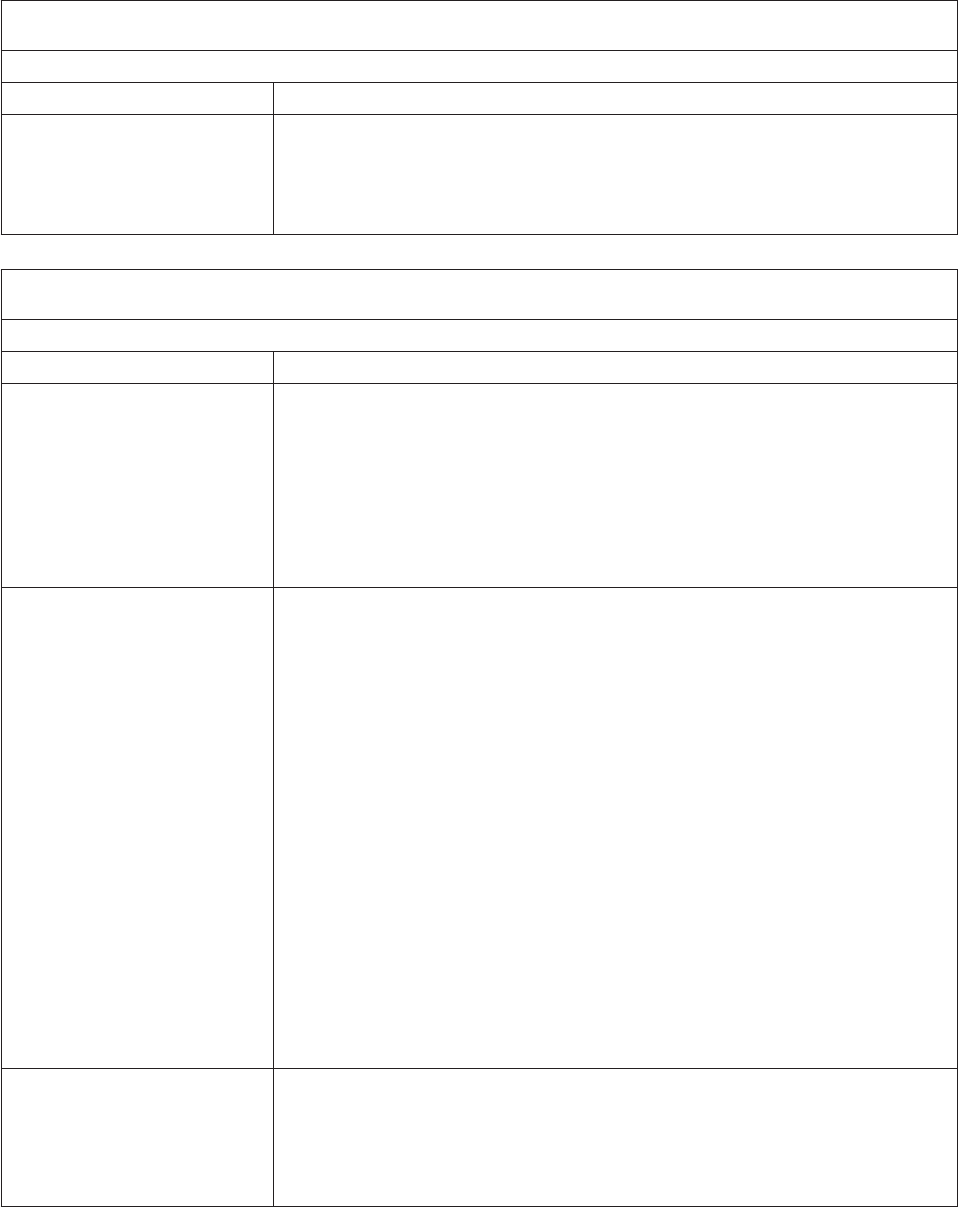
Note:
See
Chapter
7,
“Parts
listing,
Type
8839,”
on
page
105
to
determine
which
components
should
be
replaced
by
a
field
service
technician.
Intermittent
problems
Symptom
FRU/action
A
problem
occurs
only
occasionally
and
is
difficult
to
detect.
Make
sure
that:
v
When
the
server
is
turned
on,
air
is
flowing
from
the
rear
of
the
server
at
the
blower
grill.
If
there
is
no
airflow,
the
blower
is
not
working.
This
causes
the
server
to
overheat
and
shut
down.
v
Ensure
that
the
SCSI
bus
and
devices
are
configured
correctly.
Note:
See
Chapter
7,
“Parts
listing,
Type
8839,”
on
page
105
to
determine
which
components
should
be
replaced
by
a
field
service
technician.
Keyboard,
mouse,
or
pointing-device
problems
Symptom
FRU/action
All
or
some
keys
on
the
keyboard
do
not
work.
1.
Make
sure
that:
v
The
keyboard
cable
is
securely
connected
to
the
BladeCenter
management
module,
and
the
keyboard
and
mouse
cables
are
not
reversed.
v
Both
the
computer
and
the
monitor
are
turned
on.
2.
Keyboard.
3.
Management
module
on
the
BladeCenter
unit;
see
the
IBM
BladeCenter
Type
8677
Hardware
Maintenance
Manual
and
Troubleshooting
Guide
on
the
IBM
BladeCenter
Documentation
CD.
The
mouse
or
pointing
device
does
not
work.
1.
Make
sure
that:
v
The
keyboard/mouse/video
select
button
LED
on
the
front
of
the
blade
server
is
lit,
indicating
that
the
blade
server
is
connected
to
the
shared
BladeCenter
monitor.
v
The
mouse
or
pointing-device
cable
is
securely
connected
to
the
BladeCenter
management
module,
and
that
the
keyboard
and
mouse
cables
are
not
reversed.
v
The
mouse
works
correctly
with
other
blade
servers.
v
The
mouse
device
drivers
are
installed
correctly.
v
Both
the
computer
and
the
monitor
are
turned
on.
v
The
mouse
is
recognized
as
a
USB
device,
not
PS2,
by
your
blade
server.
Although
the
mouse
is
a
PS2-style
device,
communication
with
the
mouse
is
through
an
internal
USB
bus
in
the
BladeCenter
chassis.
Some
operating
systems
permit
you
to
select
the
type
of
mouse
during
installation
of
the
operating
system.
Select
USB.
2.
Mouse
or
pointing
device.
3.
Management
module
on
the
BladeCenter
unit;
see
the
IBM
BladeCenter
Type
8677
Hardware
Maintenance
Manual
and
Troubleshooting
Guide
on
the
IBM
BladeCenter
Documentation
CD.
Mouse
function
lost
during
Red
Hat
installation.
If,
while
installing
Red
Hat
Linux
7.3
to
a
blade
server,
you
or
someone
else
selects
a
different
blade
server
as
owner
of
the
keyboard,
video,
and
monitor
(KVM),
you
might
lose
mouse
function
for
the
installation
process.
Do
not
switch
KVM
owners
until
the
installation
process
begins
to
install
the
packages
(after
the
’About
to
Install’
window).
90
BladeCenter
HS40
Type
8839:
Hardware
Maintenance
Manual
and
Troubleshooting
Guide