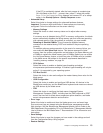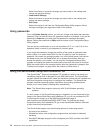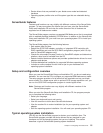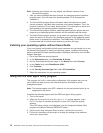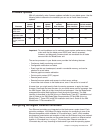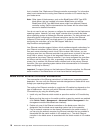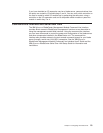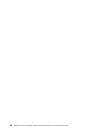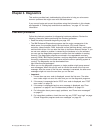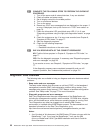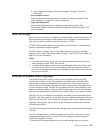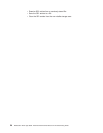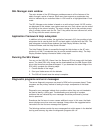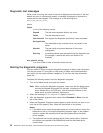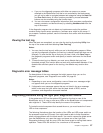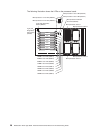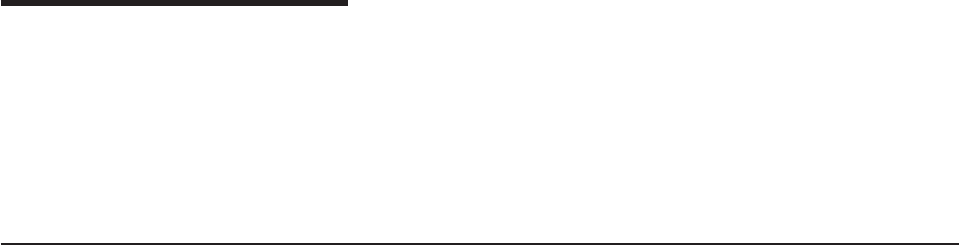
Chapter
3.
Diagnostics
This
section
provides
basic
troubleshooting
information
to
help
you
solve
some
common
problems
that
might
occur
with
the
blade
server.
If
you
cannot
locate
and
correct
the
problem
using
the
information
in
this
chapter,
see
Appendix
A,
“Getting
help
and
technical
assistance,”
on
page
107
for
more
information.
Checkout
procedure
Follow
the
checkout
procedure
for
diagnosing
hardware
problems.
Review
the
following
information
before
performing
the
checkout
procedure:
v
Read
the
safety
information
beginning
on
page
109.
v
The
IBM
Enhanced
Diagnostics
programs
test
the
major
components
of
the
blade
server:
the
processor
board,
the
input/output
(I/O)
board,
Ethernet
controller,
video
controller,
RAM,
keyboard,
mouse
(pointing
device),
serial
ports,
and
hard
disk
drives.
You
can
also
use
them
to
test
some
external
devices.
If
you
are
not
sure
whether
a
problem
is
caused
by
the
hardware
or
by
the
software,
you
can
use
the
diagnostics
programs
to
confirm
that
the
hardware
is
working
correctly.
The
diagnostics
programs
are
stored
in
the
upgradeable
read-only
memory
(ROM).
IBM
Director
provides
a
real-time
diagnostics
program
that
tests
the
major
components
of
the
blade
server
while
the
server
operating
system
is
running.
The
diagnostics
can
be
downloaded
from
http://www.ibm.com/pc/support/.
v
When
you
run
the
diagnostic
programs,
a
single
problem
might
cause
several
error
messages.
When
this
occurs,
work
to
correct
the
cause
of
the
first
error
message.
After
the
cause
of
the
first
error
message
is
corrected,
the
other
error
messages
might
not
occur
the
next
time
you
run
the
test.
v
Important:
1.
If
more
than
one
error
code
is
displayed,
correct
the
first
error.
The
other
error
codes
might
not
occur
the
next
time
you
run
the
diagnostic
programs.
2.
If
the
server
is
suspended
and
a
POST
error
code
is
displayed,
see
“POST
error
codes”
on
page
79.
3.
If
the
server
is
suspended
and
no
error
message
is
displayed,
see
“Error
symptoms”
on
page
87
and
“Undetermined
problems”
on
page
101.
4.
For
information
about
power-supply
problems,
see
“Power
error
messages”
on
page
97.
5.
For
intermittent
problems,
check
the
error
log;
see
“POST
error
logs”
on
page
23
and
“Diagnostic
programs
and
error
messages”
on
page
25.
©
Copyright
IBM
Corp.
2004
21