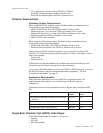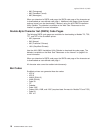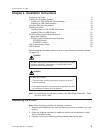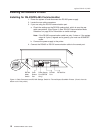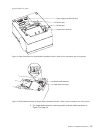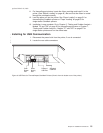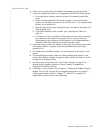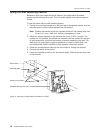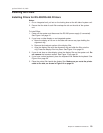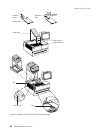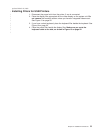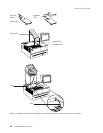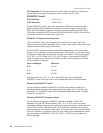6. Check that all signal cables are installed and seated in the correct ports.
7. If you are installing the printer on an integrated SurePOS 700 Series system:
a. For single-station printers, place the printer in the square-shaped filler
panel.
b. Route all cables attached to the printer through a rear opening of the
system unit and place the printer (with its filler panel, if it is a single-station
printer) on the system unit.
c. Make the side of the printer overlap the tab on the side of the system unit.
(wide systems only)
d. If you have additional fillers to install, go to “Installing the Fillers” on
page 19.
e. If a fence or I/O tray is installed, lift the system unit rear cover and attach
any cables from the printer to the system unit. (If a power brick was
disconnected at the beginning of the installation or is needed because a
standard USB cable is being used, attach the power brick.)
8. If you are using a power brick, power on the printer by connecting the power
brick supply cable to a properly wired and grounded power source and
powering it on.
9. For single-station SureMark printers, turn on the power on/off switch on the
printer.
10. For thermal/impact printers, locate the ribbon cartridge and install it in the
printer. (See “Ribbon Loading” on page 49.) Be sure that the ribbon is routed
through the printhead correctly.
11. Load the paper roll into the printer. See “Paper Loading” on page 51 for
thermal/impact SureMark printers or “Paper Loading” on page 63 for
single-station SureMark printers.
12. Installation is now complete. Go to Chapter 5, “Testing and Problem Analysis –
Models TI5 and TG5” on page 55 for thermal/impact printers or Chapter 7,
“Testing and Problem Analysis – Models TF7 and TM7” on page 67 for
single-station printers and run the offline tests.
updated March 18, 2002
Chapter 2. Installation Instructions 17
|
|
|
|
|
|
|
|
|
|
|
|
|
|
|
|
|
|
|
|
|
|
|
|
|
|
|
|
|
|