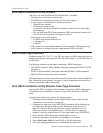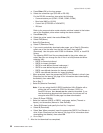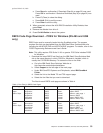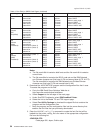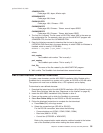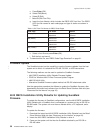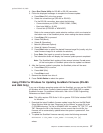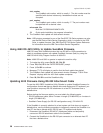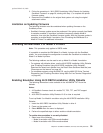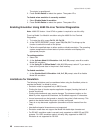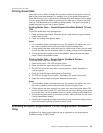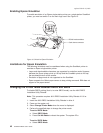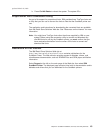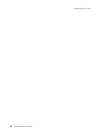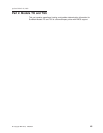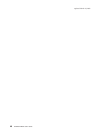3. Follow the procedure in “4610 DBCS Installation Utility Diskette for Updating
SureMark Firmware” on page 36, starting with Step 1, to complete the printer
firmware update.
4. Reconnect the SureMark to the original host system unit using the original
attachment cables.
Limitation on Updating Firmware
The following limitation must be considered when updating firmware on the
SureMark printer:
v SureMark firmware update cannot be performed if the printer currently has Model
4 emulation enabled. If emulation is enabled, temporarily disable Model 4
emulation, then start the SureMark firmware update. After the firmware update is
complete, re-enable Model 4 emulation. See “Emulating the IBM Model 3 or
Model 4 Printers” for additional information.
Emulating the IBM Model 3 or Model 4 Printers
Note: This procedure only applies to SBCS mode.
It is possible to emulate the IBM Model 3 or Model 4 printer with the SureMark
printer. You must change the configuration to enable the SureMark to emulate the
Model 3 or Model 4 printers.
The following mediums can be used to set up Model 3 or Model 4 emulation:
v For systems with diskette drives, use the 4610 DBCS Installation Utility Diskette
(see “Enabling Emulation Using 4610 DBCS Installation Utility Diskette”).
Download the latest level diskette from the Retail Store Solutions Web site (see
“Resources on the Internet” on page 43).
v For medialess systems using the 4690 OS, use the 4690 OS Online Terminal
Diagnostics (see “Enabling Emulation Using 4690 On-Line Terminal Diagnostics”
on page 40).
Enabling Emulation Using 4610 DBCS Installation Utility Diskette
The following information is also available in the 4610MOD4.TXT file on the
diskette.
Notes:
1. All SureMark firmware levels for models TI5, TG5, TF7, and TM7 support
emulation.
2. 4610 DBCS Installation Utility Diskette V1.00 or later is required.
To set up Model 3 or Model 4 emulation using the 4610 DBCS Installation Utility
Diskette:
1. Insert the 4610 DBCS Installation Utility Diskette in drive A.
2. Power on the system unit.
3. Select MOD4 when the menu is displayed.
4. Perform the specified steps to either enable or disable emulation.
To enable when emulation is currently disabled:
1. Select one of the following:
v Model 4 emulation with Offline mode disabled
v Model 4 emulation with Offline mode enabled
updated March 18, 2002
Chapter 3. SureMark Installation, Service, and Utility Software 39