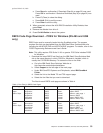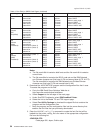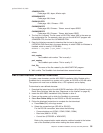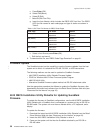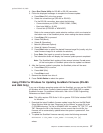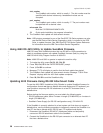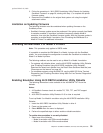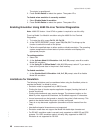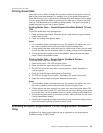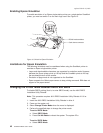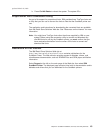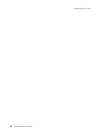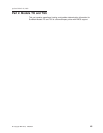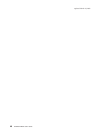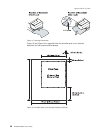Printing Saved Data
When the printer is offline in Model 3/4 emulation mode and the option for storing
data to the printer was selected, it is possible to fill up the printer flash memory.
When the memory is full, a printer error indicates the journal station is out of paper.
You can empty the printer buffer by printing out the data that is stored in the flash
memory. The data prints on the customer receipt station. The data in the buffer is
erased only after the last line of data is printed.
Printing Buffer Data – Thermal/Impact SureMark Models TI5 and
TG5
To print the buffer data from the beginning:
1. Press and hold both buttons. When the printer ready indicator begins blinking,
release both buttons.
2. Press and release both buttons again.
Notes:
1. If the SureMark printer encounters an error (for example, the paper runs out or
the cover is opened) while printing the data, the data remains intact.
2. To stop printing the data, open and close the ribbon cover. When you are ready
to print the data, use the procedure above to restart printing from the beginning.
3. To stop printing and restart at the current position, open and close the paper
cover. Printing immediately restarts.
Printing Buffer Data – Single-Station SureMark Printers
To print the buffer data from the beginning:
1. Open the top cover. The LED will flash quickly.
2. Press and hold the paper feed button for 5 seconds.
3. The LED will show one short blink, accompanied by a beep, followed by a
1-second pause.
4. Press and hold the paper feed button for 5 seconds.
5. The LED will change to a long blink. The beeper will sound continuously.
6. Close the cover to begin printing the electronic journal data.
Notes:
1. If the SureMark printer encounters an error (for example, the paper runs out or
the cover is opened) while printing the data, the data remains intact.
2. To stop printing the data, open the top cover, turn the printer power switch ON,
turn the printer power switch OFF, and close the top cover. When you are ready
to print the data, use the procedure above to restart printing from the beginning.
3. To stop printing and restart at the current position, open and close the top cover.
Printing immediately restarts.
4. Pressing and releasing the paper feed button a third time before closing the top
cover will cause the printer to return to normal mode.
Emulating an Epson Single-Station Printer (Single-Station SureMark
Only)
Emultation of an Epson single-station printer is supported on the single-station
SureMark printers in SBCS mode.
updated March 18, 2002
Chapter 3. SureMark Installation, Service, and Utility Software 41