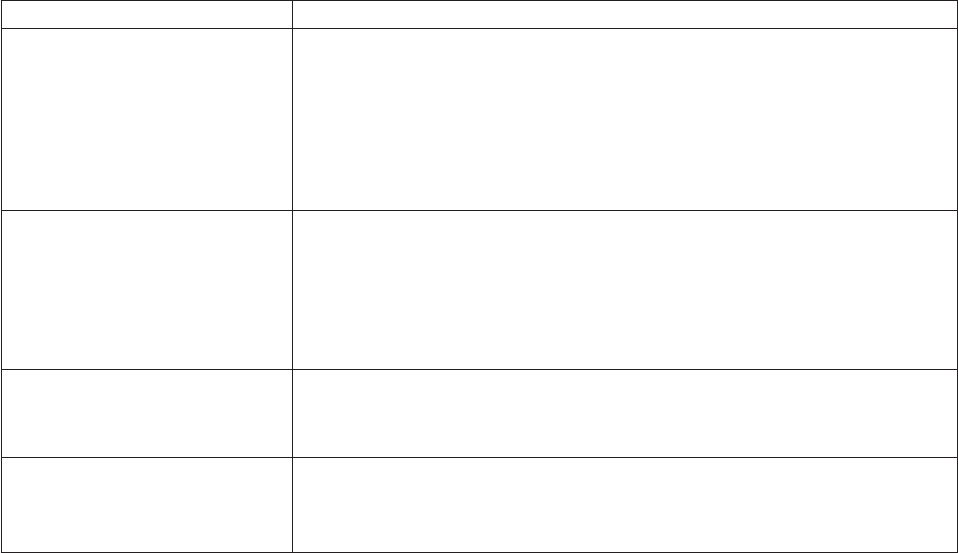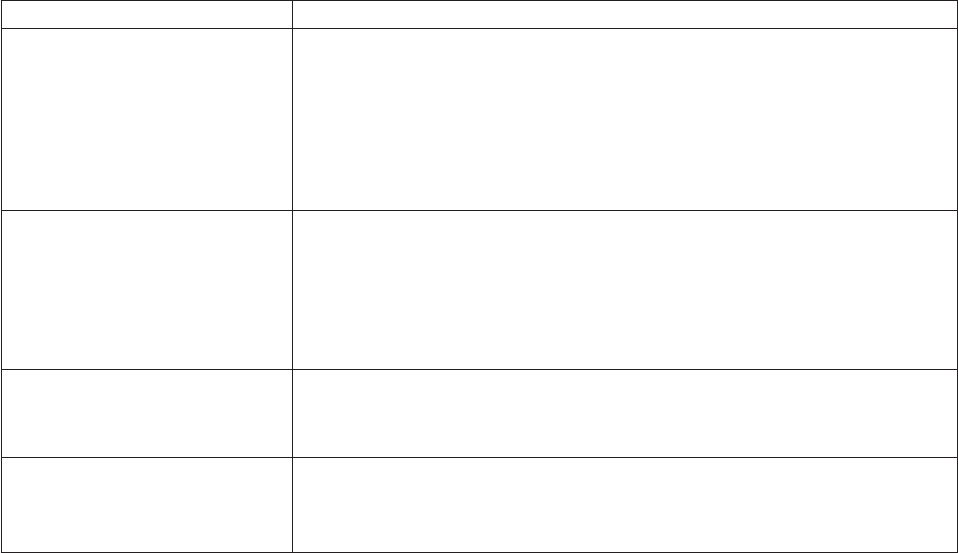
Resetting the Printer - Offline
1. Press and hold both buttons (Customer Receipt Feed button and Document
Feed button) to enter offline mode. Release both buttons when the Printer
Ready indicator begins to blink.
2. Open the customer receipt cover, then close it. The printer resets.
Problem Determination
Any problems that arise with a SureMark printer are either software errors or
hardware failures. This section contains information to help you determine the
cause of a problem and how to solve it.
If the SureMark printer fails, use Table 6 to identify and report the problem. Follow
the procedures described in the table. If you cannot identify and solve the problem,
call your service representative.
Table 6. Troubleshooting – Models TI5 and TG5
If the problem is... Here’s what to do...
Printer ready indicator is off.
v If connected to a system using the RS-485 communication port, check that the
system is powered on and cable 7 is connected.
v If using the RS-232 communication port or a USB port with a power brick,
check that the brick power supply is connected to the printer and plugged into
an ac power source.
v If using USB communication with a powered USB cable, check that the
system is powered on.
Printer ready indicator is blinking.
v Check that the customer receipt station has paper loaded correctly. Close the
cover and push the Customer Receipt Feed button to feed a small amount of
paper.
v Check the document insert station printhead and paper path for any
obstructions.
v Check that the paper and ribbon covers are closed.
Customer receipt station is feeding
paper, but is not printing.
v Ensure that the paper roll is not upside down. Go to “Paper Loading” on
page 51.
v Clean the printhead. See “Thermal Printhead Cleaning” on page 53.
Document insert station is not
printing
v Check the paper path.
v Check to see if the ribbon is installed correctly.
v Change the ribbon, go to “Ribbon Loading” on page 49.
Notes:
1. Record all symptoms before calling for service.
2. If you receive software error messages, refer to the application program’s
software manual.
3. Call your service representative.
updated March 18, 2002
Chapter 5. Testing and Problem Analysis – Models TI5 and TG5 59
|
|
|
|
|