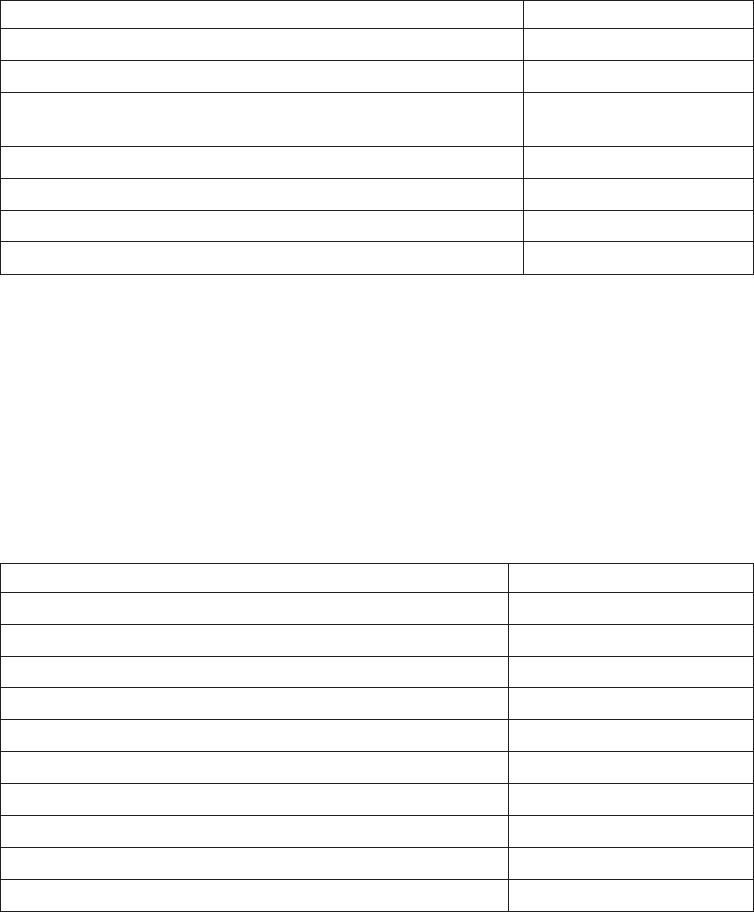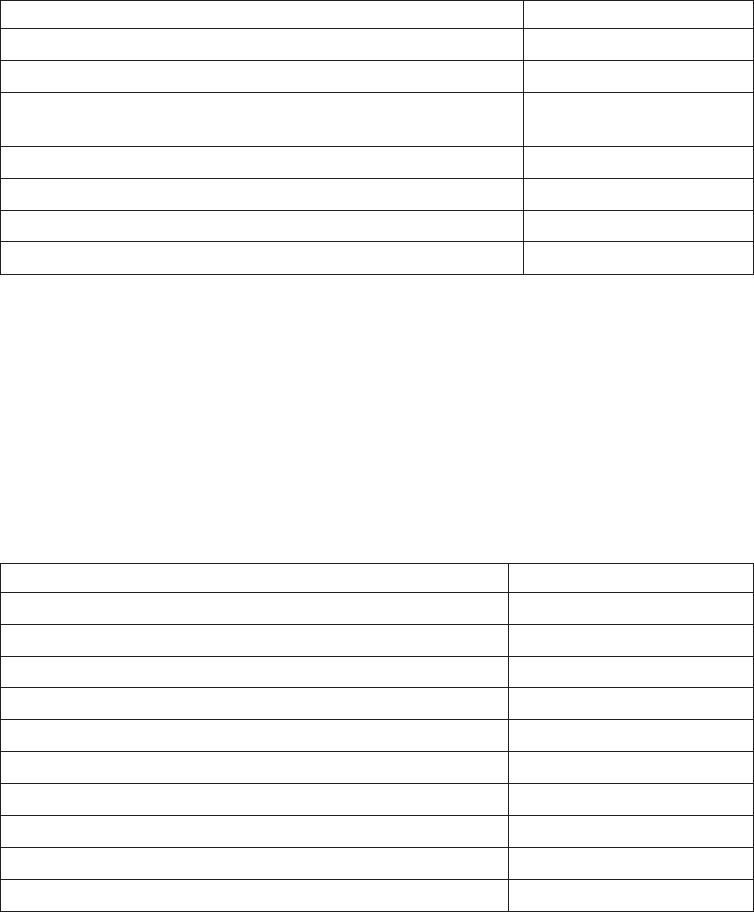
3. Press S2 to advance through the various parts of the printer adjustment steps.
4. Type 99and then press S2 to exit.
Table 2. Adjustment Procedures Using 4690 Operating System
Procedure Keying Sequence
Print Current Adjustment Values - see Figure 14 on page 30. 7, 2, 1, S2
Character Alignment Procedure - see Figure 14 on page 30. 7, 2, 2, S2
DI Front Load Print Line Adjustment - see Figure 14 on
page 30.
7, 2, 3, S2
Backlash Adjustment (Landscape) 7, 2, 5, S2
Engineering Use Only 7, 2, 7, S2
Hardware Setup Option 7, 2, 8, S2
Update Printer Firmware 7, 2, 9, S2
Using IBM Point-of-Sale Device Diagnostics
This utility is for RS-485 and USB only.
1. Start the IBM Point-of-Sale Device Diagnostics application from the Windows
Start menu.
2. Click 4610 Printer.
3. Click Device Utility.
4. Select the appropriate tab for the desired adjustment:
Table 3. Adjustment Procedures Using the Point-of-Sale Device Diagnostics
Procedure Tab
Character Alignment Adjustments
DI Front Load Adjustment Adjustments
Backlash Adjustment (Landscape) Adjustments
Engineering Use Only Read MCT
Firmware Update Firmware Update
Reset Thermal Print Head Statistics Reset Stats
Reset CR Motor Statistics Reset Stats
Reset Impact Print Head Statistics Reset Stats
Reset DI Motor Statistics Reset Stats
Reset Transport Motor Statistics Reset Stats
Using Reference/Service Diskettes (RS-485 or RS-232 Only)
1. Load the reference/service diskette. See the hardware service manual for your
system for reference/service diskette procedures.
2. Select Test Menu.
3. Select Run POS Device Tests for an RS-485 connection. Select RS232 4610
Printer Test for an RS-232 connection.
4. If another system is attached, select the system whose printer you want to
adjust. This is unnecessary when there is no other system attached.
5. Select Printer Utilities.
6. Select the adjustment you want to make from the menu.
updated March 18, 2002
28 SureMark DBCS User’s Guide
|
|
|
|
|
|
|
|
|
||
||
||
||
||
||
||
||
||
||
||