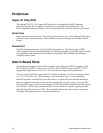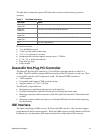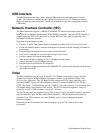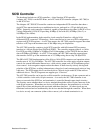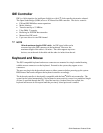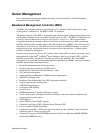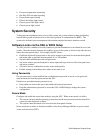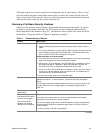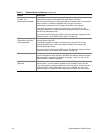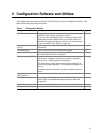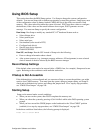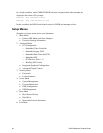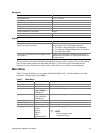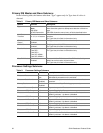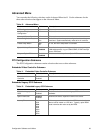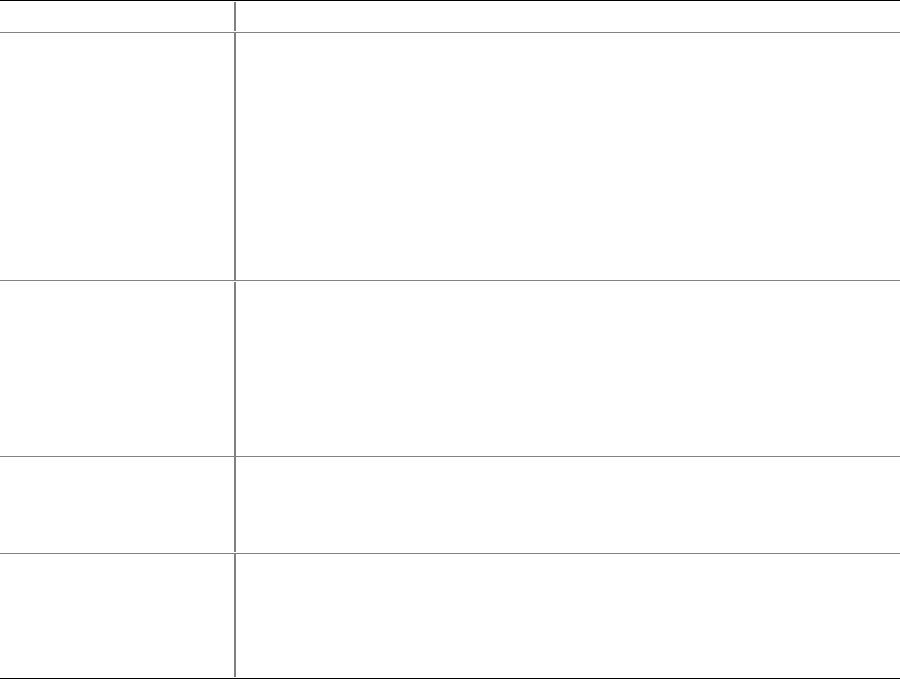
26 SKA4 Baseboard Product Guide
Table 4. Software Security Features (continued)
Feature Description
Control access to using
the SSU: set
administrative password
To control access to setting or changing the system configuration, set an
administrative password and enable it through Setup or the SSU.
If both the administrative and user passwords are enabled, either can be used to
boot the server or enable the keyboard and/or mouse, but only the
administrative password will allow Setup and the SSU to be changed.
To disable a password, change it to a blank entry or press CTRL-D in the
Change Password menu of the Administrative Password Option menu found in
the Security Subsystem Group.
If you cannot access Setup or the SSU to clear the password, change the Clear
Password jumper. See "CMOS Clear Jumper" on page 109.
Control access to the
system other than SSU:
set user password
To control access to using the system, set a user password and enable it
through Setup or the SSU.
To disable a password, change it to a blank entry or press CTRL-D in the
Change Password menu of the User Password Option menu found in the
Security Subsystem Group.
If you cannot access Setup or the SSU to clear the password, change the Clear
Password jumper. See "CMOS Clear Jumper" on page 109.
Boot without keyboard The system can boot with or without a keyboard. During POST, before the
system completes the boot sequence, the BIOS automatically detects and tests
the keyboard if it is present and displays a message. There is no entry in the
SSU to enable or disable a keyboard.
Specify the boot
sequence
The sequence specified on the menu in the SSU MultiBoot Group will determine
the boot order. If secure mode is enabled (a user password is set), then the
user is prompted for a password before the server fully boots. If secure mode is
enabled and the “Secure Boot Mode” option is also enabled, the server fully
boots but requires a password before accepting any keyboard or mouse input.