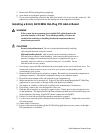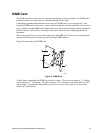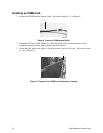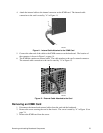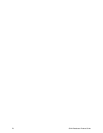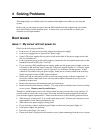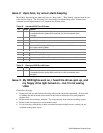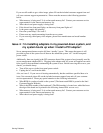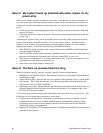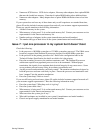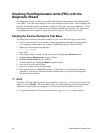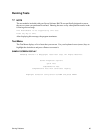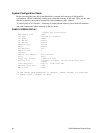80 SKA4 Baseboard Product Guide
Issue 5: My system boots up automatically when I power on my
power-strip
Some server systems save the “last known power state” since the last AC power connection. If
you remove AC power before powering down the system via the front panel power switch, your
system will automatically attempt to come back to the “on” state it was in once you restore AC
power.
• Please keep in mind that unplugging the system or flipping a switch on the power strip both
remove AC power.
• Follow the correct A/C removal sequence: Press the front panel button, then remove the A/C
power cord.
Allowing your system to fully power up and then power down the system using the front panel
power switch should correct this problem. If it does not, refer to issue 3. If neither of these
options fix your problem, fill out the attached customer support form and call your customer
support representative. Please have the following information available:
• What BIOS do you have loaded on the system? (the latest tested BIOS is posted to the Intel
Customer Support Website)
• What is the PBA number of the baseboard? (The PBA number is located on a white label near
the edge of the board and is printed in the following format: PBA xxxxxx-xxx)
• What memory is being used? Is it on the tested memory list? Contact your customer service
representative for the latest tested memory list.
• What chassis and power supply is being used?
Issue 6: The boot up process takes too long
What most people typically consider “booting” actually involves multiple phases:
• BIOS Power-On Self Test (POST): This includes the memory count and the keyboard/mouse
and IDE drive check.
• Option-ROM loading: Each device may load a portion of its operating code or “option ROM”
into memory. This is what the user may see as the messages that come up identifying the
add-in device such as a SCSI card ROM.
• Operating system boot: During this time, the operating system takes control of the server and
performs whatever checks & setups are necessary for operation. An example of this is the
Windows NT “blue boot screen.”
A slow-down at any of these three points can produce what users perceive as a “slow boot.” The
following is a list of items that can produce a slower boot:
• Large memory configurations. Large memory installations can take 1-2 minutes to check.
Extended memory test can be disabled in BIOS setup to speed up the boot process when
performing service which requires multiple reboots, however this memory test should be
enabled for normal system operation.
• Multiple SCSI adapters. SCSI adapters take time to load their option ROMs and execute their
code that scans for drives.