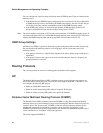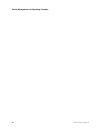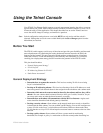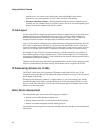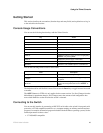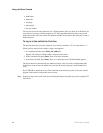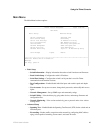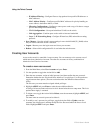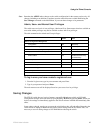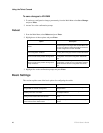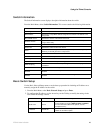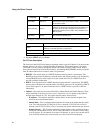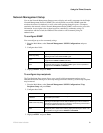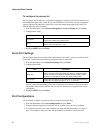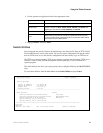46 ZT8101 User’s Guide
Using the Telnet Console
— IP Address Filtering—Configure filters to drop packets from specified IP addresses or
MAC addresses.
— MAC Address Priority—Configure specified MAC addresses for priority handling on
source address, destination address, or both.
— Mirroring Configurations—Configure a source port to send a copy of its data to a target
port for monitoring and troubleshooting.
— VLAN Configurations—Set up and administer VLANs on the switch.
— Link Aggregation—Combine ports on the switch to increase bandwidth.
— Layer 3 - IP Networking Setup—Configure IP interfaces, RIP, and multicast routing
protocols.
• Save Changes—Save the switch’s current settings in non-volatile RAM (NV_RAM) so that
they are not lost when the switch is rebooted.
• Logout—Returns you to the login screen and closes your account.
• Reboot—Select which configuration file is used when the switch restarts.
Creating User Accounts
Access to the console is controlled via user accounts. You can create up to six accounts, one of
which must be an Admin-level account. The other five accounts can be any combination of
Admin-level and User-level accounts.
To create a new user account
1. From the Main Menu, select User Accounts and press Enter.
2. Use the spacebar to toggle the Action field to Add.
3. Enter the new username, assign an initial password, and then confirm the new password.
Determine whether the new user should have Admin or User privileges. Use the spacebar to
toggle between these options. (The next section describes the differences between these
levels.)
The first user you create must be assigned Admin privileges.
4. Highlight APPLY and press Enter to make the user addition effective.
A listing of all user accounts and access levels is shown below the user setup menu. This list is
updated when Apply is executed.
5. To delete a user, toggle the Action field to Delete, enter the username, highlight APPLY, and
press Enter.
You must enter an account’s password to delete it.
6. To modify a user’s password or privileges, toggle the Action field to Update, enter the
username, the old password, and then modify the New Password and/or the Access Level
fields. Highlight APPLY and press Enter.