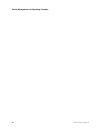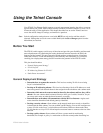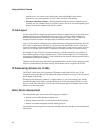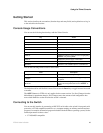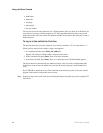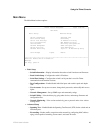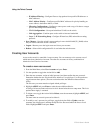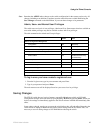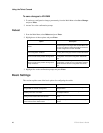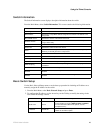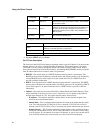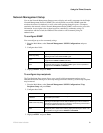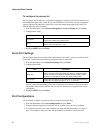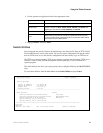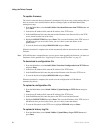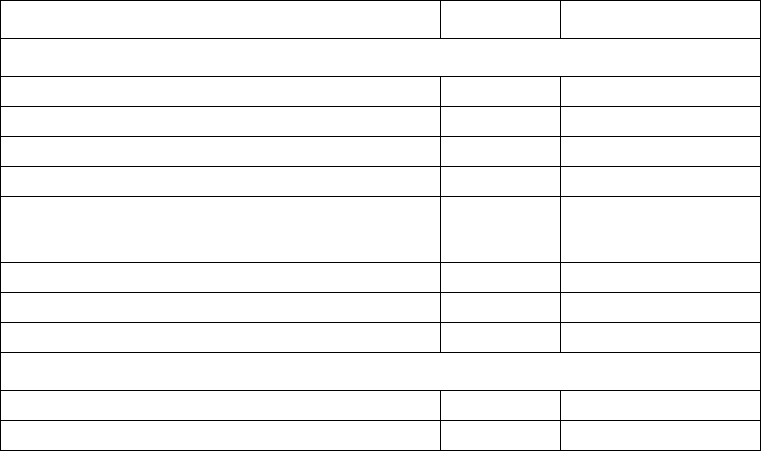
ZT8101 User’s Guide 47
Using the Telnet Console
Note: Remeber that APPLY makes changes to the switch configuration for the current session only. All
changes (including user additions or updates) must be entered into non-volatile RAM using the
Save Changes command on the Main Menu, if you want these changes to be permanent.
Admin, User+ and Normal User Privileges
The switch uses two levels of user privileges: Admin and User. Some menu selections available to
users with Admin privileges may not be available to those with User privileges.
The table summarizes the Admin and User privileges:
To log in once you have created a registered user
1. From the Login screen, type in your username and press Enter.
2. Type in your password and press Enter.
The main menu screen will be displayed based on your access level or privilege.
Saving Changes
The ZT8101 switch has two levels of memory: normal RAM and non-volatile or NV-RAM.
Configuration changes are made effective by highlighting APPLY and pressing Enter. When you
do this, the settings are immediately applied to the switch software in RAM and immediately take
effect.
Some settings, though, require you to restart the switch before they will take effect. Restarting the
switch erases all settings in RAM and reloads the stored settings from the NV-RAM. Thus, it is
necessary to save all setting changes to NV-RAM before rebooting the switch.
Admin User
Switch Configuration Management
Configuration Yes Read Only
Network Monitoring Yes Read Only
SNMP Community Strings and Trap Stations Yes Read Only
Update Firmware and Configuration Files Yes No
Switch Utilities Yes
Ping; Read Only access
to BOOTP/DHCP Relay
and DNS Relay.
Factory Reset Yes No
Reboot Switch Yes No
Advanced Setup Yes Read Only
User Account Management
Add/Update/Delete User Accounts Yes No
View User Accounts Yes No