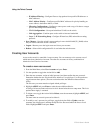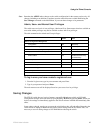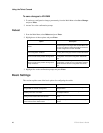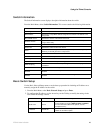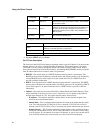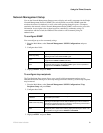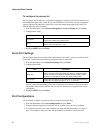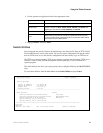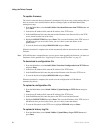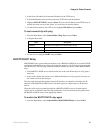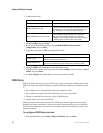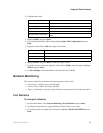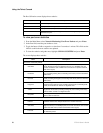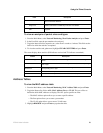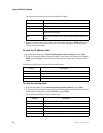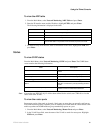54 ZT8101 User’s Guide
Using the Telnet Console
To update firmware
The switch is rebooted after new firmware is downloaded. If you have any current settings that you
have not saved to non-volatile RAM, use the Save Changes option on the Main Menu before
starting these steps.
1. From the Main Menu, select Switch Utilities | Download Firmware from TFTP Server and
press Enter.
2. In the Server IP Address field, enter the IP address of the TFTP server.
3. In the Path\Filename field, enter the path and the filename to the firmware file on the TFTP
server., based from the root of the server.
4. Highlight SAVE SETTINGS and press Enter. This saves the IP address of the TFTP server so
that the next time you access this screen, you won’t have to enter the address or the
path\filename.
5. To start the download, highlight DOWNLOAD and press Enter.
When the download is completed, the switch automatically reboots and executes the new runtime
firmware.
Note: If FLASH becomes corrupted because you lose power when upgrading the firmware, you must use
Zmodem to fix the problem. See “Upgrading Firmware through Zmodem” on page 19.
To download a configuration file
1. From the Main Menu, select Switch Utilities | Download Configuration from TFTP Server
and press Enter.
2. In the Server IP Address field, enter the IP address of the TFTP server.
3. In the Path\Filename field, enter the path and the filename to the file on the TFTP server.
4. To start the download, highlight DOWNLOAD and press Enter.
When the download is completed, the switch saves the configuration in NV-RAM and
automatically reboots.
To upload a configuration file
1. From the Main Menu, select Switch Utilities | Upload Settings to TFTP Server and press
Enter.
2. In the Server IP Address field, enter the IP address of the TFTP server.
3. In the Path\Filename field, enter the path on the TFTP server and the filename.
4. Highlight SAVE SETTINGS and press Enter. This saves the IP address of the TFTP server so
that the next time you access this screen, you won’t have to enter the address.
5. To start the file transfer to the TFTP server, highlight UPLOAD and press Enter.
To upload a history log file
1. From the Main Menu, select Switch Utilities | Upload History Log to TFTP Server and
press Enter.