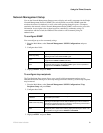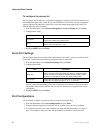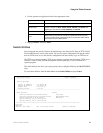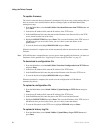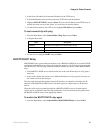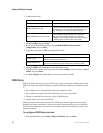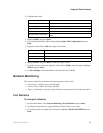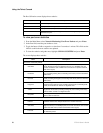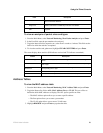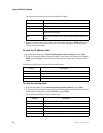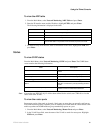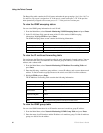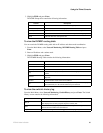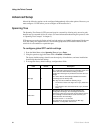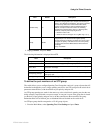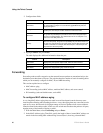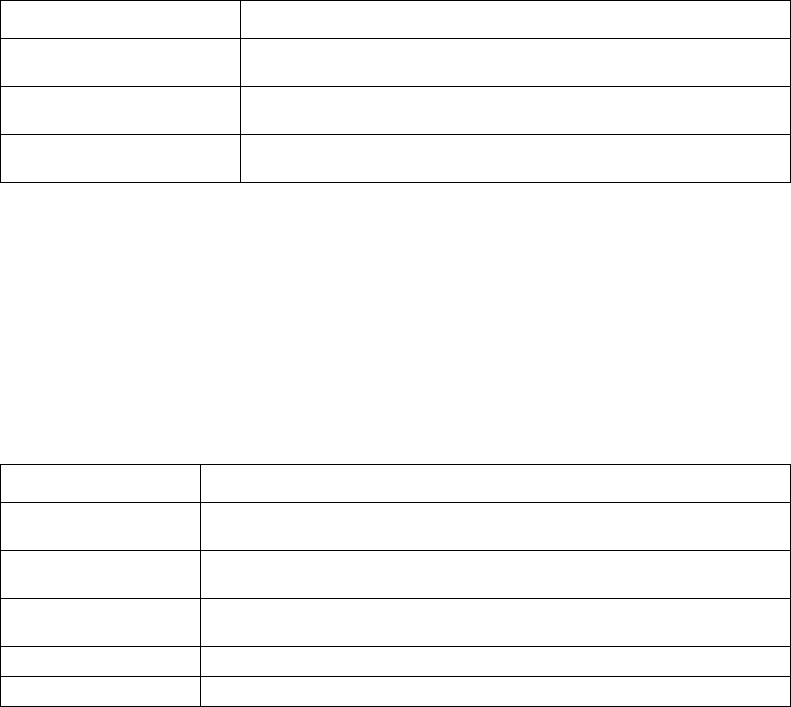
ZT8101 User’s Guide 59
Using the Telnet Console
To view an analysis of packet sizes and types
1. From the Main Menu, select Network Monitoring | Port Packet Analysis and press Enter.
2. In the Port field, enter the port number to be analyzed.
3. Toggle the Interval field to suspend or to a value from 2 seconds to 1 minute. This field sets the
interval at which the statistics are updated.
4. To clear the statistics and gather new, highlight CLEAR COUNTERS and press Enter.
The screen displays these statistics (RX indicates received and TX indicates transmitted)
.
Address Tables
To view the MAC address table
1. From the Main Menu, select Network Monitoring | MAC Address Table and press Enter.
2. Toggle the Browse By field to ALL, MAC Address, Port, or VLAN. This sets a filter to
determine which MAC addresses to display. The ALL option specifies no filter.
— The MAC Address option allows you to enter a specific address.
— The Port option allows you to enter a port number
— The VLAN option allows you to enter a VLAN name.
3. Highlight BROWSE and press Enter to populate the table.
Ex. Coll.
Excessive Collisions. The number of frames for which transmission failed
due to excessive collisions.
Single Coll.
Single Collision Frames. The number of successfully transmitted frames for
which transmission is inhibited by more than one collision.
Coll.
Total Collisions. An estimate of the total number of collisions on this network
segment.
Field Description
Column Description
Frame Size or Type
The size in octets (bytes) of frames or the type of frame transferred through the
switch.
Frame Counts
The total number of frames transferred through the switch, of the corresponding
size or type.
Frames/sec
The number of frames per second transferred through the switch, of the
corresponding size or type.
Total The total number of bytes or frames received or transmitted.
Total/sec The total number of bytes or frames received or transmitted per second.