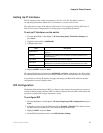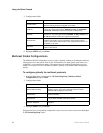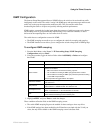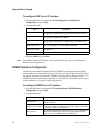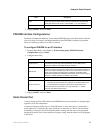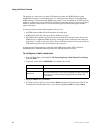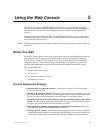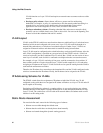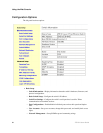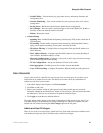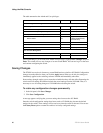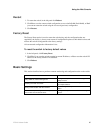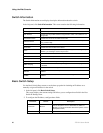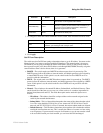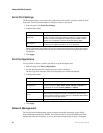ZT8101 Users Guide 83
Using the Web Console
You determine how these packets are routed by entering static routes into the switch’s static/default
routing table.
Getting Started
The first step required to use the Web Console for the first time is to secure a browser such as
Netscape Navigator or Microsoft Internet Explorer.
The second step is to configure the IP address of the switch. This must be done manually through
the serial port. See chapter 2 for instructions.
Note: If you are using the Web Console on an isolated network without a DHCP server, ensure that your
workstation’s subnet mask matches the subnet mask you assigned to the switch.
Logging In
1. To begin managing your switch simply, start the browser you have installed on your computer.
2. Enter the IP address you have defined for the switch. The URL in the address bar should read
something like: http://123.123.123.123, where the numbers 123 represent the IP address of the
switch.
The Factory default IP address for the switch is 10.90.90.90.
3. In the page that opens, enter the name and password of an Admin user if an account has been
created, or click the fields and press Enter if no user accounts have been created.
The Switch Information screen appears.
This chapter describes the switch management features that are available from the Web Console.
The immediate sections below describe some basics about user accounts, saving changes, and
resetting the switch to factory default settings. The subsequent sections describe the basic and
advanced features.
If no user accounts have been created, one of your first configuration tasks should be to create at
least one Admin-level user to protect the switch from unauthorized users.