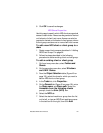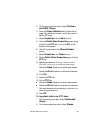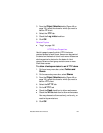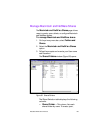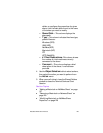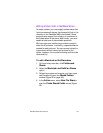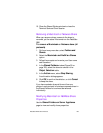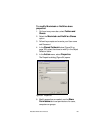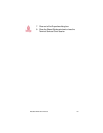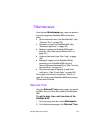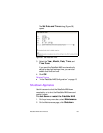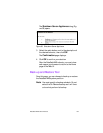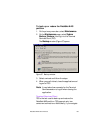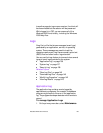DataSafe NAS User’s Manual 129
10. Close the Shared Folders window to close the
Terminal Services Client Session.
Removing a Macintosh or Netware Share
When you remove a share, access to the share is
removed, yet the actual files remain on the DataSafe
NAS.
To remove a Macintosh or Netware share (all
protocols)
1. On the primary menu bar, select Folders and
Shares.
2. Select the Macintosh and NetWare Shares
option.
3. Follow the prompts and re-enter your User name
and Password.
4. In the Shared Folders window (Figure 52 on
page 125), select the share to remove in the
Object Selection table.
5. In the Action menu, select Stop Sharing.
A confirmation dialog appears.
6. Click OK to confirm the deletion, or click Cancel
to keep the share.
If you have created a share with more than one
protocol, each protocol is listed as a separate share in
the Shared Folders list and must be removed
individually.
Modifying Macintosh or NetWare Share
Properties
Use the Shared Folders on Server Appliance
page to view and modify share properties.