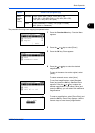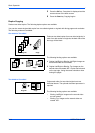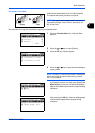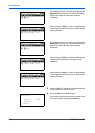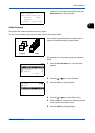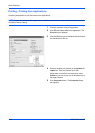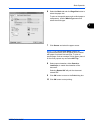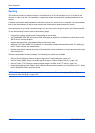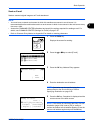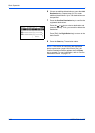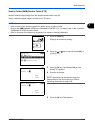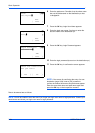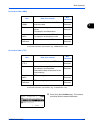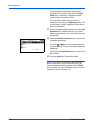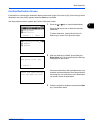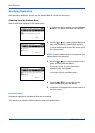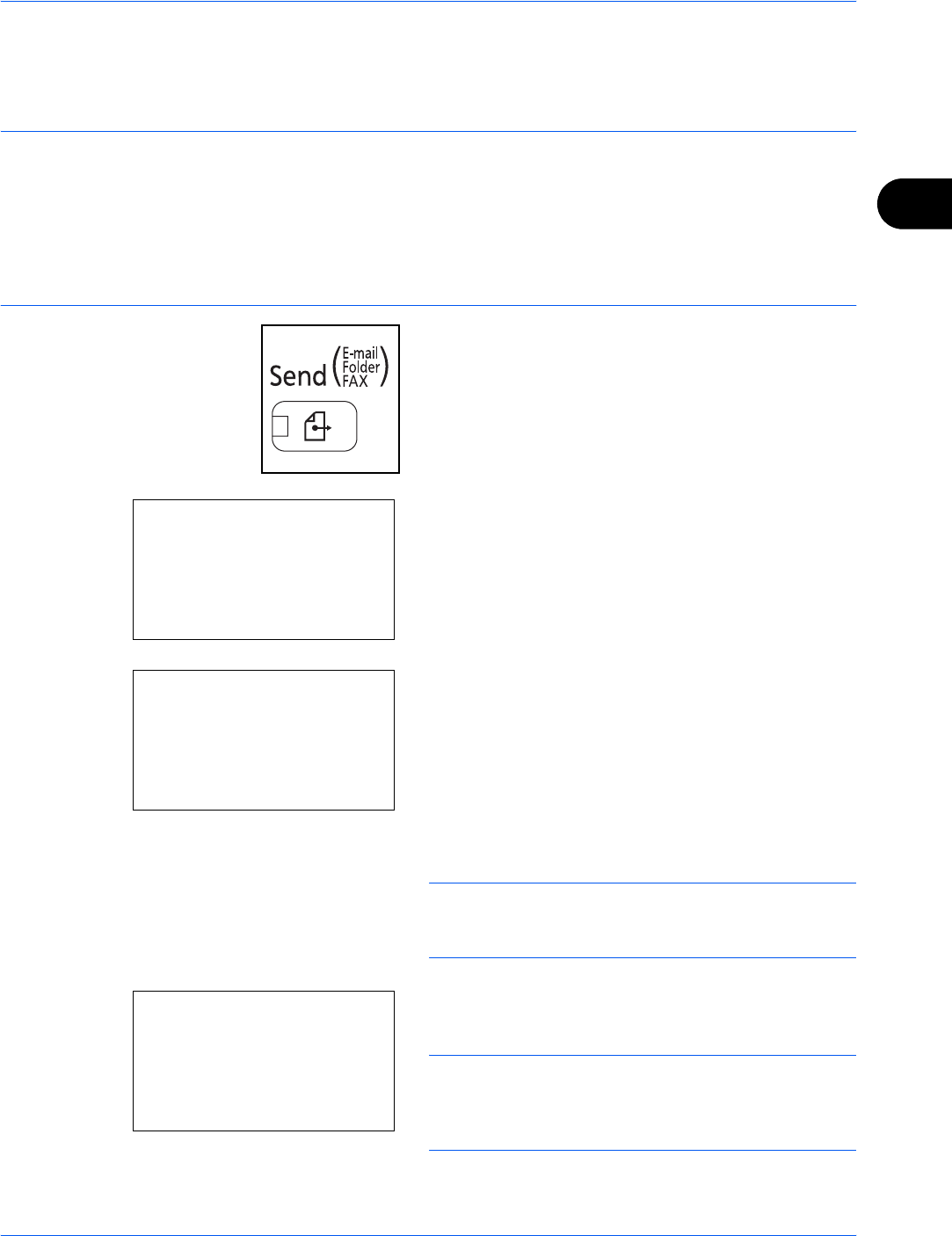
Basic Operation
OPERATION GUIDE 3-21
3
Send as E-mail
Sends a scanned original image as an E-mail attachment.
NOTE:
• You must have a network environment in which this machine can connect to a mail server. It is
recommended that the machine be used in an environment in which it can connect to the mail server at any
time over a LAN.
• Access the COMMAND CENTER beforehand and specify the settings required for sending e-mail. For
details, see COMMAND CENTER (Settings for E-mail) on page 2-25.
• Refer to Character Entry Method on Appendix-5 for details on entering characters.
1 Press the Send key.
Displays the screen for sending.
2 Press the U or V key to select [E-mail].
3 Press the OK key. Address Entry appears.
4 Enter the destination e-mail address.
NOTE: Destination can be specified using the
Address Book or the One-touch keys. Refer to
Specifying Destination on page 3-28.
5 Press the OK key. Completed. is displayed and the
screen returns to the basic screen.
NOTE: If the screen for confirming the entry of a new
destination (page 8-64) is set to [On], a screen to
confirm the entered e-mail address appears. Enter the
same e-mail address again and press the OK key.
Send to:
a
b
*********************
2
G
Folder(SMB)
3
H
Folder(FTP)
1
p
E-mail
Address Entry:
B
b
*
ABC
[ Text ]
Ready to send.
Dest.: 1
p
:sally@kyoceramita
N
1-sided 300x300dpi
[ Duplex ] [ScanRes.]