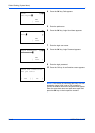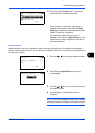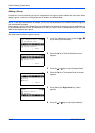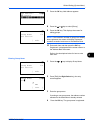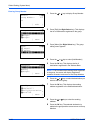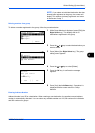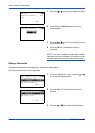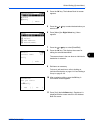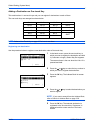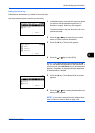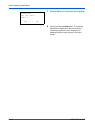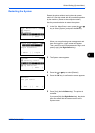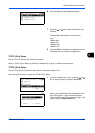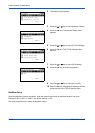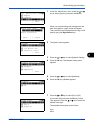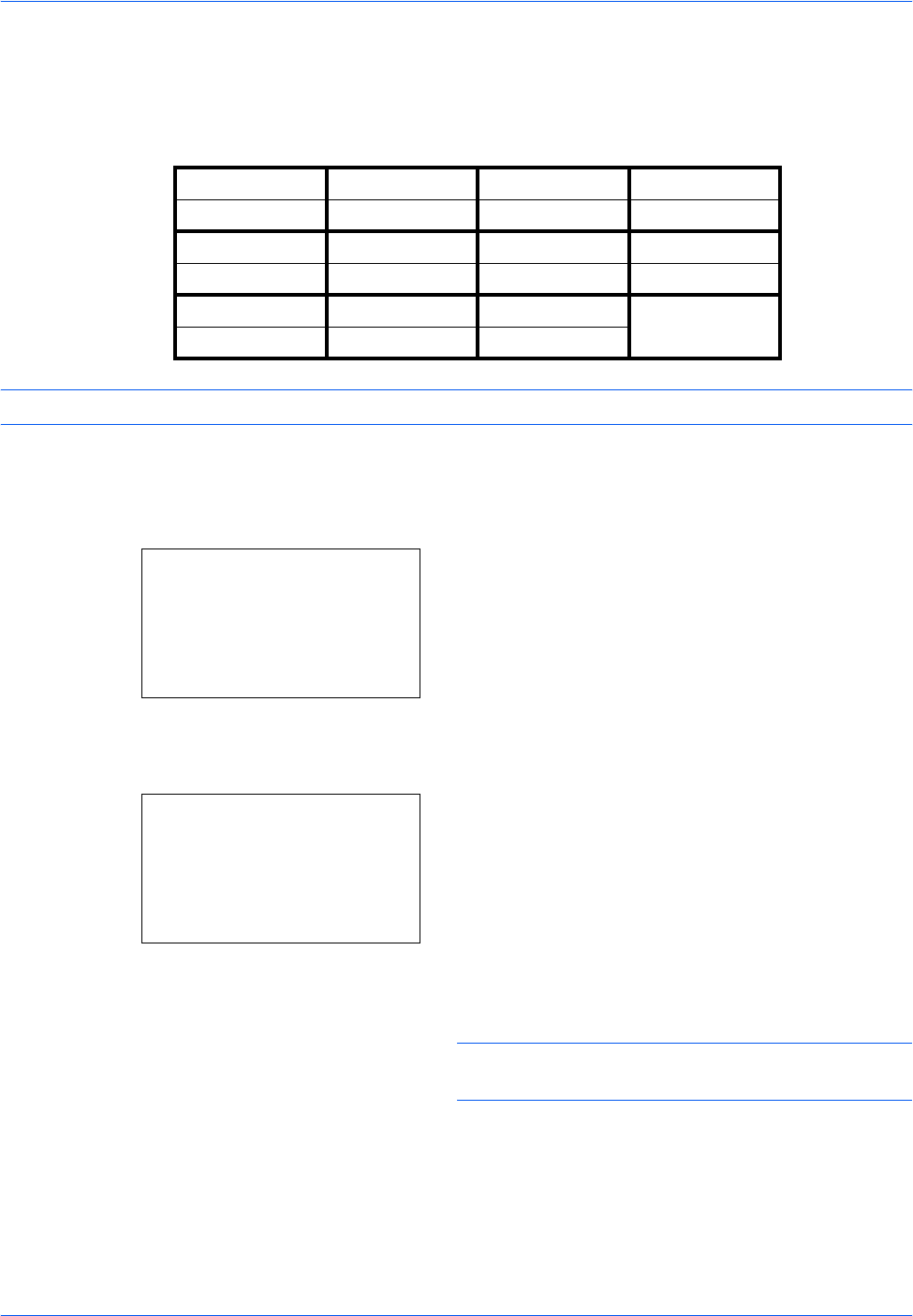
Default Setting (System Menu)
8-124 OPERATION GUIDE
Adding a Destination on One-touch Key
This machine has 11 one-touch keys and you can register 2 destinations to each of them.
The one-touch keys are arranged as shown below:
NOTE: Refer to One-Touch Key on page 3-7 for how to use them.
Registering new destination
Use the procedure below to register a new destination under a One-touch key.
1 In the basic screen, press the one-touch key to
which you want to register the destination and hold
it (2 seconds or longer). Select Key Set. appears.
The screen shown is the one when No.1/No.12 is
pressed and held.
2 Press the U or V key to select the key number to
which you want to register the destination.
3 Press the OK key. The Address Book list screen
appears.
4 Press the U or V key to select the destination you
want to register.
NOTE: If you want to search from the Address Book,
refer to Search in Address Book on page 3-29.
5 Press the OK key. The selected destination is
registered to the one-touch key. Registered. is
displayed and the screen returns to the basic
screen.
No.1 No.2 No.3 No.4
No.12 No.13 No.14 No.15
No.5 No6 No.7 No.8
No.16 No.17 No.18 No.19
No.9 No.10 No.11
SHIFT
No.20 No.21 No.22
Select Key No.:
a
b
*********************
2
No. 12
[ Exit ]
1
No. 1
Addressbook:
a
b
*********************
l
Fiala
l
Maury
[ Menu ]
k
Design