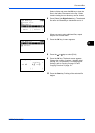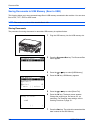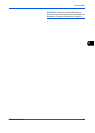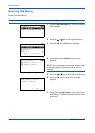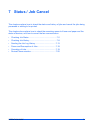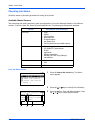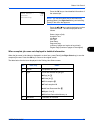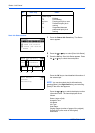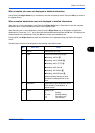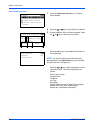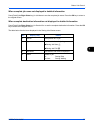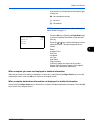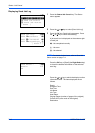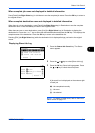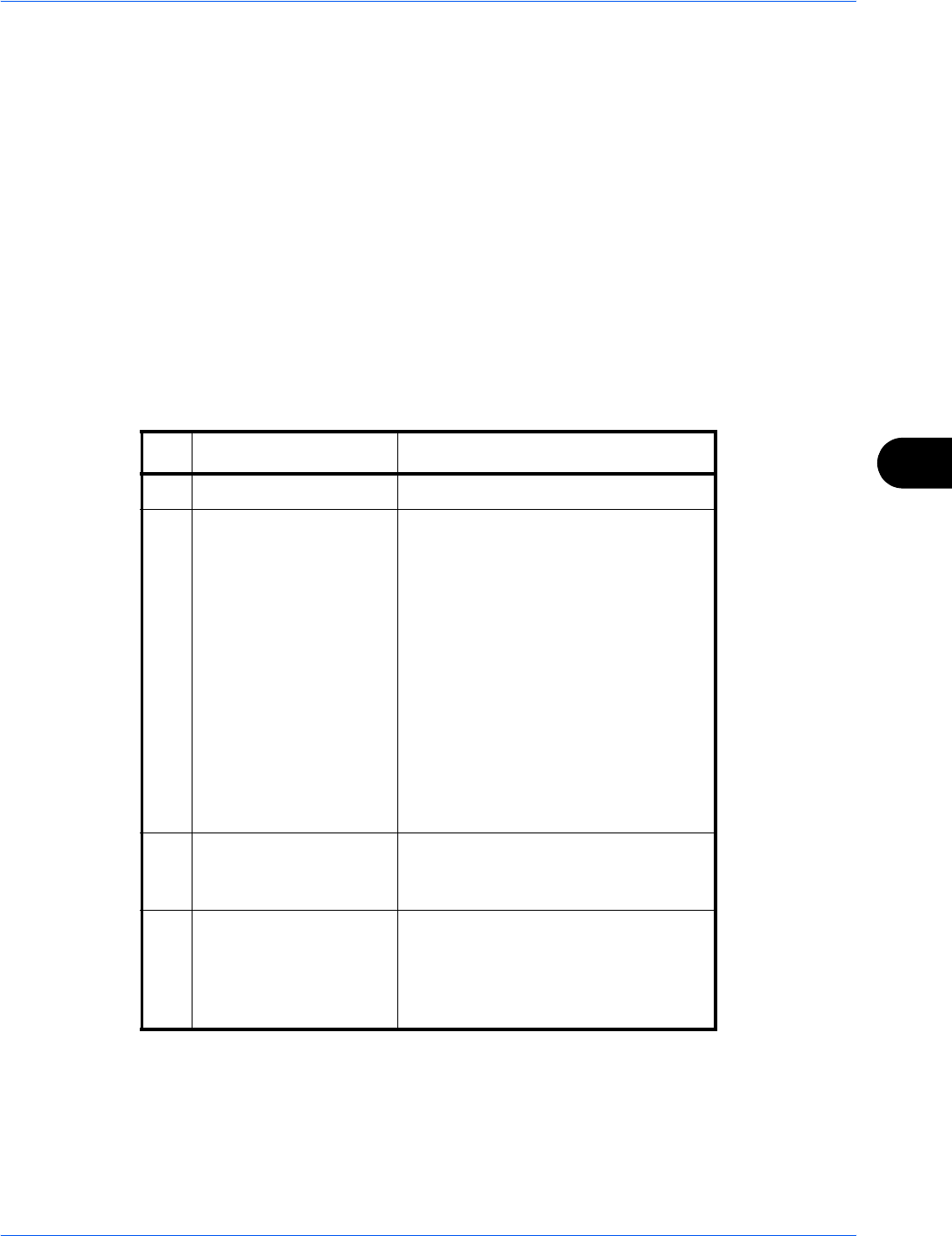
Status / Job Cancel
OPERATION GUIDE 7-5
7
When complete job name not displayed in detailed information
Press [Detail] (the Right Select key) in Job Name to see the complete job name. Press the OK key to return to
the original screen.
When complete destination name not displayed in detailed information
When there is only one destination, press [Detail] (the Right Select key) in Destination to see the complete
destination name. Press the OK key to return to the original screen.
When there are two or more destinations, press [List] (the Right Select key) in Destination to display the
destination list. Press the U or V key to select the desired destination and press the OK key. This displays the
complete name of the destination. Press the OK key to return to the destination list.
Pressing [Exit] (the Right Select key) while the destination list is displayed brings you back to the original
screen.
The table below lists the items displayed in the Sending Jobs Status screen.
No. Item / Key Detail
1 Job No. Acceptance No. of job
2 Type Icons that indicate the job type
Sending Job FAX b
Sending Job PC (SMB) G
Sending Job PC (FTP) H
Sending Job E-mail p
Sending Job TWAIN2 U
Sending Job WSD Scan F
When broadcast sending is done,
Broadcast is diaplayed next to the
icon.
3 Destination Destination (Either destination name,
FAX number, E-mail address, or
server name)
4 Status Status of job
r : Sending
no icon: Sending Waiting
s : Pausing the job
X: Stop sending