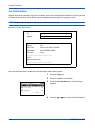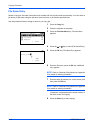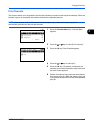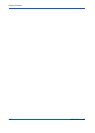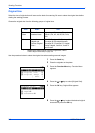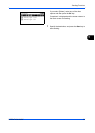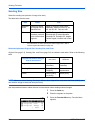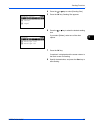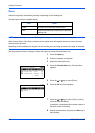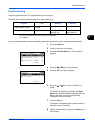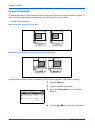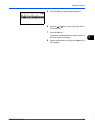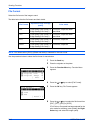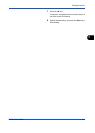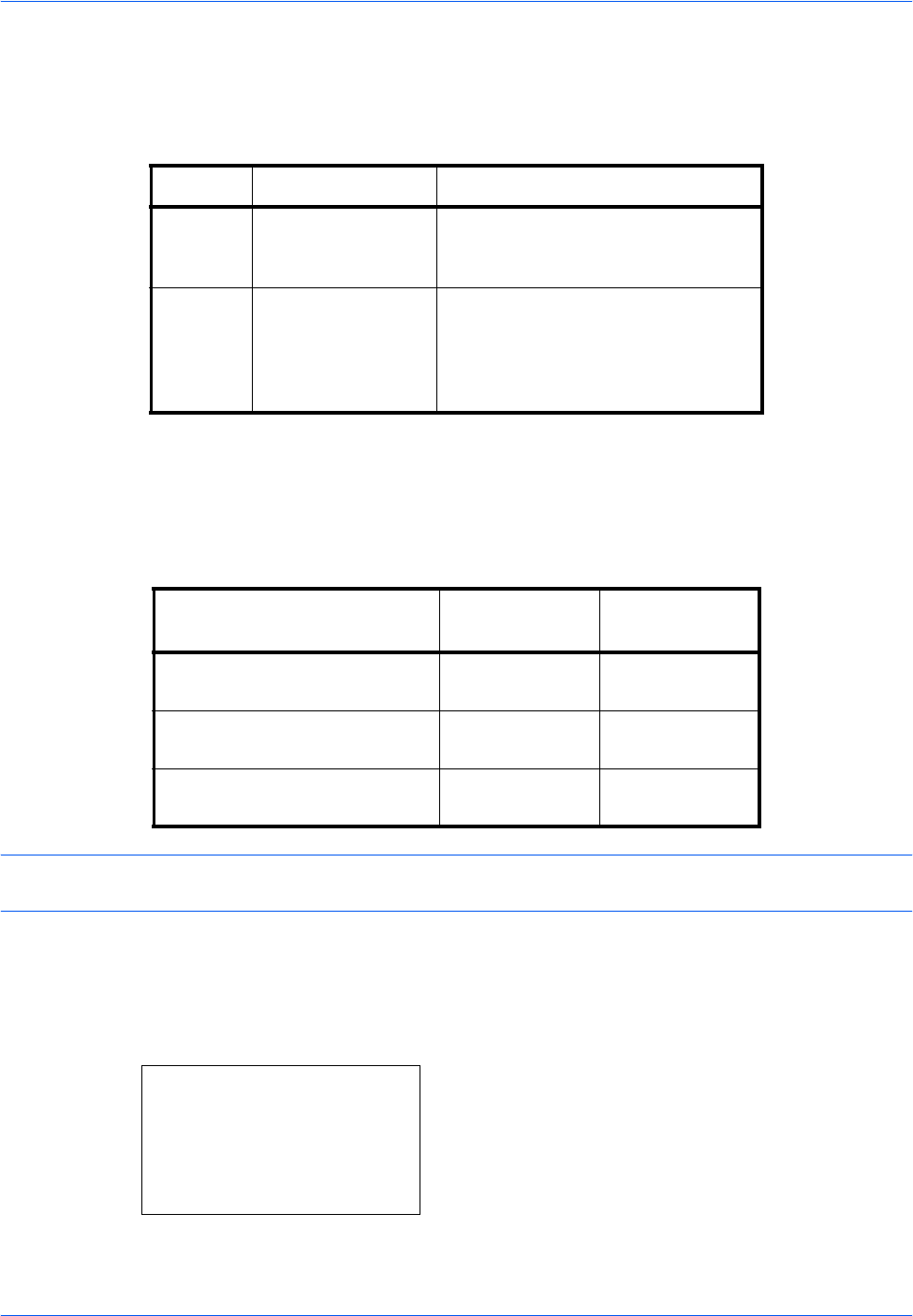
Sending Functions
5-4 OPERATION GUIDE
Sending Size
Select the sending size (the size of image to be sent).
The table below lists the sizes.
Relationship between Original Size, Sending Size, and Zoom
Original Size (page 5-2), Sending Size, and Zoom (page 5-6) are related to each other. Refer to the following
table.
NOTE: When you select Sending Size that is different from Original Size, and select the Zoom [100%], you
can send the image as the actual size (No Zoom).
Use the procedure below to select the size for transmission when sending scanned images.
1 Press the Send key.
2 Place the originals on the platen.
3 Press the Function Menu key. Function Menu
appears.
Item Detail Size
Standard
Sizes
Select from Same
as Original Size or
Standard Size.
Same as OrigSize, Legal, Letter,
Statement, Executive, Offcio II, A4,
A5, A6, B5, B6, Folio and 16K
Others Select from
envelope, postcard
or the custom sized
originals*.
* For instructions on how to specify the custom original size, refer to
Custom Original Size Setup on page 8-8.
ISO B5, Envelope #10, Envelope #9,
Envelope #6, Envelope Monarch,
Envelope DL, Envelope C5, Hagaki,
Oufuku Hagaki, Youkei 4 and Youkei
2
Original Size and the size you
wish to send as are
the same different
Original Size Specify as
necessary
Specify as
necessary
Sending Size Select [Same as
OrigSize]
Select the
required size
Zoom Select [100%]
(or [Auto])
Select [Auto]
Function Menu:
a
b
*********************
2
Original Size
T
3
Original Image
T
[ Exit ]
1
Color Selection
g