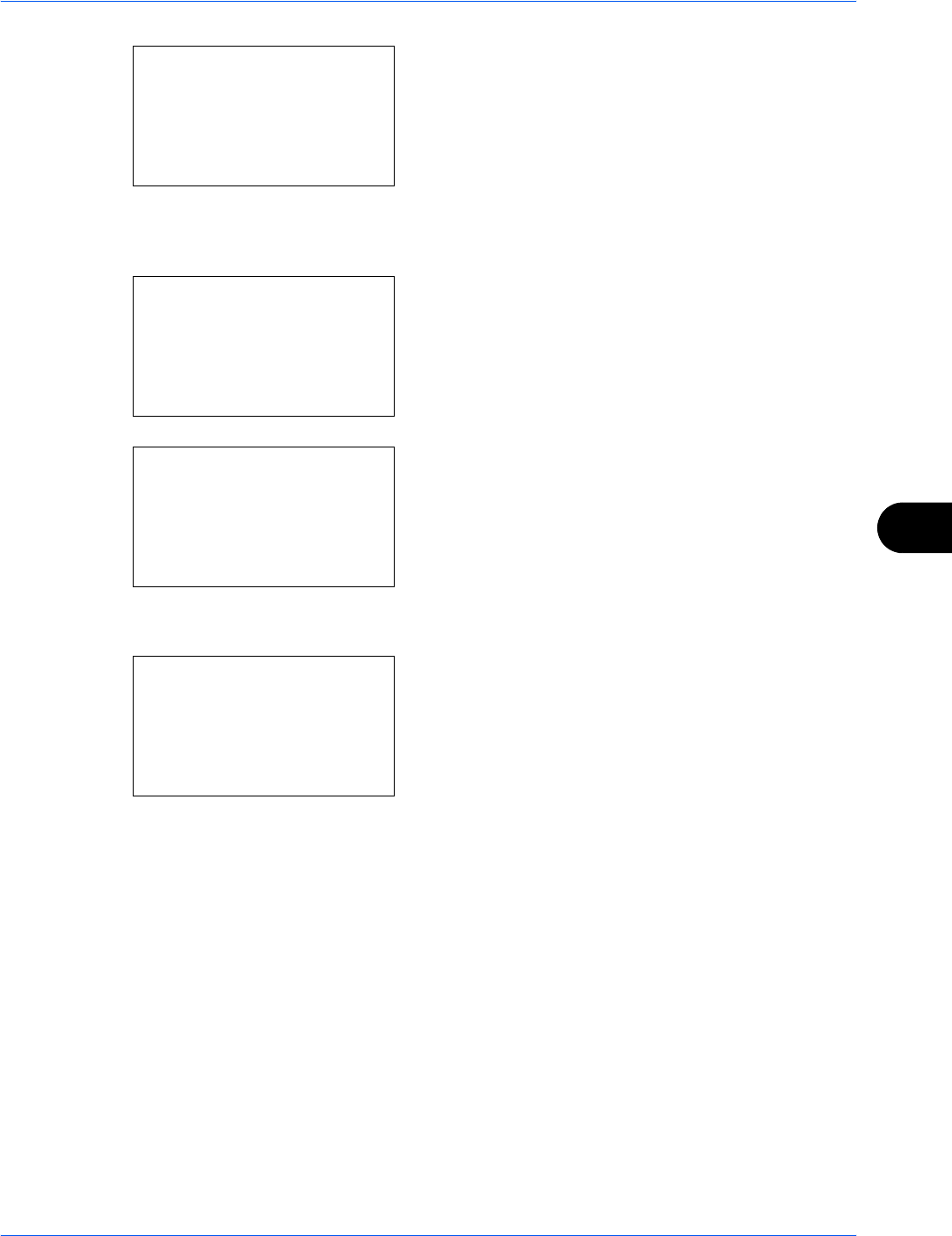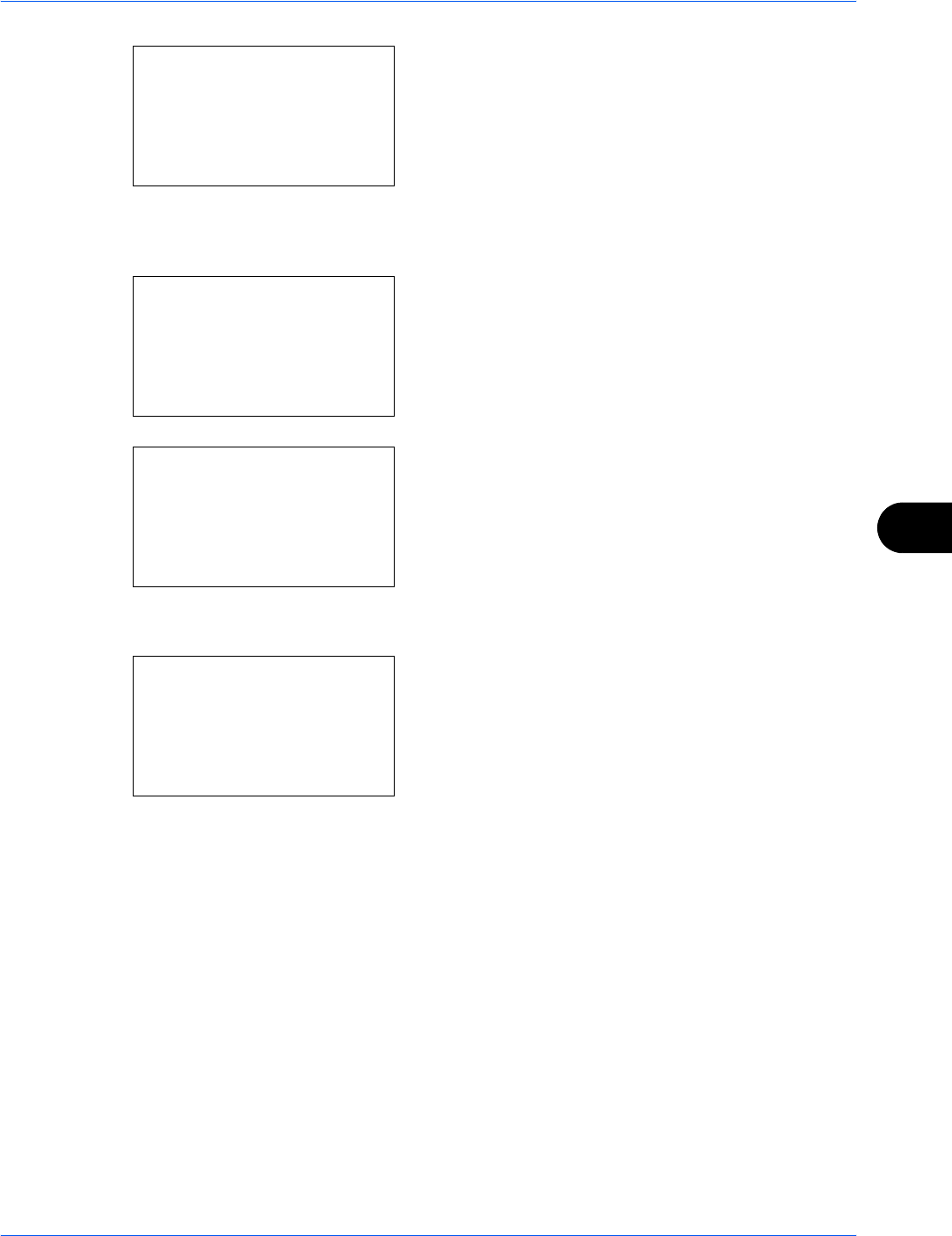
Default Setting (System Menu)
OPERATION GUIDE 8-103
8
2 Press the OK key. The Common Settings menu
appears.
3 Press the U or V key to select [Timer Setting], and
press the OK key.
When you are performing user management and
have not logged in, a login screen will appear.
Then, enter the user ID and password to log in, and
press [Login] (the Right Select key).
4 The Timer Settings menu appears.
5 Press the U or V key to select [Err. Clear Timer].
6 Press the OK key. Err. Clear Timer appears.
7 Press the U or V key to set the Error Clear Timer.
Set the amount of time before clearing errors in
seconds. You cannot use the numeric keys to enter
this value.
8 Press the OK key. Completed. is displayed and the
screen returns to the Timer Settings menu.
Auto Sleep
If no job runs for a certain period of time, automatically enter Sleep Mode. Refer to Sleep and Auto Sleep on
page 3-5 for Sleep Mode.
Auto Sleep ON/OFF
Select whether to use Auto Sleep or not. The default setting is Off.
Common Settings:
a
b
*********************
2
Default Screen
3
Sound
[ Exit ]
1
Language
Login User Name:
L
b
*******************
Login Password:
[ Menu ] [ Login ]
Timer Setting:
a
b
*********************
2
Sleep Timer
3
PanelReset Timer
[ Exit ]
1
Err. Clear Timer
Err. Clear Timer: D
b
(5 - 495)
******30*
sec.