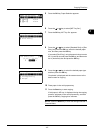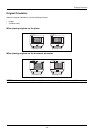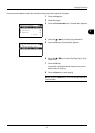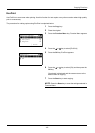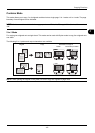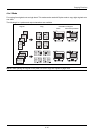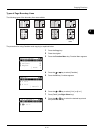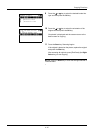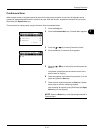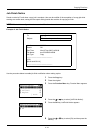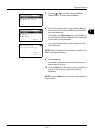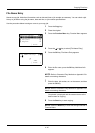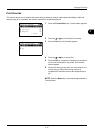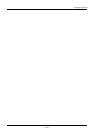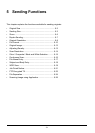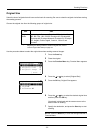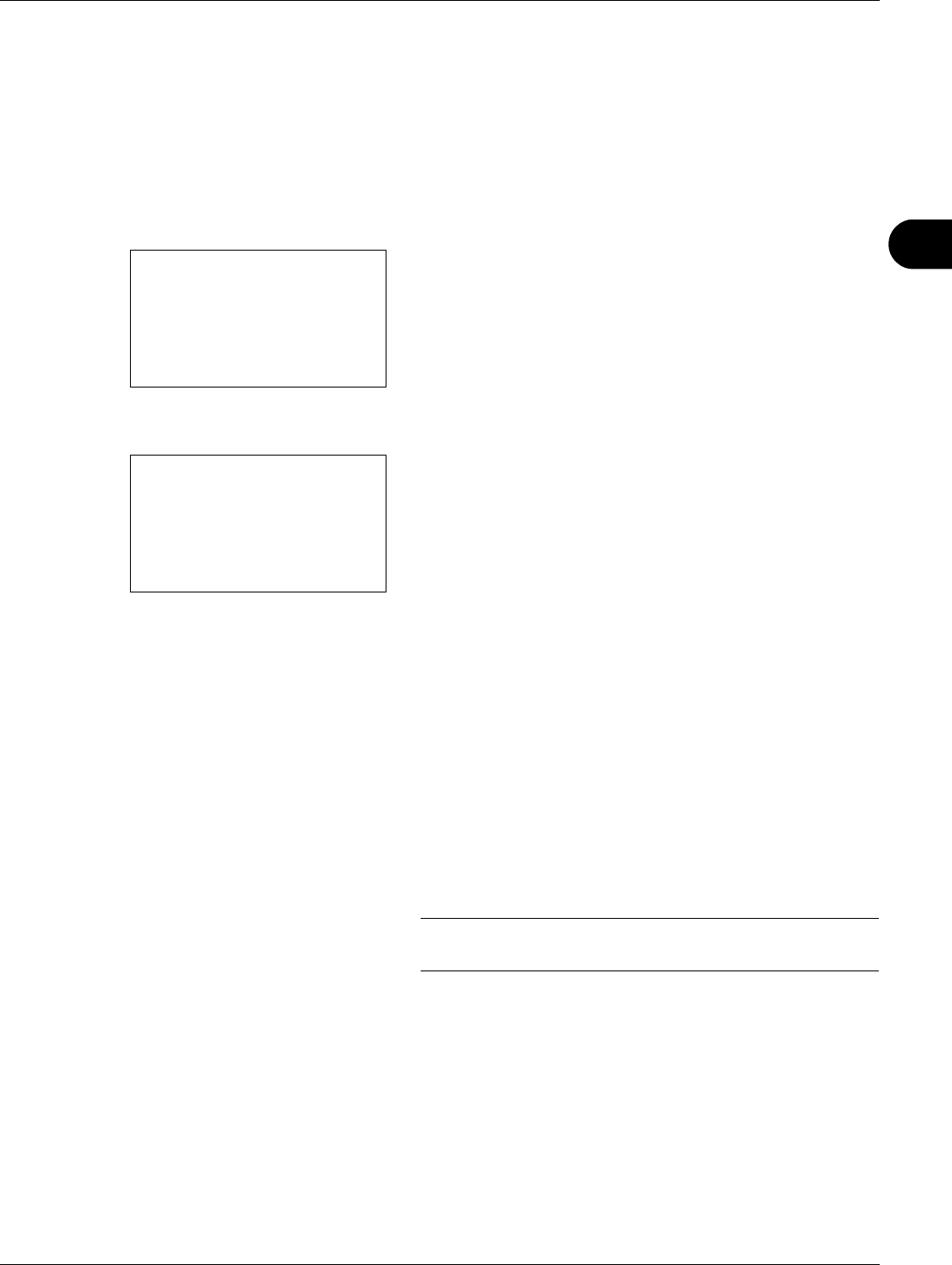
4
4-13
Copying Functions
Continuous Scan
When a large number of originals cannot be placed in the document processor at one time, the originals can be
scanned in separate batches and then copied as one job. With this function, originals are scanned until you press
[End Scan] (the Right Select key).
The procedure for making copies using Continuous Scan is explained below.
1 Press the Copy key.
2 Press the Function Menu key. Function Menu appears.
3 Press the U or V key to select [Continuous Scan].
4 Press the OK key. Continuous Scan appears.
5 Press the U or V key to select [On] and then press the
OK key.
Completed. is displayed and the screen returns to the
basic screen for copying.
6 Place the originals in the document processor or on the
platen and press the Start key.
7 Place the next original and press the Start key. Repeat
these steps to scan the remaining originals.
After scanning all originals, press [End Scan] (the Right
Select key) to start copying.
NOTE: Press the Reset key to reset the settings selected in
Function Menu.
Function Menu:
a
b
*********************
2
Collate
T
3
Duplex
T
[ Exit ]
1
Paper Selection
T
Continuous Scan:
a
b
*********************
2
On
1
*Off