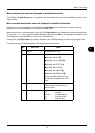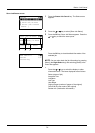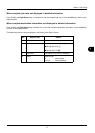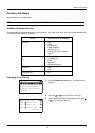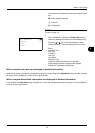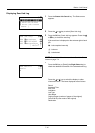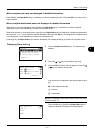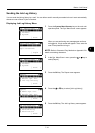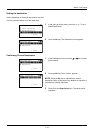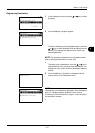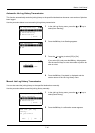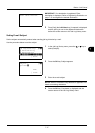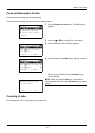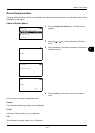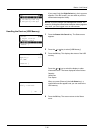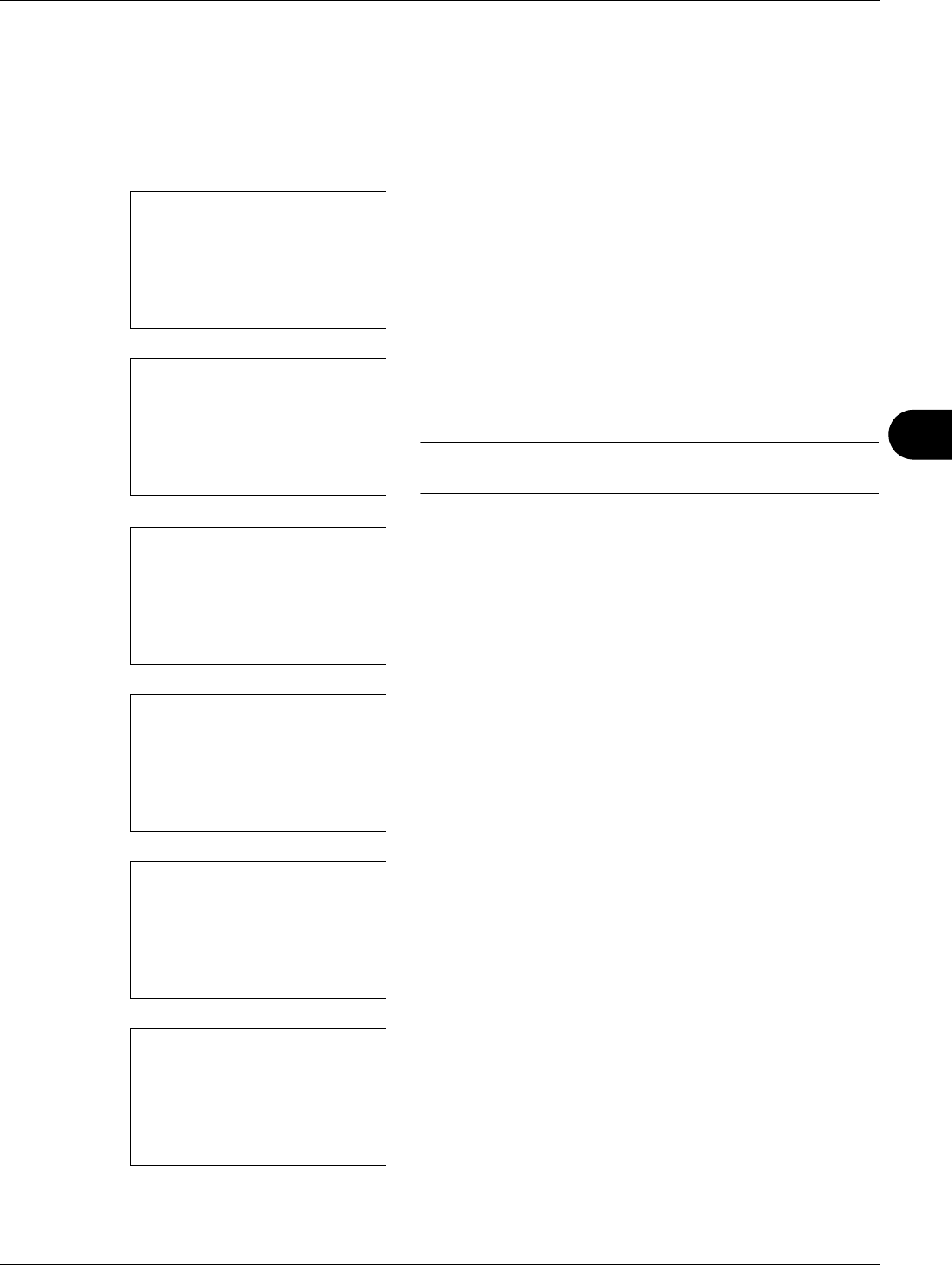
7
7-13
Status / Job Cancel
Sending the Job Log History
You can send the job log history by e-mail. You can either send it manually as needed or have it sent automatically
whenever a set number of jobs is reached.
Displaying Job Log History Menu
1 Press the System Menu/Counter key on the main unit
operation panel. The Sys. Menu/Count. menu appears.
When you are performing user management and have
not logged in, a login screen will appear. Then, enter the
user ID and password to log in.
NOTE: Refer to Character Entry Method on Appendix-5 for
details on entering characters.
2 In the Sys. Menu/Count. menu, press the U or V key to
select [Report].
3 Press the OK key. The Report menu appears.
4 Press the U or V key to select [Job Log History].
5 Press the OK key. The Job Log History menu appears.
Sys. Menu/Count.:
a
b
*********************
2
Counter
3
System
[ Exit ]
1
Report
Login User Name:
L
b
********************
Login Password:
[ Login ]
Sys. Menu/Count.:
a
b
*********************
2
Counter
3
System
[ Exit ]
1
Report
Report:
a
b
*********************
2
Result Rpt Set.
3
Job Log History
[ Exit ]
1
Report Print
Report:
a
b
2
Admin Rpt Set.
3
Result Rpt Set.
*********************
[ Exit ]
4
Job Log History
Job Log History:
a
b
*********************
2
Send History
3
Destination
[ Exit ]
1
Auto Sending