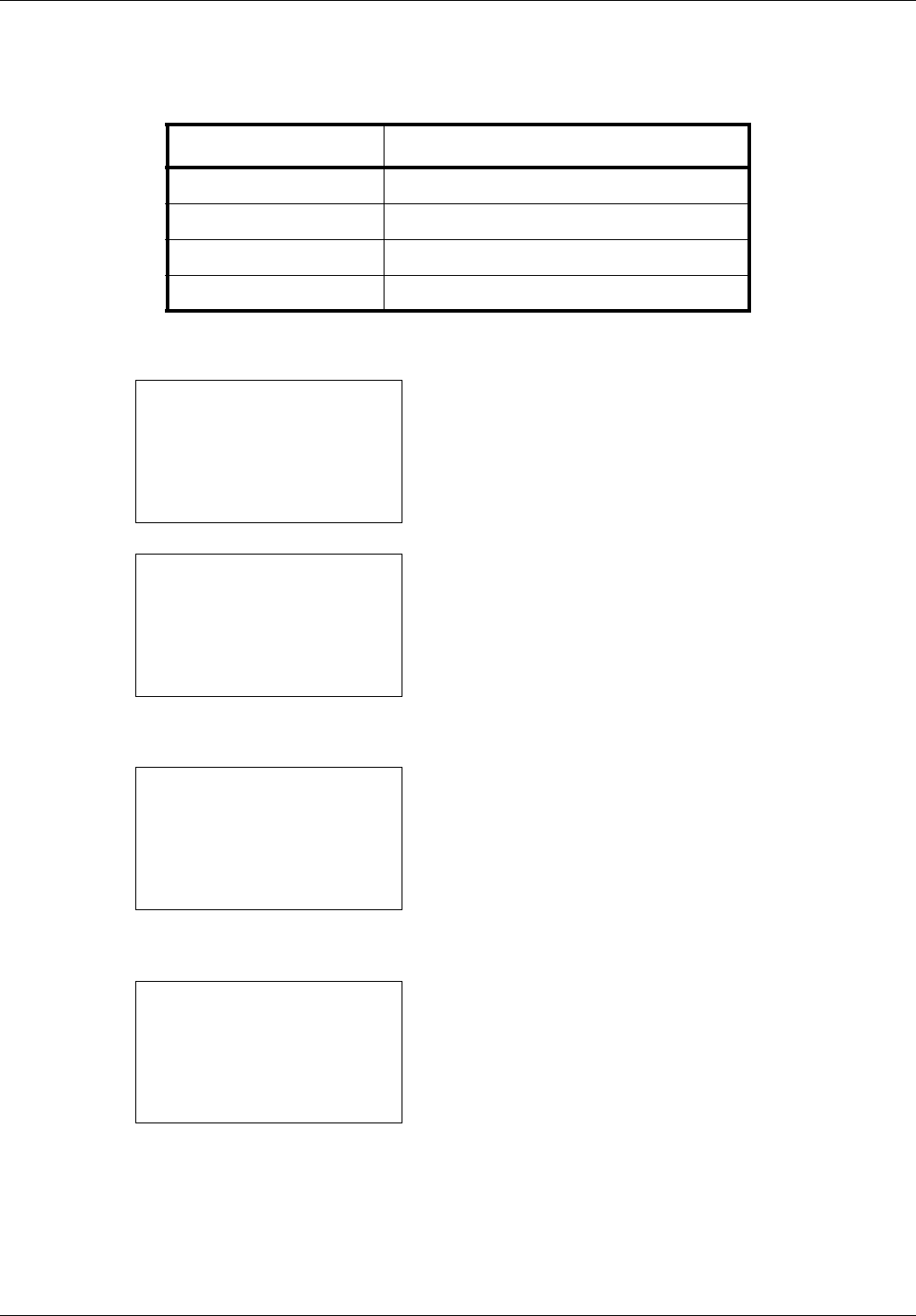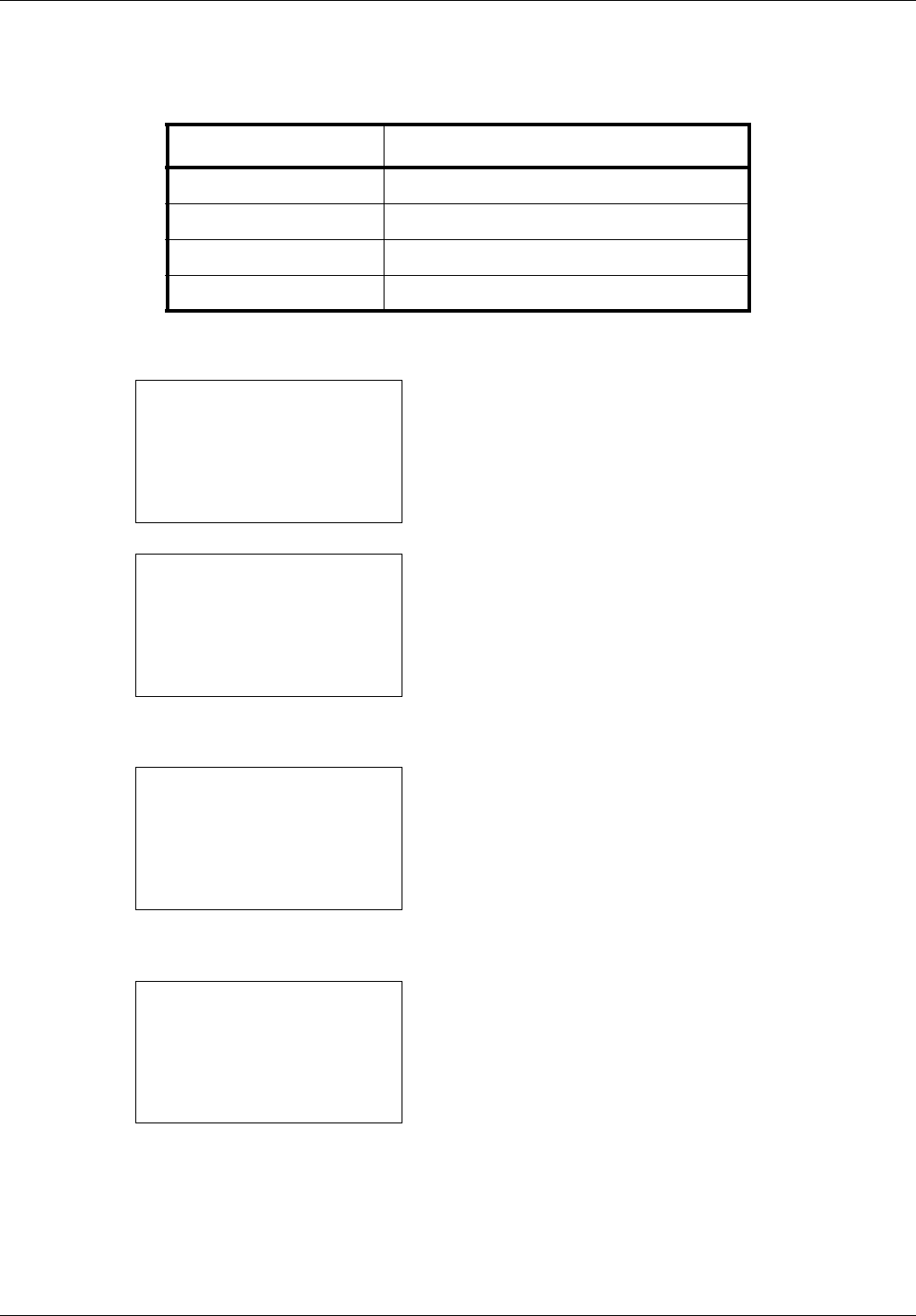
8-44
Default Setting (System Menu)
Original Image
Set the default original document type. The available default settings are shown below.
Use the procedure below to select the default quality setting for originals.
1 In the Sys. Menu/Count. menu, press the U or V key to
select [Common Settings].
2 Press the OK key. The Common Settings menu appears.
3 Press the U or V key to select [Function Default].
4 Press the OK key. The Function Default menu appears.
5 Press the U or V key to select [Original Image].
6 Press the OK key. Original Image appears.
7 Press the U or V key to select [Text+Photo], [Photo],
[Text] or [for OCR].
8 Press the OK key. Completed. is displayed and the
screen returns to the Function Default menu.
Item Description
Text+Photo Text and photos together.
Photo For photos taken with a camera.
Text Only text, no photos.
for OCR Image quality suitable for OCR software.
Sys. Menu/Count.:
a
b
3
System
4
User/Job Account
*********************
[ Exit ]
5
Common Settings
Common Settings:
a
b
*********************
2
Default Screen
3
Sound
[ Exit ]
1
Language
Function Default:
a
b
*********************
2
Scan Resolution
3
FAX Resolution
[ Exit ]
1
Color Selection
Original Image:
a
b
*********************
2
Photo
3
Text
1
*Text+Photo