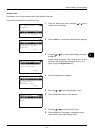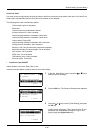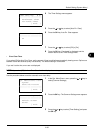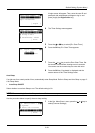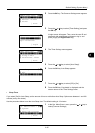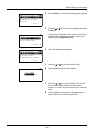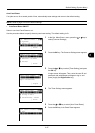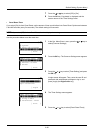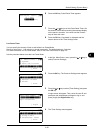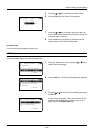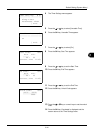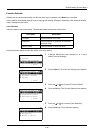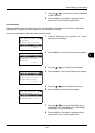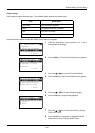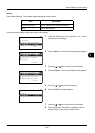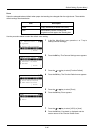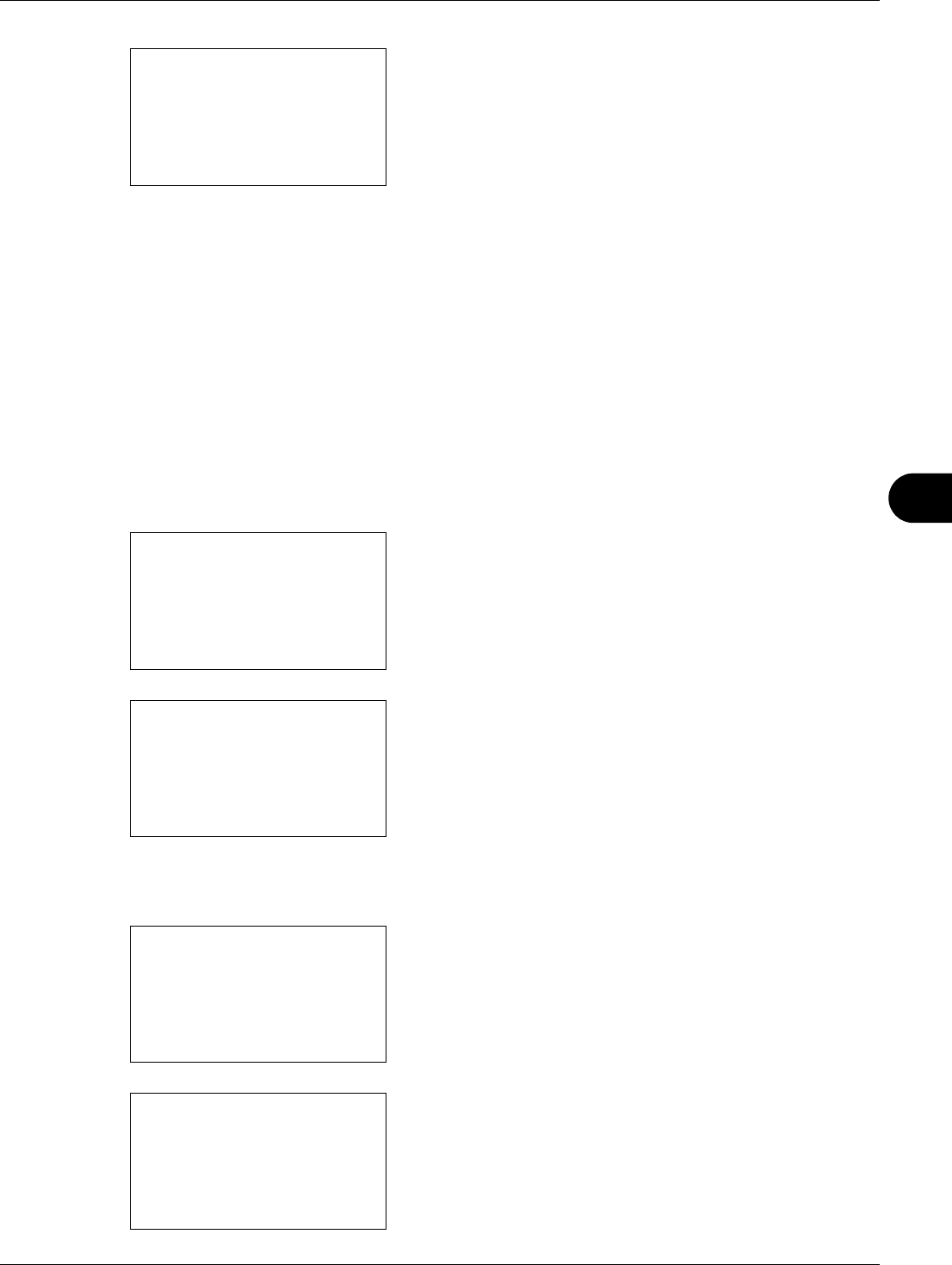
8
8-39
Default Setting (System Menu)
6 Press the OK key. Panel Reset Timer appears.
7 Press the U or V key to set the Panel Reset Timer. Set
the amount of time before resetting the message display
on the panel in seconds. You cannot use the numeric
keys to enter this value.
8 Press the OK key. Completed. is displayed and the
screen returns to the Timer Settings menu.
Low Power Timer
You can specify the amount of time to wait before Low Power Mode.
Specify a value from 1 - 240 minutes (1 minute increments). The default setting is 2 minutes.
For more information on Low Power Mode, refer to Auto Low Power Mode on page 2-8.
Use the procedure below to set the Low Power Mode.
1 In the Sys. Menu/Count. menu, press the U or V key to
select [Common Settings].
2 Press the OK key. The Common Settings menu appears.
3 Press the U or V key to select [Timer Setting], and press
the OK key.
A login screen will appear. Then, enter the user ID and
password with administrator privileges to log in, and
press [Login] (the Right Select key).
4 The Timer Settings menu appears.
PanelReset Timer:
D
b
(5 - 495)
******90*
sec.
Sys. Menu/Count.:
a
b
3
System
4
User/Job Account
*********************
[ Exit ]
5
Common Settings
Common Settings:
a
b
*********************
2
Default Screen
3
Sound
[ Exit ]
1
Language
Login User Name:
L
b
*******************
Login Password:
[ Login ]
Timer Setting:
a
b
*********************
2
Sleep Timer
3
PanelReset Timer
[ Exit ]
1
Err. Clear Timer