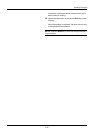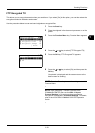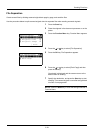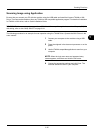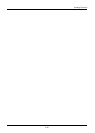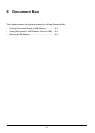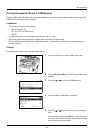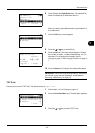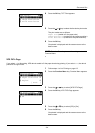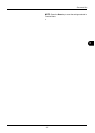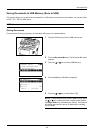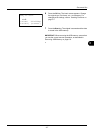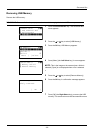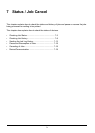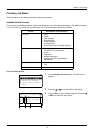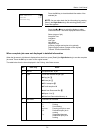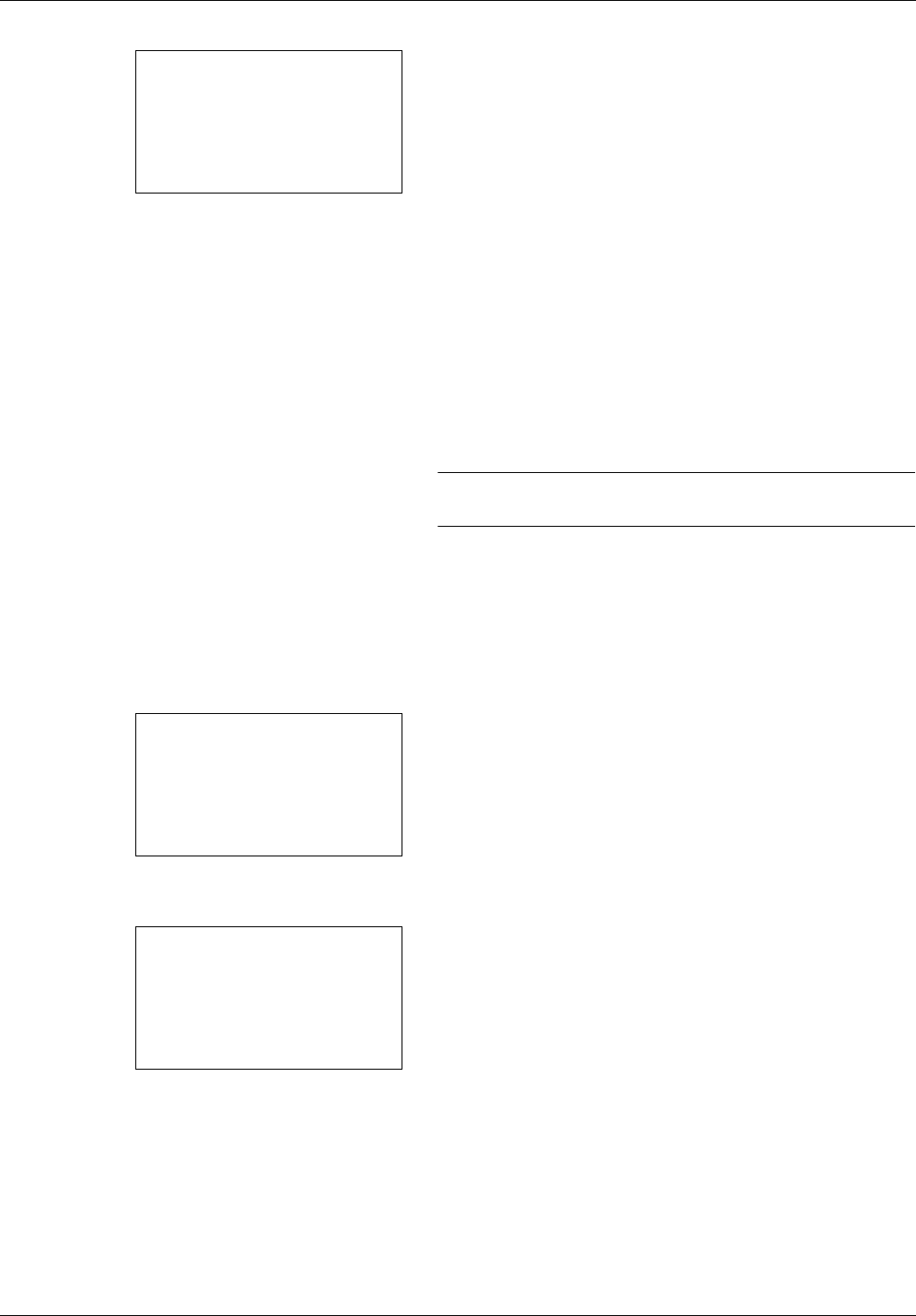
6-4
Document Box
4 Press the OK key. TIFF Print appears.
5 Press the U or V key to select the the desire print mode.
The print modes are as follows:
Paper Size (scaled to fit the paper size)
Image Resolution (matched to the image resolution)
Print Resolution (matched to the print resolution)
6 Press the OK key.
Completed. is displayed and the screen returns to the
basic screen.
NOTE: Press the Reset key to reset the settings selected in
Function Menu.
XPS FitTo Page
If you select On in this setting, XPS data is scaled to fit the paper size during printing. If you select Off, the data is
printed at its original size.
1 Follow steps 1 to 8 of Printing on page 6-2.
2 Press the Function Menu key. Function Menu appears.
3 Press the U or V key to select [XPS FitTo Page].
4 Press the OK key. XPS FitTo Page appears.
5 Press the U or V key to select [Off] or [On].
6 Press the OK key.
Completed. is displayed and the screen returns to the
basic screen.
TIFF Print:
a
b
*********************
2
Image Resolution
3
Print Resolution
1
*Paper Size
Function Menu:
a
b
*********************
2
Paper Selection
T
3
Duplex
T
[ Exit ]
1
Collate
T
XPS FitTo Page:
a
b
*********************
2
On
1
*Off