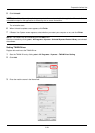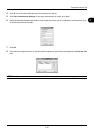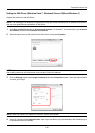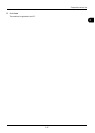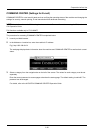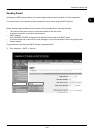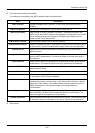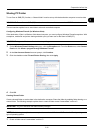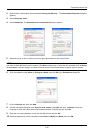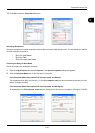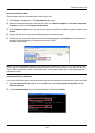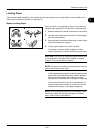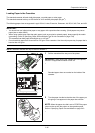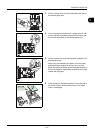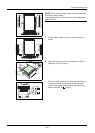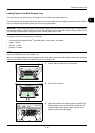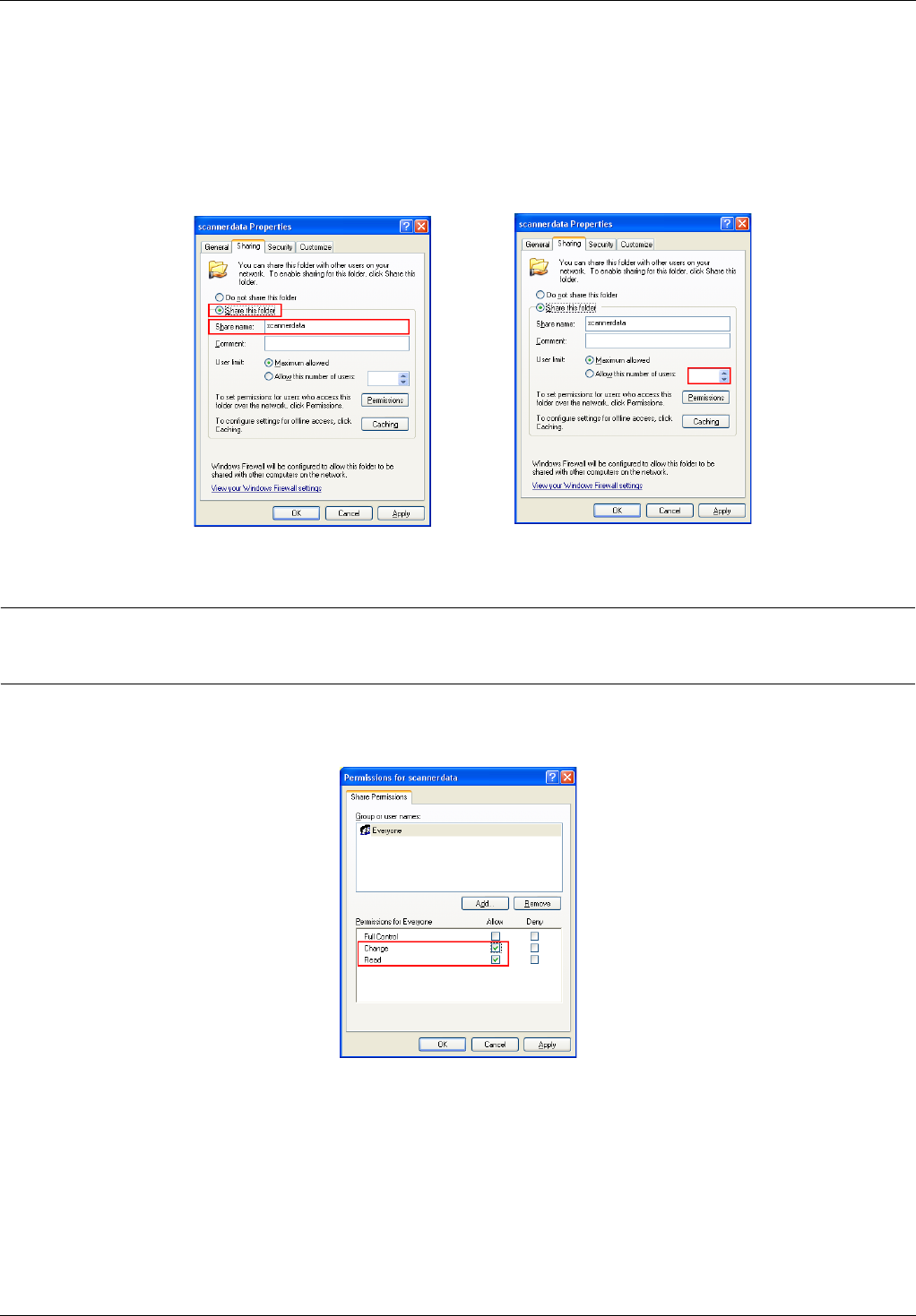
Preparation before Use
2-32
2 Right-click the "scannerdata" folder and select Sharing and Security.... The scannerdata Properties dialog box
appears.
3 Select Share this folder.
4 Click Permissions. The Permissions for scannerdata dialog box appears.
5 Select the group or user to whom you want to grant permissions for the shared folder.
NOTE: The following example explains how to grant permissions for Everyone. Everyone is the setting that allows
any users to share the folder over the network. Click Add to add groups or users that are selectable from the Group
or user names. Use this setting if you want to limit the access to the shared folder to specific users or groups.
6 Click the checkbox under Allow for Change and Read, then click OK of the Permissions dialog box.
7 Click the Security tab, then click Add.
8 Add the user name displayed in the Group or user names. Click Add, then click Locations. Select the
computer to which the shared folder was created (Example: PC4050) and then click OK.
9 Enter the user name added as a local user into the text box and click OK.
10 Select the added user, click the checkbox under Allow for Modify and Read, then click OK.