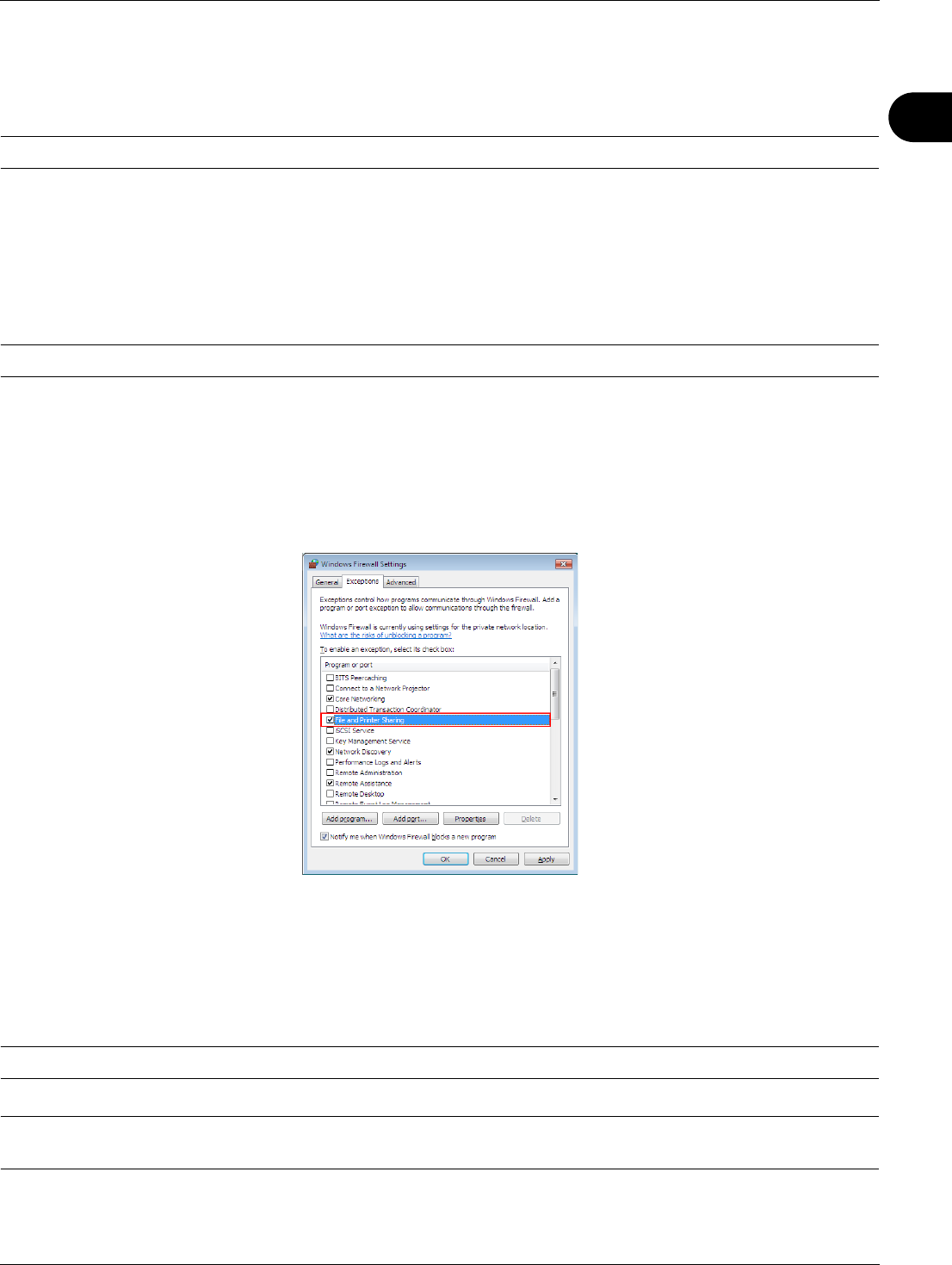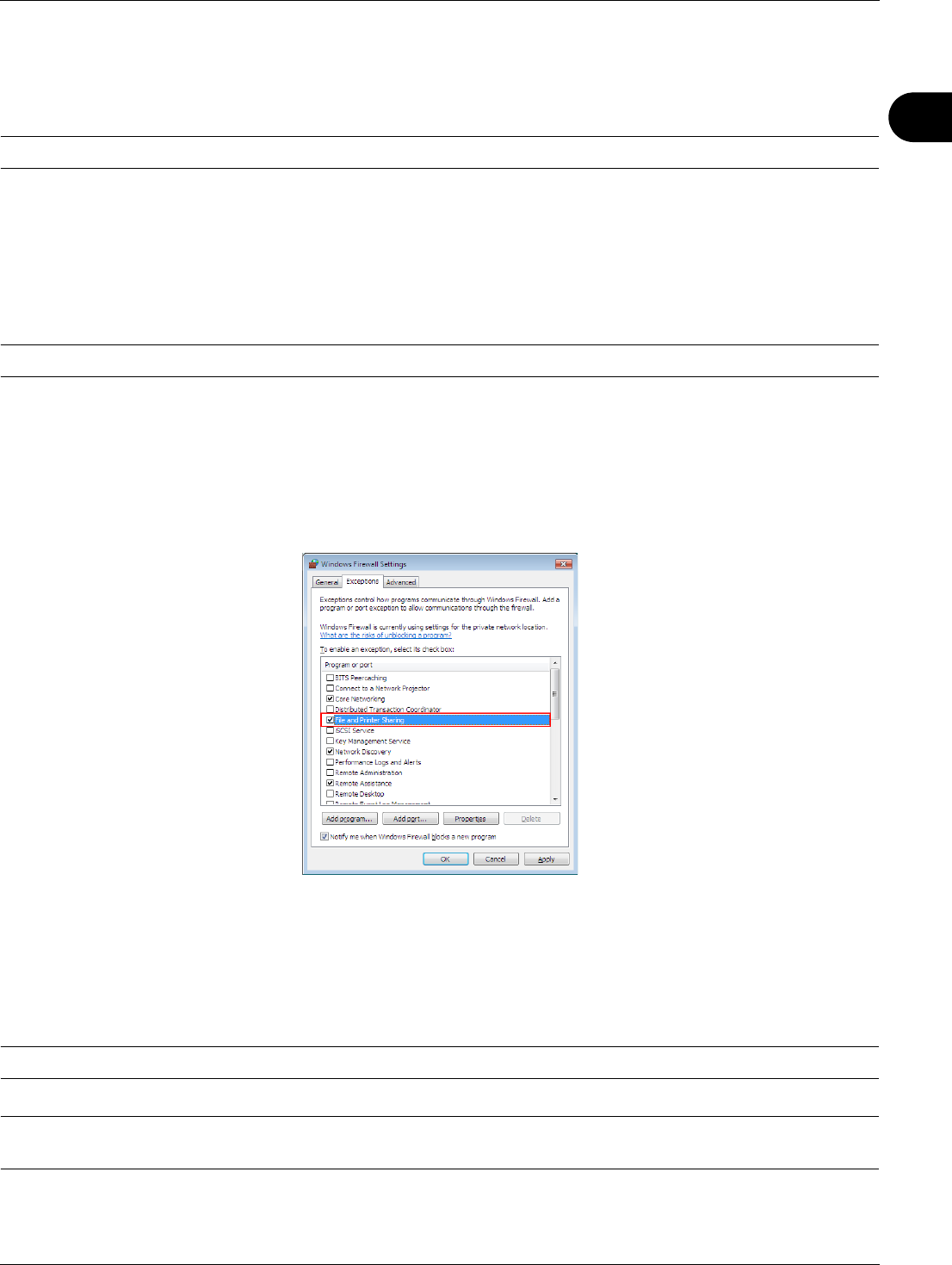
2
Preparation before Use
2-31
Sharing PC Folder
To use Scan to SMB (PC) function, a "shared folder" must be set up with the destination computer to receive data.
IMPORTANT: To use Scan to SMB (PC) function, the machine must be connected to a TCP/IP network.
The next section explains how to send data to a domain controlled computer.
Configuring Windows Firewall (for Windows Vista)
If the destination of files is a Windows Vista-based computer, you must configure Windows Firewall exceptions. With
exceptions, enable file and printer sharing and add a port you want use for the Scan to SMB (PC).
IMPORTANT: Log on to Windows with administrator privileges.
1 On the Windows Firewall Settings dialog box, click the Exceptions tab. From the Start menu, select Control
Panel and click Allow a program through Windows Firewall.
2 At the User Account Control consent prompt, click Continue.
3 Click the checkbox under File and Printer Sharing, then click Apply.
4 Click OK.
Creating Shared Folder
Create a shared folder to receive data in the destination computer. Share the folder by enabling folder sharing on a
normal folder. The following example explains how to create a folder named "scannerdata" on drive C.
IMPORTANT: Log on to Windows with administrator privileges.
NOTE: The following description is one example of screenshots of Windows XP. The details differ depending on the
type of operating system.
1 Create a folder named "scannerdata" on drive C.