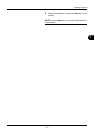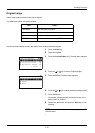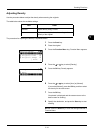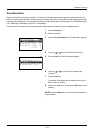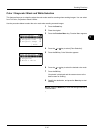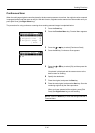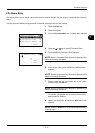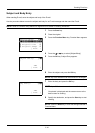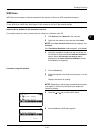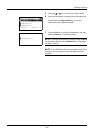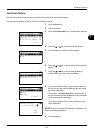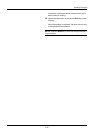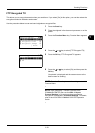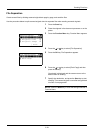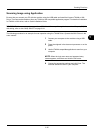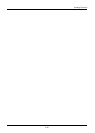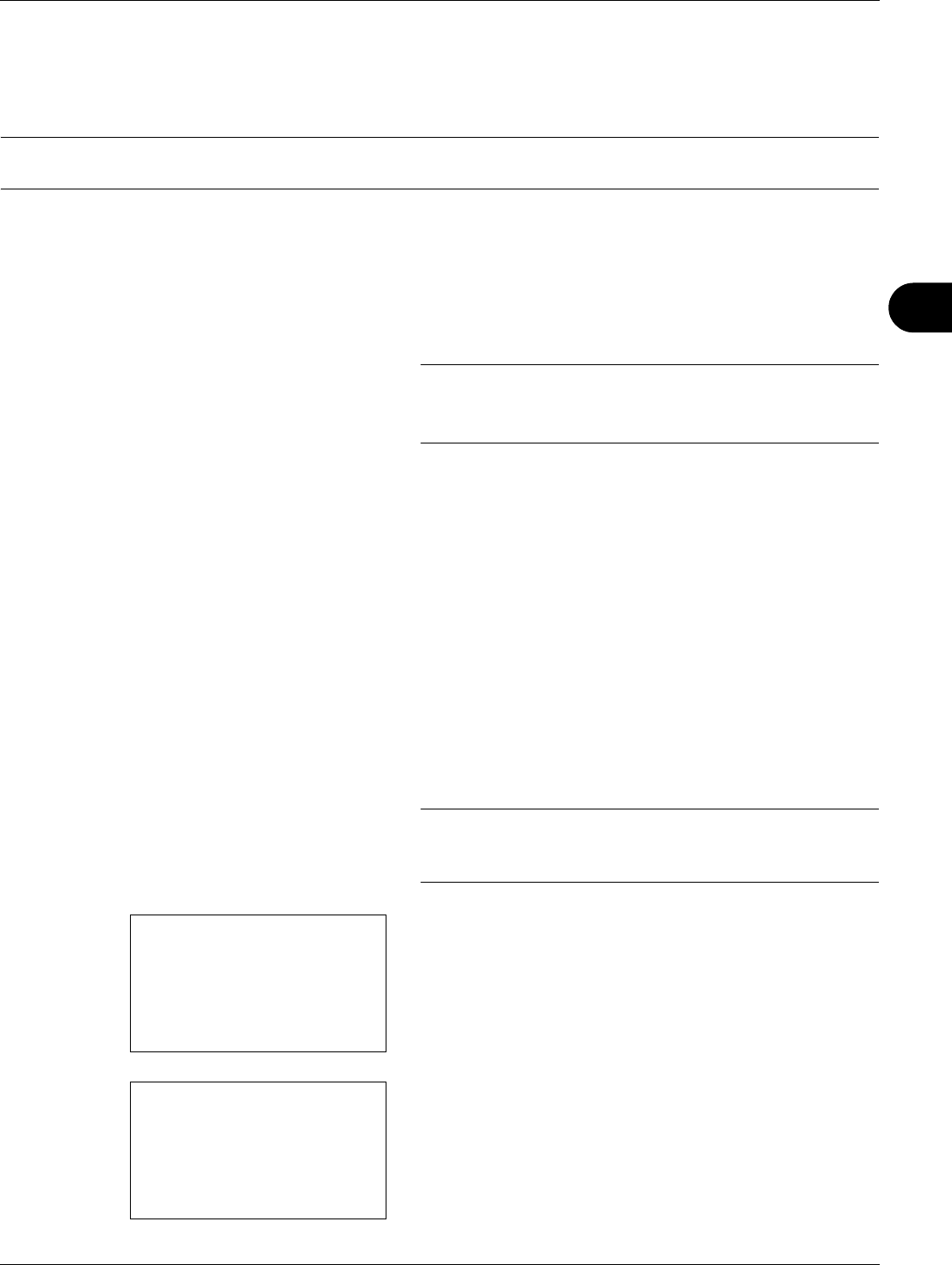
5
5-19
Sending Functions
WSD Scan
WSD Scan saves images of originals scanned on this machine as files on a WSD-compatible computer.
NOTE: For information on operating the computer, refer to the operating system help for your computer.
To use WSD Scan, WSD Scan Setup (page 8-130) must be set to [On] in the network settings.
Installing Driver Software to the destination machine
The example shows you how to install the driver software to a Windows Vista PC.
1 Click Start and then Network in the computer.
2 Right-click the machine’s icon and then click Install.
NOTE: If the User Account Control window appears, click
Continue.
If the Found New Hardware window appears, click Cancel.
3 During the installation, double-click the icon shown on
the task bar to display the Driver Software Installation
screen. When Your devices are ready to use is
displayed on the Driver Software Installation screen,
the installation is completed.
Procedure using this machine
1 Press the Send key.
2 Place the originals in the document processor or on the
platen.
Displays the screen for sending.
NOTE: Depending on the settings, the address book screen
may appear. In this event, press [Cancel] to display the
screen for sending.
3 Press the U or V key to select [WSD Scan].
4 Press the OK key. WSD Scan appears.
Send to:
a
b
2
G
Folder(SMB)
3
H
Folder(FTP)
*********************
4
F
WSD Scan
WSD Scan:
a
b
1
From Computer
*********************
[ Exit ]
2
From Oper. Panel