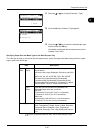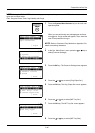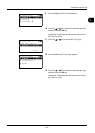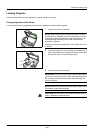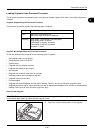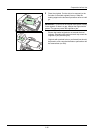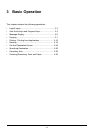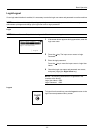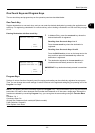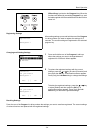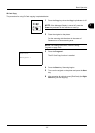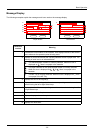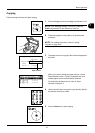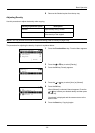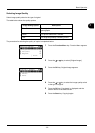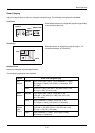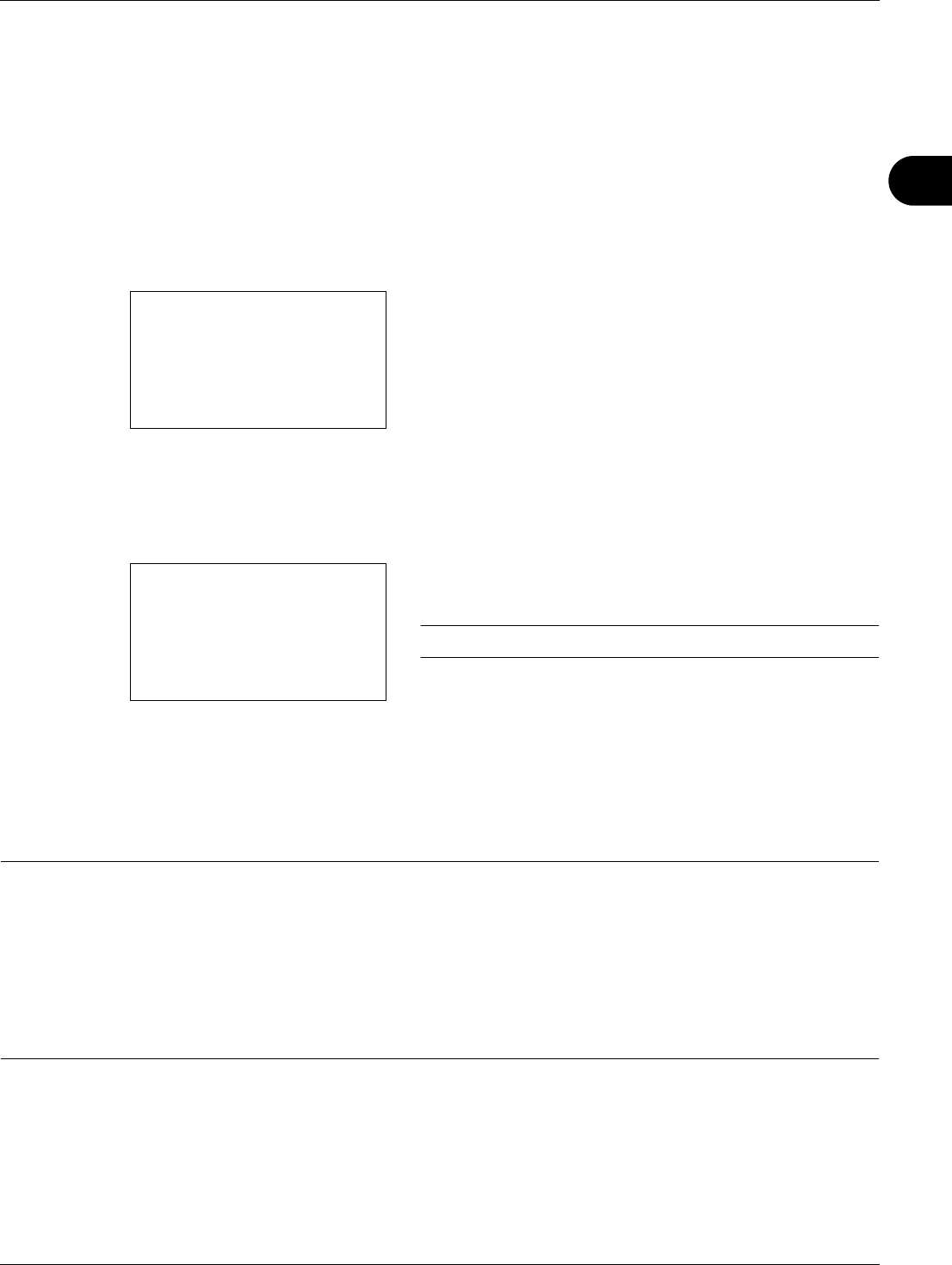
3
3-3
Basic Operation
One-Touch Keys and Program Keys
The one-touch keys and program keys on the operation panel are described below.
One-Touch Key
Register destinations to one-touch keys, and you can enter the desired destination by pressing the applicable one-
touch key. For registering a destination to a one-touch key, refer to Adding a Destination on One-touch Key on page
8-113.
Entering Destination with One-touch Key
1 In Address Entry, press the one-touch key where the
desired destination is registered.
Recalling from One-touch Keys 1 to 11
Press the one-touch key where the destination is
registered.
Recalling from One-touch Keys 12 to 22
Press the Shift Lock key to turn on the lamp next to the
keys, and then press the one-touch key where the
destination is registered.
2 The destination registered to the one-touch key is
recalled and automatically entered on the screen.
IMPORTANT: Any destination already entered is overwritten.
Program Keys
Settings of various functions frequently used for copying and sending can be collectively registered as a program.
Then, you can change the current settings of various functions to the registered settings by just pressing one of the
Program 1 to 4 keys.
NOTE:
The following functions are already registerd in
Program 1
key. This function allows you to copy the front and
back sides of ID card or other document that is smaller than Stetement or A5 size onto a single page. Although the
functions are deleted by overwriting
Program 1
key, you can register the same settings using the
Function Menu
key.
Combine: 2 in 1
Continuous Scan: On
Original Size: Statement (Inch models)/A5 (Metric models)
Paper Selection: Cassette 1
Zoom Options: Auto Zoom
Address Entry:
B
b
*
ABC
[ Text ]
Address Entry
A
b
5y@###########.co.jp
*
ABC
[ Text ]