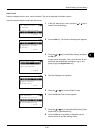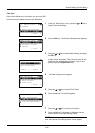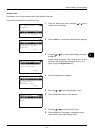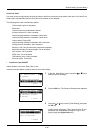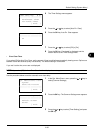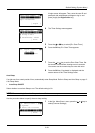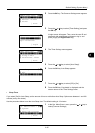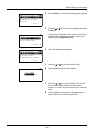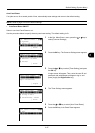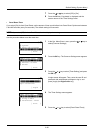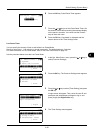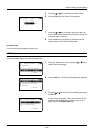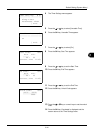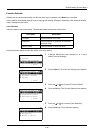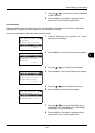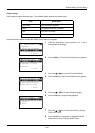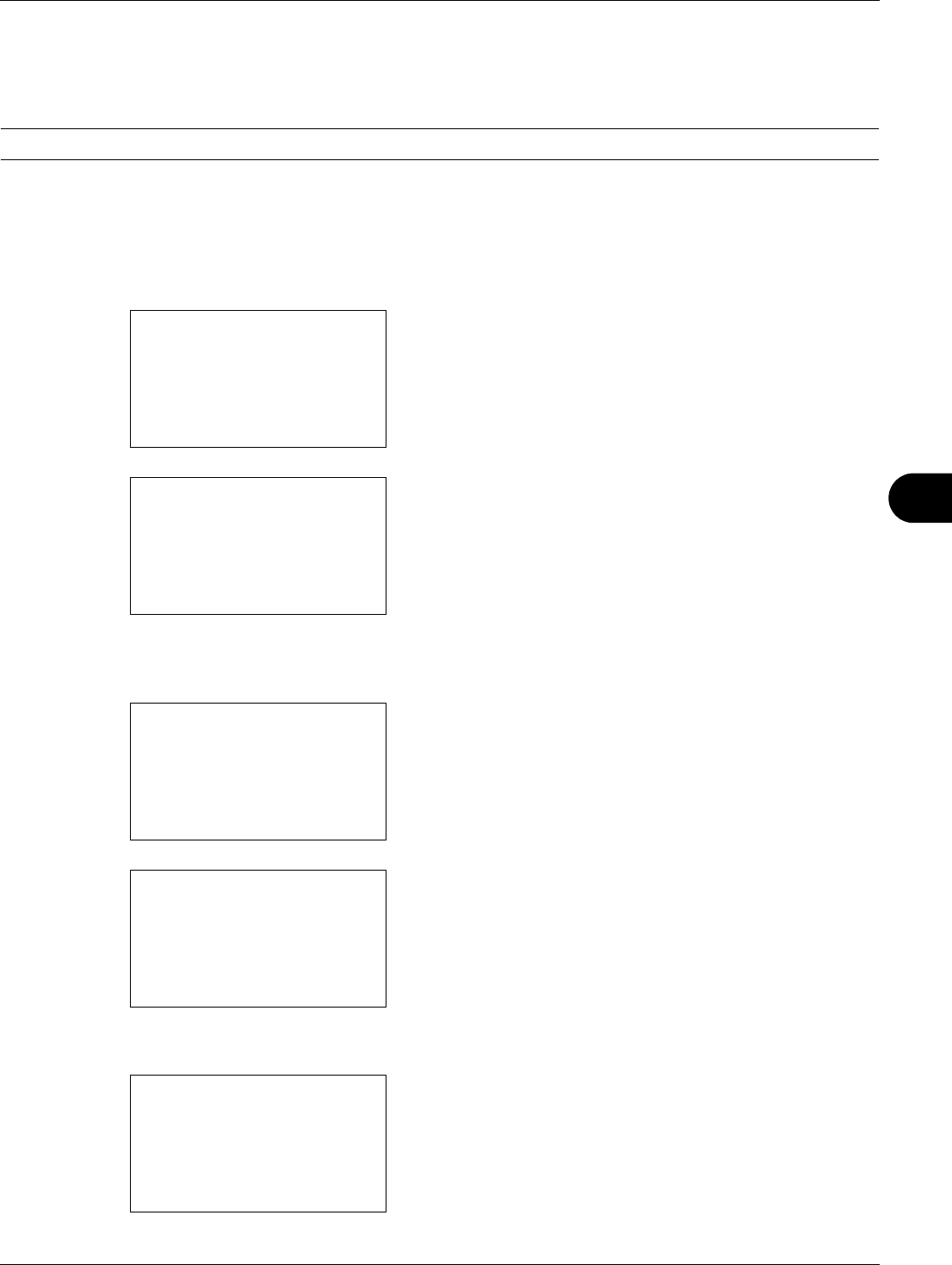
8
8-37
Default Setting (System Menu)
Auto Panel Reset
If no jobs are run for a certain period of time, automatically reset settings and return to the default setting.
NOTE: Refer to page 8-42 for the default settings.
• Auto Panel Reset ON/OFF
Select to use Auto Panel Reset or not.
Use the procedure below to specify the auto panel reset setting. The default setting is On.
1 In the Sys. Menu/Count. menu, press the U or V key to
select [Common Settings].
2 Press the OK key. The Common Settings menu appears.
3 Press the U or V key to select [Timer Setting], and press
the OK key.
A login screen will appear. Then, enter the user ID and
password with administrator privileges to log in, and
press [Login] (the Right Select key).
4 The Timer Settings menu appears.
5 Press the U or V key to select [Auto Panel Reset].
6 Press the OK key. Auto Panel Reset appears.
Sys. Menu/Count.:
a
b
3
System
4
User/Job Account
*********************
[ Exit ]
5
Common Settings
Common Settings:
a
b
*********************
2
Default Screen
3
Sound
[ Exit ]
1
Language
Login User Name:
L
b
*******************
Login Password:
[ Login ]
Timer Setting:
a
b
*********************
2
Sleep Timer
3
PanelReset Timer
[ Exit ]
1
Err. Clear Timer
Auto Panel Reset:
a
b
1
Off
*********************
2
*On