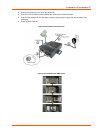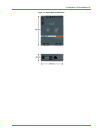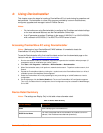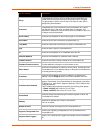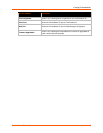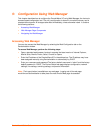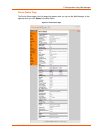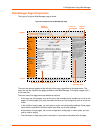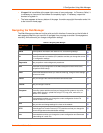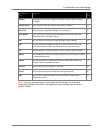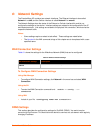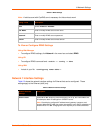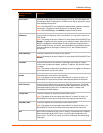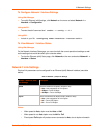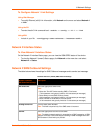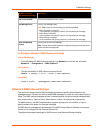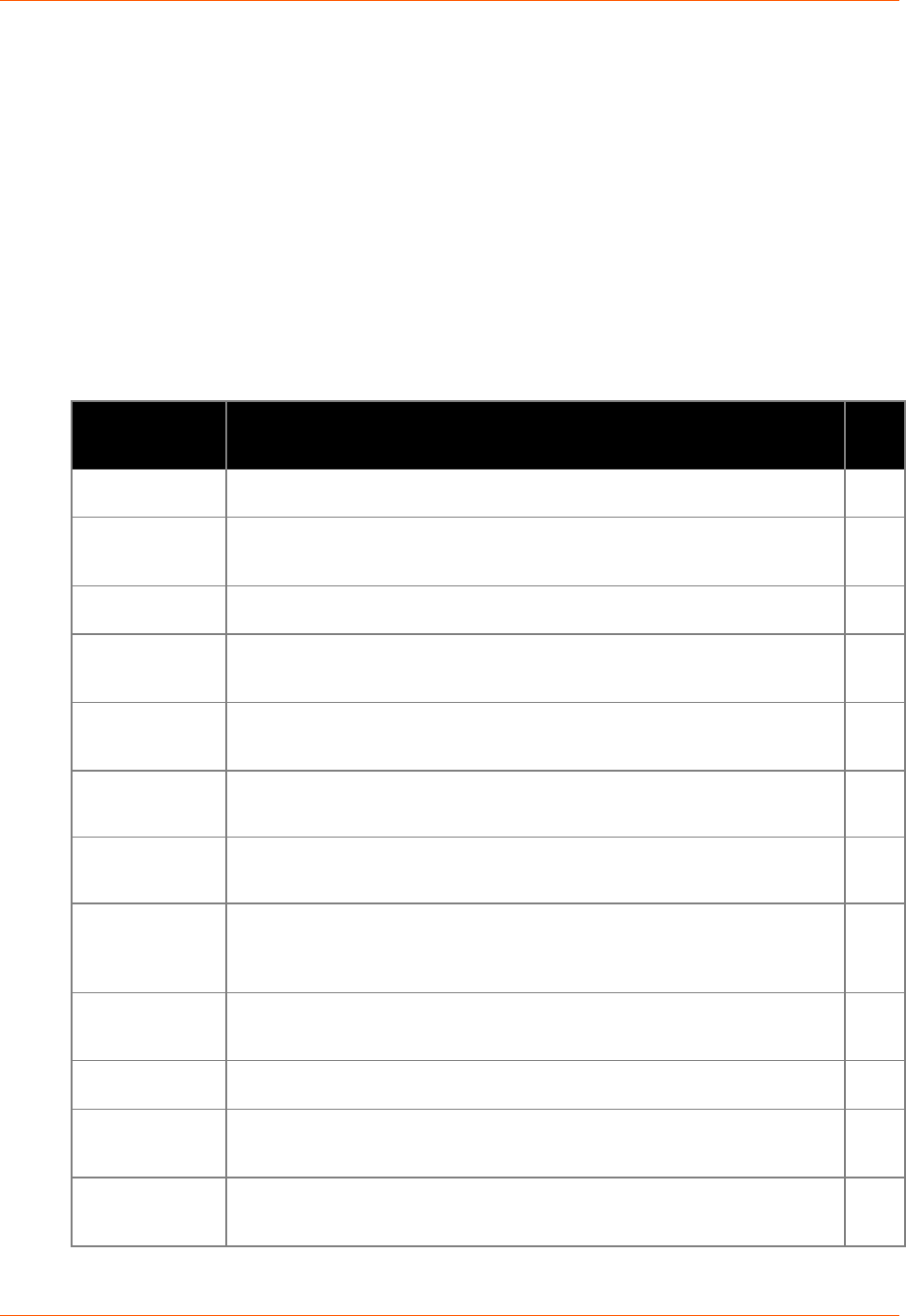
5: Configuration Using Web Manager
PremierWave XC User Guide 32
A Logout link is available at the upper right corner of every web page. In Chrome or Safari, it
is necessary to close out of the browser to completely logout. If necessary, reopen the
browser to log back in.
The footer appears at the very bottom of the page. It contains copyright information and a link
to the Lantronix home page.
Navigating the Web Manager
The Web Manager provides an intuitive point-and-click interface. A menu bar on the left side of
each page provides links you can click to navigate from one page to another. Some pages are
read-only, while others let you change configuration settings.
Table 5-1 Navigating Web Manager
Web Manager
Page
Description See
Page
Status
Shows product information and network, line, and tunneling settings.
30
CLI
Shows Command Line Interface (CLI) statistics and lets you change the current
CLI configuration settings.
83
Diagnostics
Lets you perform various diagnostic procedures.
77
DNS
Shows the current configuration of the DNS subsystem and the DNS cache,
and perform DNS Lookup.
61
Email
Shows email statistics and lets you clear the email log, configure email settings,
and send an email.
82
Events
Lets you configure the events and alerts that would be used.
91
Failover
Lets you configure Failover.
88
Filesystem
Shows file system statistics and lets you browse the file system to view a file,
create a file or directory, upload files using HTTP, copy a file, move a file, or
perform TFTP actions.
71
FTP
Shows statistics and lets you change the current configuration for the File
Transfer Protocol (FTP) server.
62
Host
Lets you view and change settings for a host on the network.
59
HTTP
Shows HyperText Transfer Protocol (HTTP) statistics and lets you change the
current configuration and authentication settings.
63
Line
Shows statistics and lets you change the current configuration and Command
mode settings of a serial line.
46