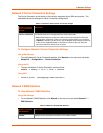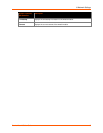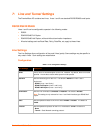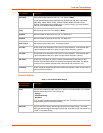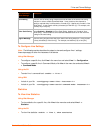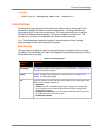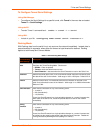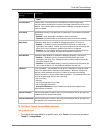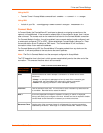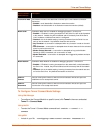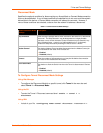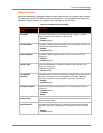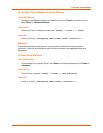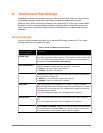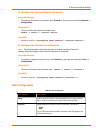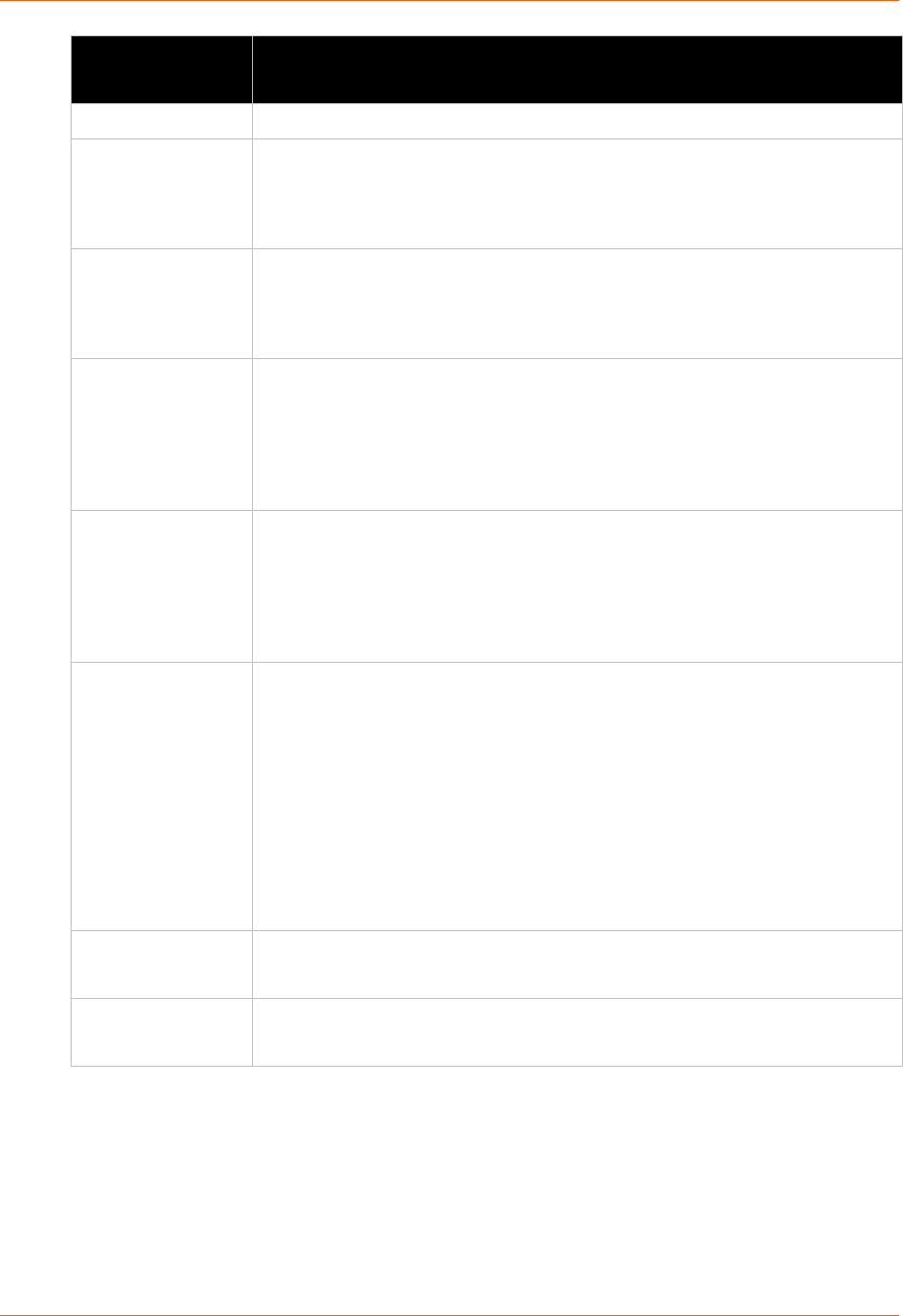
7: Line and Tunnel Settings
PremierWave XC User Guide 52
Tunnel Accept Mode
Settings
Description
Telnet
TCP Keep Alive
Enter the time, in milliseconds, the PremierWave XC waits during a silent
connection before checking if the currently connected network device is still on the
network. If the unit then gets no response after 8 attempt, it drops the connection.
Enter 0 to disable.
Flush Serial
Sets whether the serial Line data buffer is flushed upon a new network connection.
Choices are:
Enabled = serial data buffer is flushed on network connection
Disabled = serial data buffer is not flushed on network connection (default)
Block Serial
Set whether Block Serial is enabled for debugging purposes. Choices are:
Enabled = if Enabled, incoming characters from the Serial Line will not be
forwarded to the network. Instead, they will be buffered and will eventually flow
off the Serial Line if hardware or software flow control is configured.
Disabled = this is the default setting; incoming characters from the Serial Line
are sent on into the network. Any buffered characters are sent first.
Block Network
Set whether Block Network is enabled for debugging purposes. Choices are:
Enabled = if Enabled, incoming characters from the network will not be
forwarded to the Serial Line. Instead, they will be buffered and will eventually
flow off the network side.
Disabled = this is the default setting; incoming characters from the network are
sent on into the Serial Line. Any buffered characters are sent first.
Password
Enter a password. This password can be up to 31 characters in length and must
contain only alphanumeric characters and punctuation. When set, clients must
send the correct password string to the unit within 30 seconds from opening
network connection in order to enable data transmission. The password sent to the
unit must be terminated with one of the following:
0A (Line Feed)
00 (Null)
0D 0A (Carriage Return/Line Feed)
0D 00 (Carriage Return/Null)
If, Prompt for Password is set to Enabled, the user will be prompted for the
password upon connection.
Email on Connect
Select an email profile number to which an email notification will be sent upon the
establishment of an accept mode tunnel.
Email on Disconnect
Select an email profile number to which an email notification will be sent upon the
disconnection of an accept mode tunnel.
To Configure Tunnel Accept Mode Settings
Using Web Manager
To configure the Accept Mode for a specific tunnel, click Tunnel in the menu bar and select
Tunnel 1 -> Accept Mode.