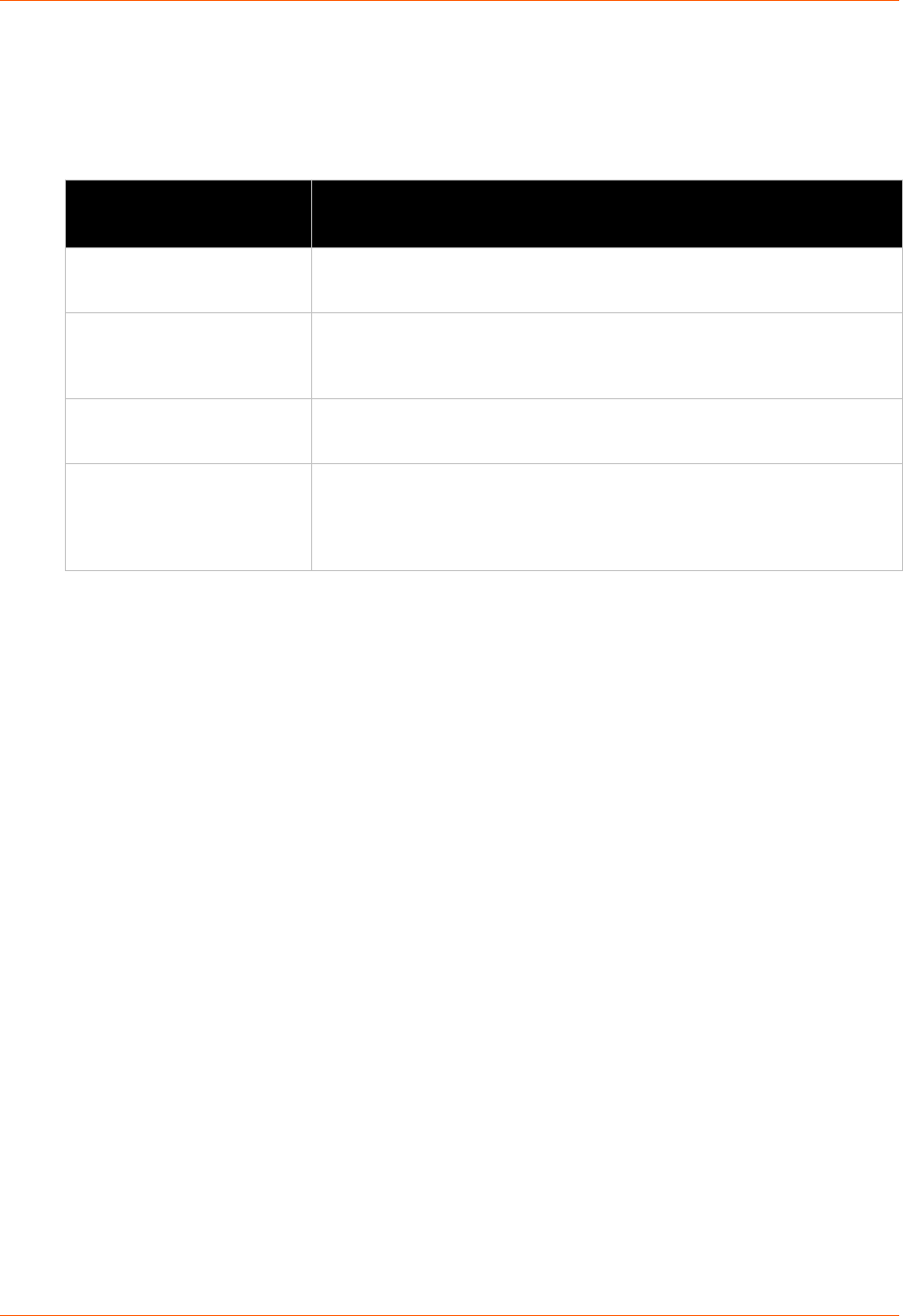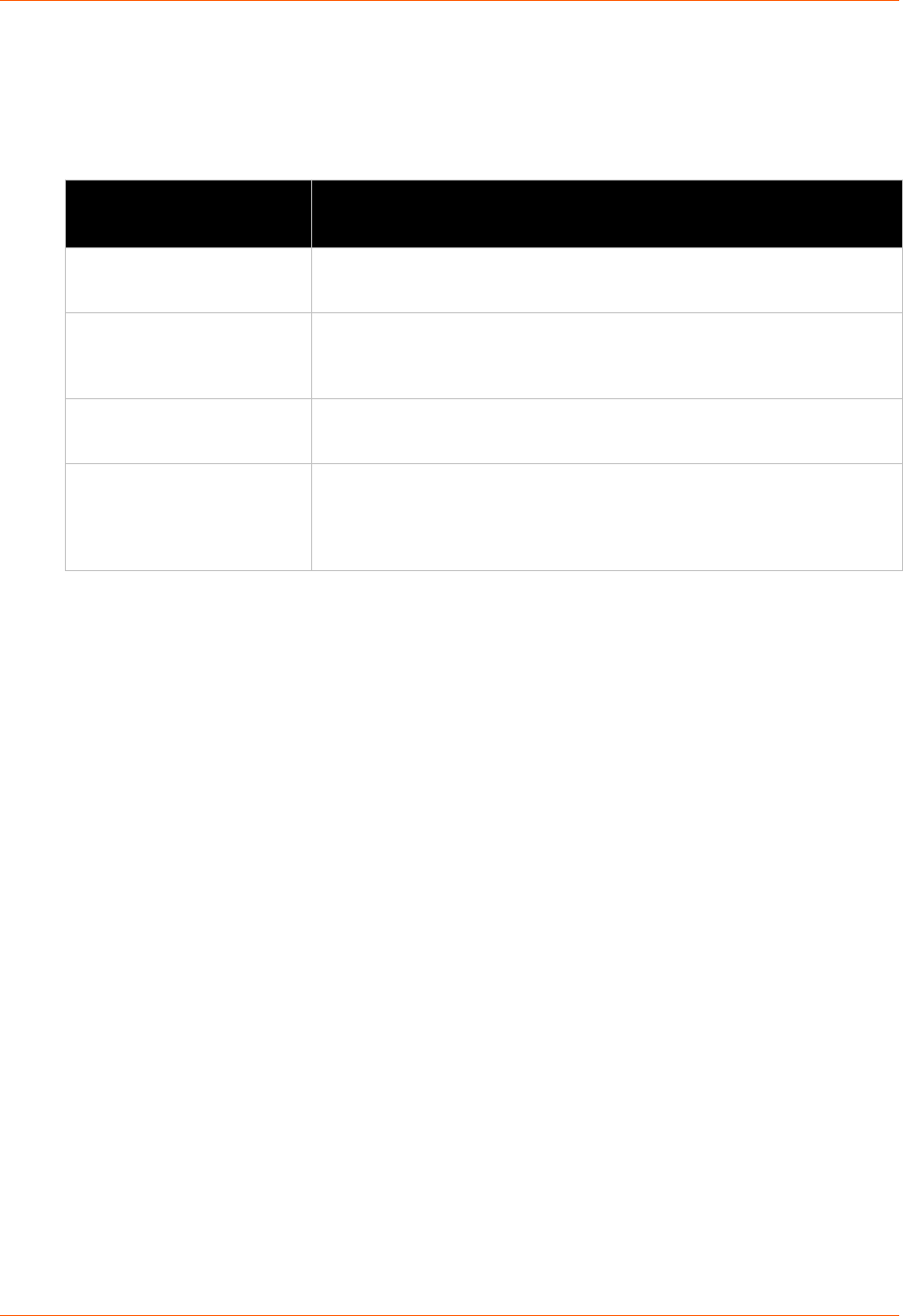
12: Advanced Settings
PremierWave XC User Guide 87
XML: Export Status
You can export the current status in XML format. By default, all groups are exported. You may al-
so select a subset of groups to export.
Table 12-6 Exporting Status
XML Export Status Settings Description
Export to browser
Select this option to export the XCR data in the selected fields to the
browser. Use the “xcr dump” command to export the data to the browser.
Export to local file
Select this option to export the XCR data to a file on the device. If you select
this option, enter a file name for the XML configuration record. Use the “xcr
export” command to export the data to a local file.
Lines to Export
Select instances to be exported in the line, serial, tunnel and terminal
groups.
Groups to Export
Check the configuration groups that are to be exported to the XML
configuration record. The group list should be comma delimited and
encased in double quotes. The list of available groups can be viewed with
the “xcr list” command.
To Export Status in XML Format
Using Web Manager
To export configuration format, click XML in the menu bar and select Export Status.
Using the CLI
To enter the XML command level: enable -> xml
XML: Import Configuration
Here you can import a system configuration from an XML file.
The XML data can be imported from a file on the file system or pasted into a CLI session. The
groups to import can be specified at the command line, the default is all groups.
Import Configuration from External File
This import option requires entering the path and file name of the external XCR file you want to
import.