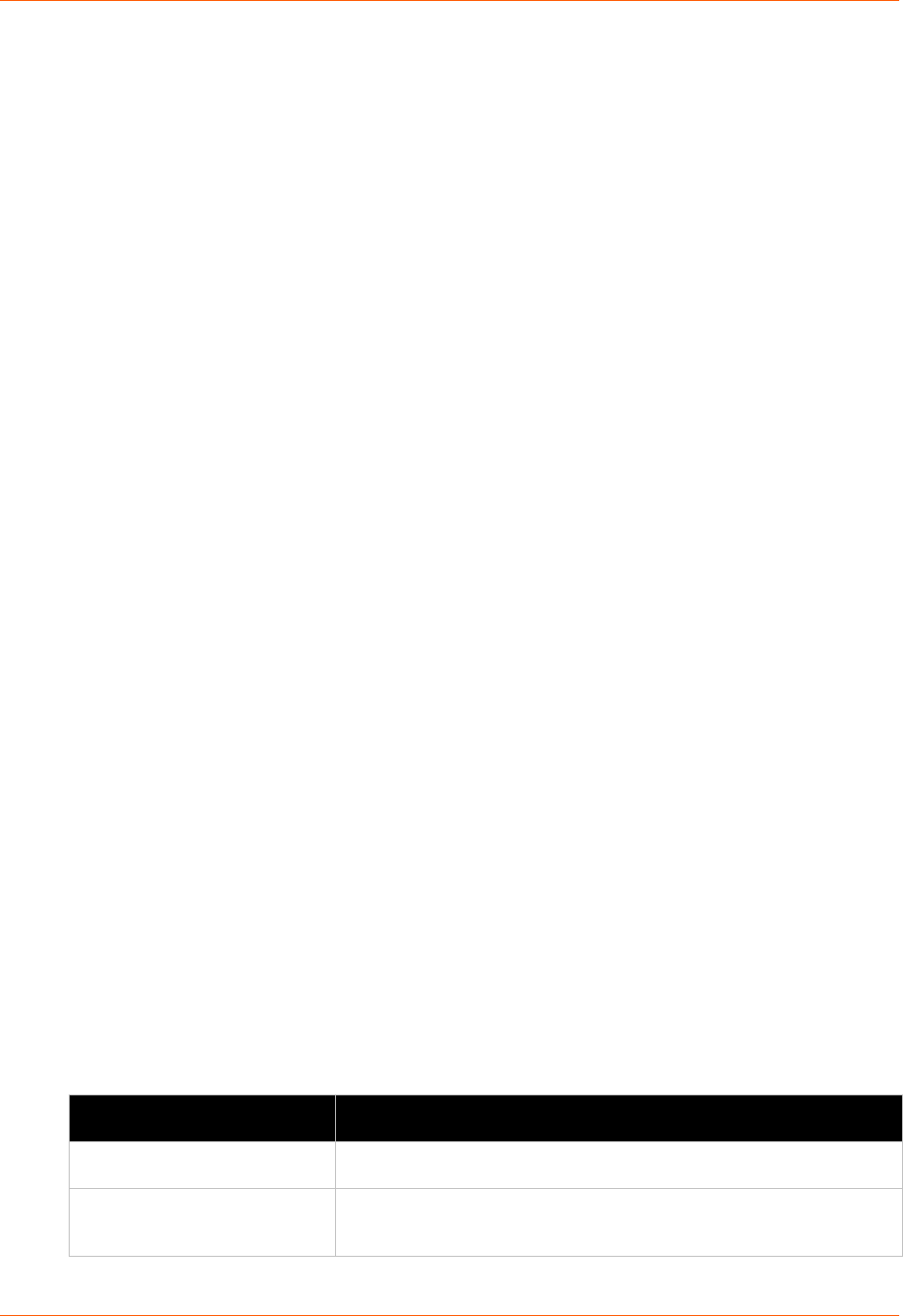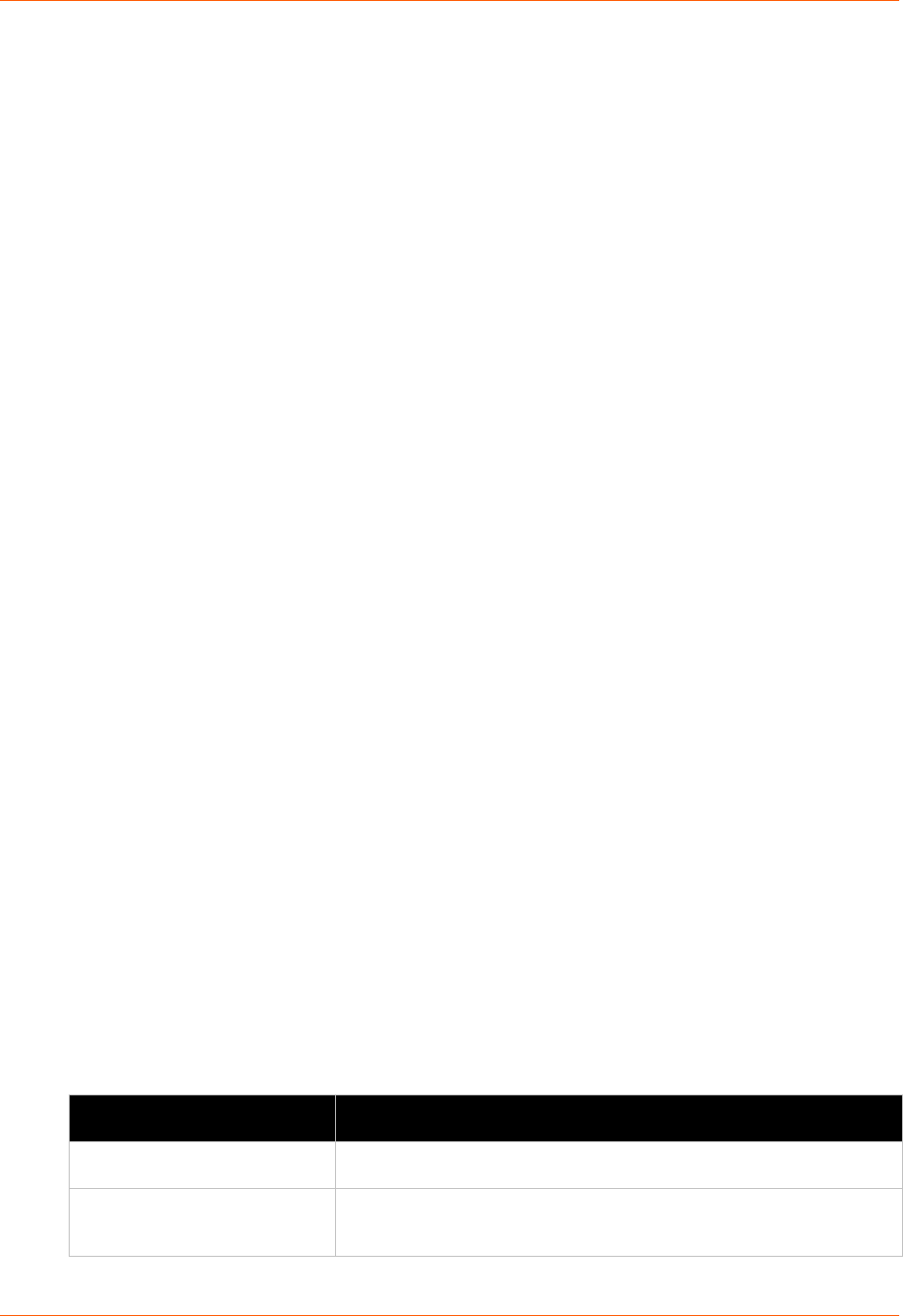
11: Maintenance and Diagnostics Settings
PremierWave XC User Guide 77
Diagnostics
The PremierWave XC has several tools for diagnostics and statistics. Various options allow for
the configuration or viewing of IP socket information, ping, traceroute, memory, processes, log,
route and threads.
Hardware
To View Hardware Information
Using Web Manager
To view hardware information, click Diagnostics in the menu bar and select Hardware.
Using the CLI
To enter the command level: enable -> device, show hardware information
Using XML
Include in your file: <statusgroup name=”hardware”>
IP Sockets
You can view the list of listening and connected IP sockets.
To View the List of IP Sockets
Using Web Manager
To view IP Sockets, click Diagnostics in the menu bar and select IP Sockets.
Using the CLI
To enter the command level: enable, show ip sockets
Using XML
Include in your file: <statusgroup name=”ip sockets”>
Ping
The ping command can be used to test connectivity to a remote host.
Table 11-10 Ping Settings
Diagnostics: Ping Settings Description
Host
Enter the IP address or host name for the PremierWave XC to ping.
Count
Enter the number of ping packets PremierWave XC should attempt to
send to the Host. The default is 5.