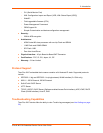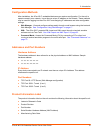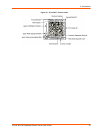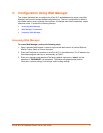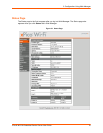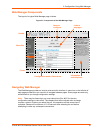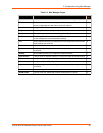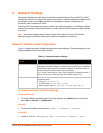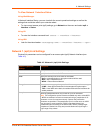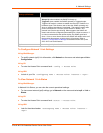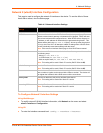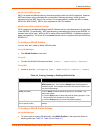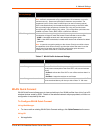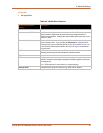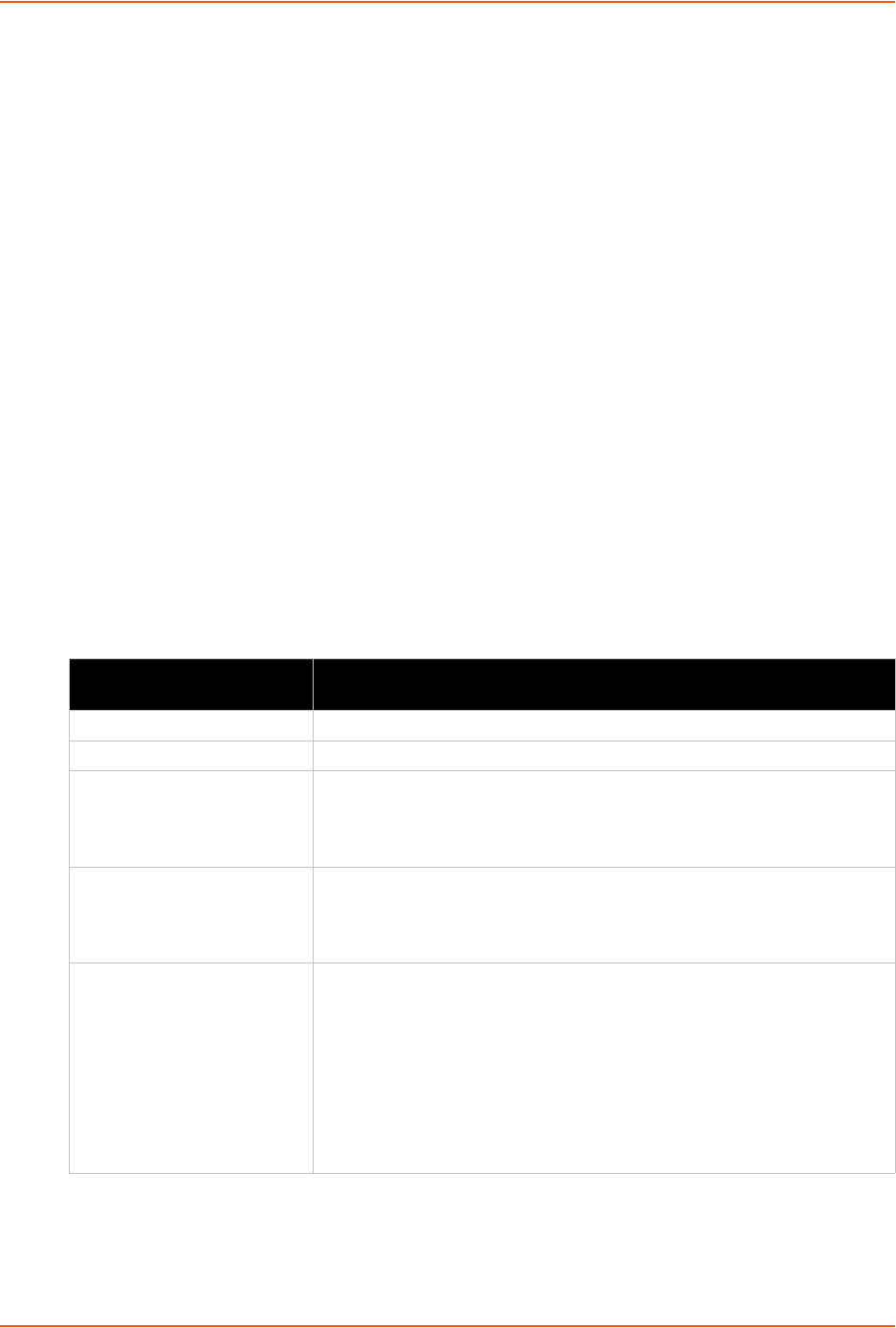
4: Network Settings
xPico® Wi-Fi® Embedded Device Server User Guide 22
To View Network 1 Interface Status
Using Web Manager
In Network Interface Status, you can view both the current operational settings as well as the
settings that would take effect upon a device reboot.
To view current access point (ap0) settings, go to Network on the menu and select ap0 ->
Interface -> Status.
Using CLI
To enter the Interface command level: status -> Interface <instance>
Using XML
Look for the status header: <statusgroup name = "Interface" instance = "ap0">
Network 1 (ap0) Link Settings
Physical link parameters can be configured for an access point (ap0) Network Interface (see
Table 4-2).
Table 4-2 Network 1 (ap0) Link Settings
Network 1 (ap0) Link
Settings
Description
SSID Specify the name of the wireless network (SSID) for the SoftAP.
Channel Specify the channel for the SoftAP.
Suite
Specify the security suite to be used for the SoftAP.
None = no authentication or encryption method will be used.
WPA = WiFi Protected Access
WPA2 = Robust Secure Network.
Encryption
Select one or more encryption types, listed from strongest to least strong.
CCMP = Uses AES as basis and is the strongest encryption option.
TKIP = Uses WEP as the basis, but adds extra checks and variations for
added protection.
Passphrase
Select the passphrase which may consist of up to 63 characters.
Note: This configuration option becomes available only when suites WPA
or WPA2 are selected. Lantronix recommends using a passphrase of 20
characters or more for maximum security. Spaces and punctuation
characters are permitted. The passphrase input is not the same as ASCII
input (as used on some products.) ASCII is translated directly into
hexadecimal bytes according to the ASCII table, while a possibly larger
passphrase is hashed into a key and provides better security through a
larger range of key values.