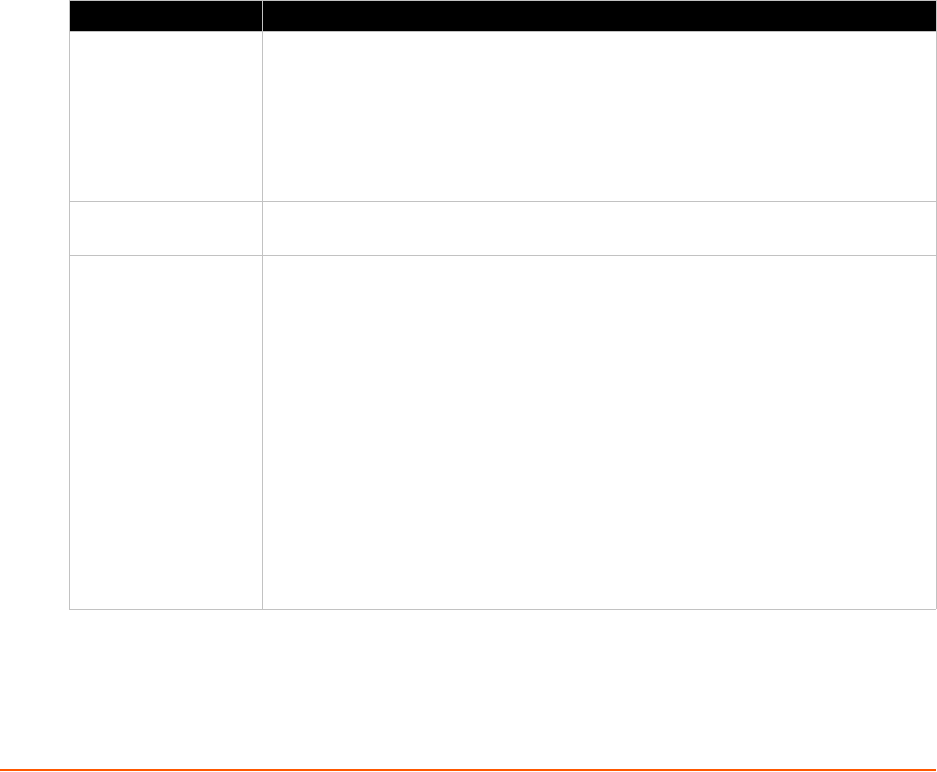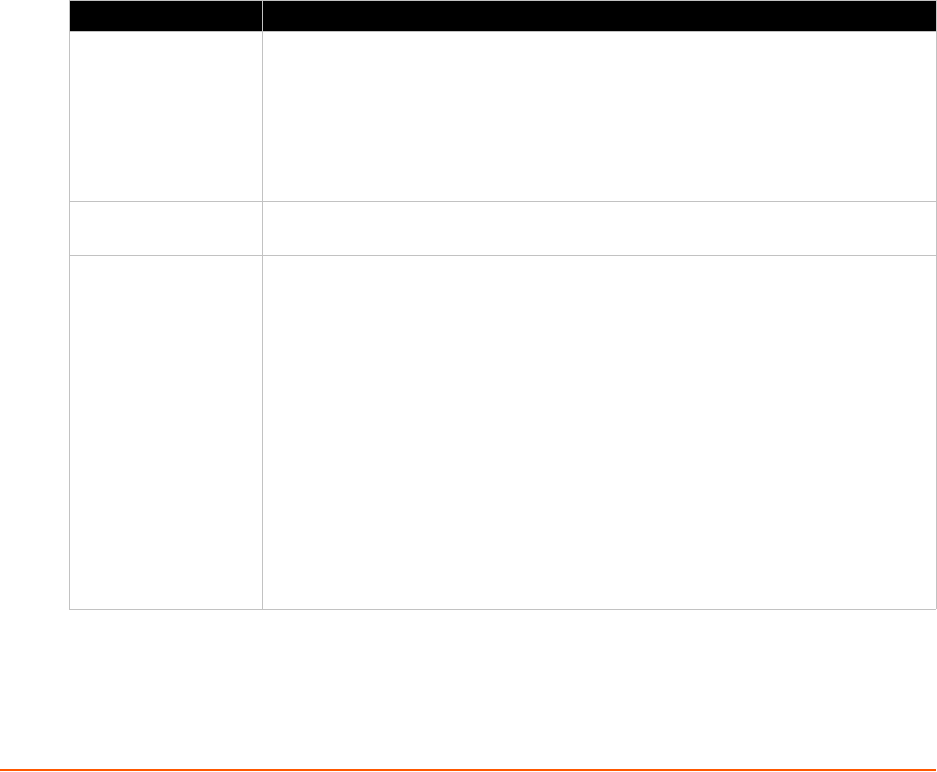
xPico® Wi-Fi® Embedded Device Server User Guide 55
11: Monitor
The Monitor feature can be used to query and capture desired information during an xPico Wi-Fi
serial port to serial device connection.
Monitor Settings
Through the Monitor feature in Web Manager, you may configure the monitoring of a connected
serial device through a sequence of five pages via Explorer, or go to a specific Configuration page
to make specific changes. The device monitoring status can be viewed through the Status page.
Note: The easiest way to view monitor status or modify monitor settings is through Web
Manager, however you can also utilize the CLI and XML (see To Configure Monitor on
page 59).
Explorer
Configure the monitoring of a connected serial device through a sequence of pages via Explorer.
Table 11-1 Monitor Explorer Settings
Explorer Settings Description
Next/Prev (buttons) Click the Next and Prev button to move between the five pages below, through
which monitor settings are configured:
Step 1: Setup Initiation
Step 2: Setup Commands
Step 3: Define Filters
Step 4: Pick Data
Step 5: Confirm and submit changes
Initial Delay Set the initial delay time in milliseconds before the monitor starts processing the
initialization message. This field appears in Step 1: Setup Initiation.
Message <Number>
Note: In subsequent
screens (Commands/
Control and Poll) in
Explorer or under
Configuration,
additional Message
<Number> fields will
become available to
further filter and
specify the information
you wish to monitor.
Click the Edit link to edit a specific message; this is where a command is entered.
Four message fields will open to allow configuration of a specific command. When
you begin entering information in these fields, additional Message <Number>
options become available containing the four message fields which will also open
upon clicking Edit. Complete the Message <Number> fields:
Command: enter the command in binary format (printable characters or binary
string)
End Character: indicate as a single printable character or as a control character.
Control characters may be input as
<control>J, 0xA (hexadecimal) or \10
(decimal).
Length: set the length of the response. Maximum reponse length is 2048 bytes.
Timeout: set the timeout to receive response. Minimum timeout length is 100
milliseconds.
Click Submit after making changes to get real time response displayed if you are
utilizing Explorer.